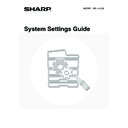Sharp MX-1800N (serv.man41) User Manual / Operation Manual ▷ View online
12
■
Printer Condition Settings
47
●
Printer Default Settings
47
X Copies
1
X Orientation
Portrait
X Default Paper Size
A4 (8-1/2" x 11")
X Default Output Tray*
3
Varies depending on the machine configuration
X Default Paper Type
Plain Paper
X Line Thickness
5
X 2-Sided Print
1-Sided
X Colour Mode
Colour
X N-Up Print
1-Up
●
PCL Settings
50
X PCL Symbol Set Setting
3. PC-8
X PCL Font Setting
Internal Font, 0. Courier
X PCL Line Feed Code
0. CR=CR:LF=LF:FF=FF
X Wide A4
Disable
●
Postscript Settings
*
1
52
X Print PS Errors
Disable
■
Document Filing Control
53
●
Custom Folder Registration
53
X Folder Name
–
X Initial
–
X Password
–
X User Name
–
●
Amend/Delete Custom Folder
–
56
■
USB-Device Check
–
58
■
User Control
*
4
59
●
Amend User Information
–
59
Item
Factory default setting
Page
13
The following items are explained in "11. SYSTEM SETTINGS FOR FAX" in the Facsimile Guide.
Item
Factory default setting
■ Address Control
● Direct Address/Program
X Individual
Fax*
5
• Search Number
–
• Name
–
• Initial
–
• Index
–
• Fax No.
–
• Key Name
–
• Mode
–
● F-Code Memory Box*
5
X Store
Polling Memory
• Box Name
–
• Sub Address
–
Confidential
• Box Name
–
• Sub Address
–
• Print PIN
–
Relay Broadcast
• Box Name
–
• Sub Address
–
• Recipients
–
X Amend/Delete
Polling Memory
–
Confidential
–
Relay Broadcast
–
14
*1 When the PS3 expansion kit is installed.
*2 When the Internet fax expansion kit is installed.
*3 When a right tray is installed.
*4 When user authentication is enabled and a user without the authority to configure the system settings (administrator)
*2 When the Internet fax expansion kit is installed.
*3 When a right tray is installed.
*4 When user authentication is enabled and a user without the authority to configure the system settings (administrator)
has logged in. (Excluding factory stored users.)
*5 When the facsimile expansion kit is installed.
*6 When a finisher is installed.
*6 When a finisher is installed.
■ Fax Data Receive/Forward
● Fax Receive Settings*
5
Auto Reception
X Multiple Set Print
Disable
X Staple*
6
Disable
● Fax Data Forward*
5
–
Item
Factory default setting
15
Total Count
Job Count
This displays or prints out the counts of all jobs.
The items displayed (or printed) will vary depending on the machine specifications and peripheral devices installed.
1
Press the [SYSTEM SETTINGS] key.
2
Touch the [Total Count] key.
3
Touch the [Job Count] key.
4
Check the job counts.
(1) If necessary, switch through the screens
with the
keys to display the desired
item.
(2) To print the counts, touch the [Print] key.
A message screen appears and printing begins.
• A3 (11" x 17") size paper is counted as two sheets.
• Each sheet of paper used for automatic two-sided copying is counted as two pages (A3 (11" x 17") paper is counted
as four pages).
• An entered paper size of 384 mm (5-1/8") or larger is counted as two pages. (Four pages when two-sided copying is
used.)
• Pages printed directly from the machine such as list prints are included in the "Other Prints" count.
To cancel printing...
Touch the [Cancel] key in the message screen that appears after you touch the [Print] key.
Touch the [Cancel] key in the message screen that appears after you touch the [Print] key.
SYSTEM
SETTINGS
System Settings
Exit
Admin Password
List Print
(User)
Fax Data
Receive/Forward
USB-Device Check
Default Settings
Total Count
Paper Tray
Settings
Printer Condition
Settings
Address Control
Document Filing
Control
System Settings
Total Count
Job Count
Device Count
OK
System Settings
Job Count
Total Count
Copies
Prints
Other Prints
Fax Receive
OK
Print
1/3
B/W
F. Colour
12,147,369
3,123,147
3,246,810
36,914,700
21,020,030
15,894,670
2 Colour
39,800
39,800
S. Colour
72,568
72,568
4,680,100
1,097,312
(2)
(1)
Click on the first or last page to see other MX-1800N (serv.man41) service manuals if exist.