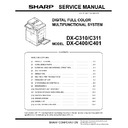Sharp DX-C310 / DX-C311 / DX-C400 / DX-C401 (serv.man5) Service Manual ▷ View online
DX-C401 ADJUSTMENTS 4 – 17
7-C
Image registration adjustment (Sub
scanning direction) (Manual adjustment)
scanning direction) (Manual adjustment)
NOTE: If item "AR_AUTO" in SIM44-1 is 0 (Allows) and process
control is executed, the image registration adjustment is
executed automatically and updates the result in each
case.
In case of retaining the manual adjustment result, 1 (inhib-
its) must be set to item "AR_AUTO" of SIM44-1.
executed automatically and updates the result in each
case.
In case of retaining the manual adjustment result, 1 (inhib-
its) must be set to item "AR_AUTO" of SIM44-1.
1)
Enter SIM50-20 mode.
(4.3 Inch LCD model)
(4.3 Inch LCD model)
(8.5 Inch LCD model)
2)
Select the paper feed tray with A4 (11" x 8.5") paper.
3)
Press [EXECUTE] key.
The image registration adjustment pattern is printed.
The image registration adjustment pattern is printed.
4)
Check the rough adjustment and the fine adjustment print pat-
tern positions of each color on the front frame side and on the
rear frame side.
Visually check the color density and make the darkest section
as the center, and use it as the read value of the shift amount.
The image registration on the front frame side and that on the
rear frame side are independently adjusted.
To check the image registration, therefore, check each of the
front frame side and the rear frame side.
Rough adjustment pattern check:
Check the color image registration check section, and use the
black scale of "0" as the center reference, and check the bal-
ance in shifts of the color image line positions in the positive
and the negative directions. With the scale of "0" as the center
reference, the color image line on the positive side must be on
the symmetrical position of that on the negative side.
tern positions of each color on the front frame side and on the
rear frame side.
Visually check the color density and make the darkest section
as the center, and use it as the read value of the shift amount.
The image registration on the front frame side and that on the
rear frame side are independently adjusted.
To check the image registration, therefore, check each of the
front frame side and the rear frame side.
Rough adjustment pattern check:
Check the color image registration check section, and use the
black scale of "0" as the center reference, and check the bal-
ance in shifts of the color image line positions in the positive
and the negative directions. With the scale of "0" as the center
reference, the color image line on the positive side must be on
the symmetrical position of that on the negative side.
Fine adjustment pattern check:
Check to confirm that the dark area (one of the five areas
which are normally to be seen) is at the center of the image
registration fine adjustment reference frame in the square
frame.
In this case, use the color image registration check scale (fine
adjustment) as the reference.
Check to confirm that the center position of the dark section is
within
Check to confirm that the dark area (one of the five areas
which are normally to be seen) is at the center of the image
registration fine adjustment reference frame in the square
frame.
In this case, use the color image registration check scale (fine
adjustment) as the reference.
Check to confirm that the center position of the dark section is
within
2 step.
(If the fine adjustment print pattern is located in the range of 0
2 from the fine adjustment reference pattern scale, the adjust-
ment is not required.)
If the above condition is not satisfied, select the color mode
adjustment item A - F to be adjusted, and change the adjust-
ment value to adjust.
2 from the fine adjustment reference pattern scale, the adjust-
ment is not required.)
If the above condition is not satisfied, select the color mode
adjustment item A - F to be adjusted, and change the adjust-
ment value to adjust.
ǂǂǂ6,08/$7,21ǂǂ12
&/26(
$˖
˷̚˹
5(*,675$7,21$'-8670(17)52175($5',5(&7,21
˖&<$1)5217
$˖
˖&<$15($5
%˖
˖0$*(17$)5217
&˖
˖0$*(17$5($5
'˖
7(67
(;(&87(
A-sub
B-sub
A-main
B-main
The color image registrations of all the colors on the F side
and on the R side must be within the specified range.
R side
F side
Color image registration check
section (Rough adjustment)
C (Image registration fine adjustment reference frame)
Color image registration
check scale
(Fine adjustment)
A-main: Main scan rough adjustment pattern
A-sub: Sub scan rough adjustment pattern
B-main: Main scan fine adjustment scale
B-sub: Sub scan fine adjustment scale
C: Main scan sub scan fine adjustment pattern
DX-C401 ADJUSTMENTS 4 – 18
Repeat procedures 3) - 4) until a satisfactory result is obtained.
ADJ 8
Scan image magnification ratio
adjustment (Document table
mode)
adjustment (Document table
mode)
This adjustment is needed in the following situations:
* When the copy magnification ratio is not proper.
* When the scanner motor is replaced.
* When a U2 trouble occurs.
* When the scanner control PWB is replaced.
* When the EEPROM on the scanner control PWB is replaced.
* When the copy magnification ratio is not proper.
* When the scanner motor is replaced.
* When a U2 trouble occurs.
* When the scanner control PWB is replaced.
* When the EEPROM on the scanner control PWB is replaced.
8-A
Scan image magnification ratio adjustment
(Main scanning direction) (Document table
mode)
(Main scanning direction) (Document table
mode)
NOTE: It is advisable to set the image magnification ratio adjust-
ment value in the main scanning direction to the default.
If the adjustment value is set to other than the default
value, image quality may be affected.
Changing the adjustment value to other than the default
value is allowed only when a high emphasis is placed on
the accuracy of the image magnification ratio.
If the adjustment value is set to other than the default
value, image quality may be affected.
Changing the adjustment value to other than the default
value is allowed only when a high emphasis is placed on
the accuracy of the image magnification ratio.
1)
Place a scale on the document table as shown in the figure
below.
below.
2)
Enter the simulation 48-1 mode.
(4.3 Inch LCD model)
(4.3 Inch LCD model)
(8.5 Inch LCD model)
3)
Make a normal copy and obtain the copy magnification ratio.
4)
Check that the copy magnification ratio is within the specified
range (100
range (100
1.5%).
If the copy magnification ratio is within the specified range (100
1.5%), the adjustment is completed. If the copy magnification
ratio is not within the specified range, perform the following
procedure.
1.5%), the adjustment is completed. If the copy magnification
ratio is not within the specified range, perform the following
procedure.
5)
Change the adjustment value of the adjustment item CCD
(MAIN) of SIM48-1.
When the adjustment value is increased, the copy magnifica-
tion ratio is increased.
When the adjustment value is changed by 1, the copy magnifi-
cation ratio is changed by about 0.1%.
Repeat the procedures 3) - 5) until the copy magnification ratio
is within the specified range (100
(MAIN) of SIM48-1.
When the adjustment value is increased, the copy magnifica-
tion ratio is increased.
When the adjustment value is changed by 1, the copy magnifi-
cation ratio is changed by about 0.1%.
Repeat the procedures 3) - 5) until the copy magnification ratio
is within the specified range (100
1.5%).
Display/Item
Content
Adjustment
value range
value range
Default
G
CYAN
(SUB)
(SUB)
Image registration
adjustment value
(Sub scanning direction)
(Cyan)
adjustment value
(Sub scanning direction)
(Cyan)
1 - 199
100
I
MAGENTA
(SUB)
(SUB)
Image registration
adjustment value
(Sub scanning direction)
(Magenta)
adjustment value
(Sub scanning direction)
(Magenta)
1 - 199
100
H
YELLOW
(SUB)
(SUB)
Image registration
adjustment value
(Sub scanning direction)
(Yellow)
adjustment value
(Sub scanning direction)
(Yellow)
1 - 199
100
Item/Display
Content
Setting
range
Default
value
A
CCD (MAIN)
SCAN main scanning
magnification ratio adjustment
(CCD)
magnification ratio adjustment
(CCD)
1 - 99
50
B
CCD (SUB)
SCAN sub scanning
magnification ratio adjustment
(CCD)
magnification ratio adjustment
(CCD)
1 - 99
50
ǂǂǂ6,08/$7,21ǂǂ12
&/26(
$˖
˷̚˹
0$*1,),&$7,21$'-8670(17
˖&&'0$,1
$˖
˖&&'68%
%˖
˖63)0$,1
&˖
˖63)68%
'˖
7(67
DX-C401 ADJUSTMENTS 4 – 19
8-B
Scan image magnification ratio adjustment
(Sub scanning direction) (Document table
mode)
(Sub scanning direction) (Document table
mode)
1)
Place a scale on the document table as shown in the figure
below.
below.
2)
Enter the simulation 48-1 mode.
(4.3 Inch LCD model)
(4.3 Inch LCD model)
(8.5 Inch LCD model)
3)
Make a normal copy and obtain the copy magnification ratio.
4)
Check that the copy magnification ratio is within the specified
range (100
range (100
0.8%).
If the copy magnification ratio is within the specified range (100
0.8%), the adjustment is completed. If the copy magnification
ratio is not within the specified range, perform the following
procedure.
0.8%), the adjustment is completed. If the copy magnification
ratio is not within the specified range, perform the following
procedure.
5)
Change the adjustment value of the adjustment item CCD
(SUB) of SIM48-1.
When the adjustment value is increased, the copy magnifica-
tion ratio in the sub scanning direction is increased.
When the adjustment value is changed by 1, the copy magnifi-
cation ratio is changed by about 0.1%.
(SUB) of SIM48-1.
When the adjustment value is increased, the copy magnifica-
tion ratio in the sub scanning direction is increased.
When the adjustment value is changed by 1, the copy magnifi-
cation ratio is changed by about 0.1%.
Repeat the procedures 3) - 5) until the copy magnification ratio is
within the specified range (100
within the specified range (100
0.8%).
ADJ 9
Scan image magnification ratio
adjustment (Main/sub scanning
direction) (RSPF mode)
adjustment (Main/sub scanning
direction) (RSPF mode)
NOTE: To execute this adjustment, the CCD unit must have been
properly installed. To execute this adjustment, the OC
mode adjustment when copying must have been com-
pleted.
mode adjustment when copying must have been com-
pleted.
9-A
Scan image magnification ratio adjustment
(Main scanning direction) (RSPF mode)
(Main scanning direction) (RSPF mode)
1)
Place the duplex adjustment chart shown below on the docu-
ment tray of the RSPF.
The adjustment chart is prepared by the following procedures.
Use A4 (11" x 8.5") paper, and put marks on both sides and
both surfaces of the paper at 10mm from each edge.
ment tray of the RSPF.
The adjustment chart is prepared by the following procedures.
Use A4 (11" x 8.5") paper, and put marks on both sides and
both surfaces of the paper at 10mm from each edge.
Item/Display
Content
Setting
range
Default
value
A
CCD (MAIN)
SCAN main scanning
magnification ratio
adjustment (CCD)
magnification ratio
adjustment (CCD)
1 - 99
50
B
CCD (SUB)
SCAN sub scanning
magnification ratio
adjustment (CCD)
magnification ratio
adjustment (CCD)
1 - 99
50
ǂǂǂ6,08/$7,21ǂǂ12
&/26(
$˖
˷̚˹
0$*1,),&$7,21$'-8670(17
˖&&'0$,1
$˖
˖&&'68%
%˖
˖63)0$,1
&˖
˖63)68%
'˖
7(67
10
20
90
100
110
10
20
90
100
110
10
20
90
100
110
(Example 1)
Copy A
(Shorter than
the original)
Copy A
(Shorter than
the original)
(Example 2)
Copy B
(Longer than
the original)
Copy B
(Longer than
the original)
Scale
(Original)
(Original)
Copy magnifi-
cation ratio
cation ratio
(Original dimension - Copy dimension)
Original dimension
100%
(Both the front surface
and the back surface)
Paper pass
direction
A4 size
10mm
10mm
DX-C401 ADJUSTMENTS 4 – 20
2)
Make a duplex copy at the normal ratio on A4 paper.
3)
Measure the images on the copy paper and the original
images.
images.
4)
Obtain the image magnification ratio according to the following
formula:
Image magnification ratio = Original size / Original size x 100
(%)
Image magnification ratio = 99 / 100 x 100 = 99 (%)
If the image magnification ratio is within the specified range
(100
formula:
Image magnification ratio = Original size / Original size x 100
(%)
Image magnification ratio = 99 / 100 x 100 = 99 (%)
If the image magnification ratio is within the specified range
(100
1.5%), there is no need to perform the adjustment.
If it is not within the specified range, perform the following pro-
cedures.
cedures.
5)
Enter the SIM48-1 mode.
(4.3 Inch LCD model)
(4.3 Inch LCD model)
(8.5 Inch LCD model)
6)
Select an adjustment item of SPF (MAIN)/SPFB (MAIN) with
the scroll key.
SPF (MAIN): Main scanning direction image magnification
ratio (Front surface)
SPFB (MAIN): Main scanning direction image magnification
ratio (Back surface)
the scroll key.
SPF (MAIN): Main scanning direction image magnification
ratio (Front surface)
SPFB (MAIN): Main scanning direction image magnification
ratio (Back surface)
7)
Enter an adjustment value with 10-key, and press [OK] key.
(For the 4.3 Inch LCD model, press the OSA shortcut key.)
When the adjustment value is increased, the image magnifica-
tion ratio is increased.
When the adjustment value is changed by 1, the image magni-
fication ratio is changed by 0.02%.
(For the 4.3 Inch LCD model, press the OSA shortcut key.)
When the adjustment value is increased, the image magnifica-
tion ratio is increased.
When the adjustment value is changed by 1, the image magni-
fication ratio is changed by 0.02%.
Repeat the procedures of 2) - 7) until a satisfactory result is
obtained.
obtained.
9-B
Scan image magnification ratio adjustment
(Sub scanning direction) (RSPF mode)
(Sub scanning direction) (RSPF mode)
1)
Place the duplex adjustment chart shown below on the docu-
ment tray of the RSPF.
The adjustment chart is prepared by the following procedures.
Use A4 (11" x 8.5") paper, and put marks on both sides and
both surfaces of the paper at 10mm from each edge.
ment tray of the RSPF.
The adjustment chart is prepared by the following procedures.
Use A4 (11" x 8.5") paper, and put marks on both sides and
both surfaces of the paper at 10mm from each edge.
original
copy
10
50
100
150
200
10
50
100
150
200
ǂǂǂ6,08/$7,21ǂǂ12
&/26(
$˖
˷̚˹
0$*1,),&$7,21$'-8670(17
˖&&'0$,1
$˖
˖&&'68%
%˖
˖63)0$,1
&˖
˖63)68%
'˖
7(67
Item
Display
Content
Setting
range
Default
value
C
SPF (MAIN)
RSPF document front
surface magnification ratio
adjustment (Main scan)
surface magnification ratio
adjustment (Main scan)
1 - 99
50
D
SPF (SUB)
RSPF document front
surface magnification ratio
adjustment (Sub scan)
surface magnification ratio
adjustment (Sub scan)
1 - 99
50
E
SPFB (MAIN)
RSPF document back
surface magnification ratio
adjustment (Main scan)
surface magnification ratio
adjustment (Main scan)
1 - 99
50
F
SPFB (SUB)
RSPF document back
surface magnification ratio
adjustment (Sub scan)
surface magnification ratio
adjustment (Sub scan)
1 - 99
50
Paper pass
direction
A4 size
10mm
10mm
Click on the first or last page to see other DX-C310 / DX-C311 / DX-C400 / DX-C401 (serv.man5) service manuals if exist.