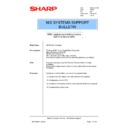Sharp AR-PE1 (serv.man38) Service Manual / Technical Bulletin ▷ View online
Sharp Electronics (UK) Ltd., NIS Systems Support
NIS Bulletin 026.doc
Page: 9 of 16
2.4 Choose Select Frame Types, then Yes to Enable IPX Auto Frame Type or select No and
manually select and bind the frame types that are being used on the network. Choose Exit
Protocol Setup. Choose Service Setup from the Network Setup menu.
Protocol Setup. Choose Service Setup from the Network Setup menu.
2.5 Select Pserver Setup, and set Enable Pserver to Yes. The ARPE1 will then bind IPX to the Frame
Type. When this is completed, select NDS Setup.
2.6 Select Yes to enable NDS. If more than one tree is available on the network, use the Up or Down
keys to scroll to the correct tree, then select OK. If you are prompted that a re-boot may be
required select Yes. At this point you can re-boot the system and perform this procedure again.
Select No as a re-boot is not always required. Select OK.
required select Yes. At this point you can re-boot the system and perform this procedure again.
Select No as a re-boot is not always required. Select OK.
2.7 Select Yes or No for the question of whether or not a user login is required to browse the NDS
tree. Check with the Administrator of the network for the correct response.
2.8 Press the OK key to allow the ARPE1 to navigate the NDS tree to the print server. Use the up /
down keys to select the organization (for this example O=SUK), then select OK. If required, select
the organizational unit by again using the up / down keys. Continue in this manner until you reach
the organizational unit that contains the print server object for the ARPE1. For this example
OU=NIS.OU=Manchester.O=SUK, then select OK.
the organizational unit by again using the up / down keys. Continue in this manner until you reach
the organizational unit that contains the print server object for the ARPE1. For this example
OU=NIS.OU=Manchester.O=SUK, then select OK.
2.9 Select the common name of the print server that was created in step 1.6 (PS_ARPE1 in this
example), then select OK. Confirm the selection and select OK.
2.10 Enter the Print Server Password (or leave it blank if one was not set), then select OK.
2.11 You are now prompted to answer if the server should look for print queues in the entire NDS
tree. If the network is a small one you could answer this with Yes. This would mean that the
ARPE1 will then hunt down the tree and search for the configured print queues. This is not an
advisable solution however, for larger networks as they may have very large NDS trees and the
efficiency of the ARPE1 will be reduced. In this case, select specified subtree, select OK, and
select OK again to browse to the root of the print queue subtree. Manually select the area of the
tree where the print queue was configured. In this example OU=NIS.OU=Manchester.O=SUK.
Confirm the selection and select OK.
ARPE1 will then hunt down the tree and search for the configured print queues. This is not an
advisable solution however, for larger networks as they may have very large NDS trees and the
efficiency of the ARPE1 will be reduced. In this case, select specified subtree, select OK, and
select OK again to browse to the root of the print queue subtree. Manually select the area of the
tree where the print queue was configured. In this example OU=NIS.OU=Manchester.O=SUK.
Confirm the selection and select OK.
2.12 Select Exit Pserver Setup. Select the Exit menu item in all menus until you are asked to save
changes. Select Yes and then OK. Select Exit Setup, and the Fiery will reboot.
Setup of the ARPE1 for IPX and NDS is complete.
Exit
Network Setup
Port Setup
Protocol Setup
Service Setup
Network Setup
Sharp Electronics (UK) Ltd., NIS Systems Support
NIS Bulletin 026.doc
Page: 10 of 16
Installation of the Printer Driver onto the Windows 95/98 client computer
3. Click on Start-Settings-Printers. Double click on the Add Printer icon.
3.1 Click on Next and select Network Printer and click Next again.
3.2 Click on the browse button to browse the network and find the ARPE1.
Sharp Electronics (UK) Ltd., NIS Systems Support
NIS Bulletin 026.doc
Page: 11 of 16
3.3 Locate the print queue in the NDS tree to be used and click OK.
3.4 The following dialog box will reappear with the selected queue information. Click Next.
Sharp Electronics (UK) Ltd., NIS Systems Support
NIS Bulletin 026.doc
Page: 12 of 16
3.5 Select Have Disk to install the ARPE1 printer driver. Insert the ARPE1 User CD in to the
computer.
computer.
3.6 Click on browse and move to the CD Drive in the PC and the English\Prntdrvr directory.
Click on OK.
Click on OK.
3.7 Confirm the path to the drivers and click OK again.
Click on the first or last page to see other AR-PE1 (serv.man38) service manuals if exist.