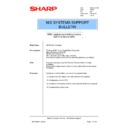Sharp AR-PE1 (serv.man38) Service Manual / Technical Bulletin ▷ View online
Sharp Electronics (UK) Ltd., NIS Systems Support
NIS Bulletin 026.doc
Page: 5 of 16
1.9 Now the print server is successfully associated with the printer. Click OK again to close the
window.
window.
1.10 Highlight the same organisational unit that you chose for the print server you just created.
Press the [Insert] key to create the Print Queue. Scroll to the Print Queue object and click OK.
Press the [Insert] key to create the Print Queue. Scroll to the Print Queue object and click OK.
1.11 Enter a Print Queue name. The print queue name used for the ARPE1 must be _print _hold or
direct depending upon the queue you wish to use. Select a NetWare volume for the print
queue by clicking the volume icon. Highlight the location for the Print Queue and click OK.
Click Create to complete the print queue creation.
direct depending upon the queue you wish to use. Select a NetWare volume for the print
queue by clicking the volume icon. Highlight the location for the Print Queue and click OK.
Click Create to complete the print queue creation.
Sharp Electronics (UK) Ltd., NIS Systems Support
NIS Bulletin 026.doc
Page: 6 of 16
1.12 Once you have defined the Print Server, the Printer and the Queue, we now need to complete
the association of the relevant entities with each other. Double click on the newly created
printer object. Click on Assignments tab and then on the Add button.
the association of the relevant entities with each other. Double click on the newly created
printer object. Click on Assignments tab and then on the Add button.
1.13 Click the desired print queue and click OK.
1.14 Confirm the settings and click the OK button.
Sharp Electronics (UK) Ltd., NIS Systems Support
NIS Bulletin 026.doc
Page: 7 of 16
1.15 You can now verify the connection in NetWare Administrator. Right-click on the print server
object, select Details and then click on Print Layout.
object, select Details and then click on Print Layout.
1.16 The above screen shot confirms that the Print Server, Queue and Printer objects are all
associated. The red exclamation mark will remain until the ARPE1 has been configured and is
logged on to the NetWare Server. Configuration for NetWare 4.xx using NetWare Administrator
is now complete.
associated. The red exclamation mark will remain until the ARPE1 has been configured and is
logged on to the NetWare Server. Configuration for NetWare 4.xx using NetWare Administrator
is now complete.
Sharp Electronics (UK) Ltd., NIS Systems Support
NIS Bulletin 026.doc
Page: 8 of 16
Configuration of the ARPE1
2 At the ARPE1 Fiery controller, press the Menu key. The Menu key is the round middle button on
the left side of the display. The following screen is displayed.
2.1 Press the Down key to the left of the ARPE1 display to scroll down to the Run Setup. Press the
line selection key for Run Setup. The following screen is displayed. Verify that Yes is selected.
Choose OK.
Choose OK.
2.2 Choose Network Setup from the Setup menu and then select Protocol Setup.
2.3 Choose IPX/SPX Setup from the Protocol Setup menu.
Exit Setup
Server Setup
Network Setup
Printer Setup
Setup
Exit
Network Setup
Port Setup
Protocol Setup
Service Setup
Network Setup
Continue to Setup?
Yes
Yes
OK
Run Setup
Print Pages
Suspend Printing
Resume Printing
Shut Down
Suspend Printing
Resume Printing
Shut Down
Functions
Exit
Protocol Setup
AppleTalk Setup
TCP/IP Setup
IPX/SPX Setup
Protocol Setup
Click on the first or last page to see other AR-PE1 (serv.man38) service manuals if exist.