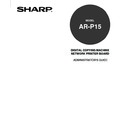Sharp AR-P15 (serv.man3) User Manual / Operation Manual ▷ View online
Administr
ativ
e
Functions
119
3
Check the boxes of test pages that you want to
print and click on [PRINT].
print and click on [PRINT].
Print Log
Press this to print the list of print logs. This option is not
available when the HDD option is installed.
Stored Job List
Stored Job List
Press this to print the list of the Stored Jobs on the AR-P15.
Setting List
Press this to print the list of current settings. You can check the current configuration of the
AR-P15.
AR-P15.
Font List
Press this to print the fonts lists that installed on the AR-P15. The PCL Fonts list (and PS
fonts list when the PS option is installed) is printed. You can check the fonts that are available
for printing.
fonts list when the PS option is installed) is printed. You can check the fonts that are available
for printing.
PCL Test
Press this to print a PCL Test page. You can check the current quality of PCL printing.
You can print system pages, such as setting list page, fonts list page, PCL test page, PS test page
(when the PS option is installed), storage list page, and print log page. You can use this information to
troubleshoot problems with print quality and to inform users of the current default settings. After you
have performed Setup, print a Setting List to confirm your settings.
1
Accessing the WebPage for Administrator.
P23 “Accessing WebPage for Administrator”
2
Accessing the Test Print page.
1. Click on the Other menu.
2. Click on the Test Print tab.
Printing Test Pages
120
PS Test
Press this to print the list of current settings list. You can check the current quality of PS
printing. This option is available only when the PS option is installed.
printing. This option is available only when the PS option is installed.
E-mail Log
Press this to print the list of E-mail logs. This option is only available when the HDD option is
installed.
installed.
4
The message “Request has been Received” is
displayed on the top of a page and the AR-P15
prints selected test pages.
displayed on the top of a page and the AR-P15
prints selected test pages.
Administr
ativ
e
Functions
121
Setting Administrator Password
3
Enter the current password in the “Current
Password” field and new password in the
“New Password” and “Verify” field, and click
on [Change].
Password” field and new password in the
“New Password” and “Verify” field, and click
on [Change].
• The password must be 5-digit numbers.
• If no password has been set, enter no password in
the Current Password field.
You can set or change the Administrator password. This password is used to log into the Administrator
page in the WebPage and the Setting menu on the Touch Panel Display. There is no password when
the AR-P15 is installed on the copier. Therefore, it is recommended to set the administrator password
before you starting to set up the AR-P15.
:
You can also set or change the Operator password, which is used to log into the WebTools
with Operator login level, when the HDD option is installed. For further details about setting the
Operator password, see Operator’s Manual for Optional Software in the User Documentation
CD-ROM.
1
Accessing the WebPage for Administrator.
P23 “Accessing WebPage for Administrator”
2
Accessing the Password page.
1. Click on the Other menu.
2. Click on the Password tab.
NOTE:
Be sure to keep track of the password. You
cannot change or log into administrator
functions if you lost the password.
122
4
The message “Password has been Changed”
is displayed on the top of a page.
is displayed on the top of a page.
• The password is set or modified.
Click on the first or last page to see other AR-P15 (serv.man3) service manuals if exist.