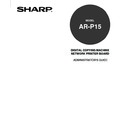Sharp AR-P15 (serv.man3) User Manual / Operation Manual ▷ View online
103
Administr
ativ
e
Functions
1
Press the [PRINTER/NETWORK] key on the
Control Panel of the copier.
Control Panel of the copier.
• The PRINT menu or PRINT/SCAN menu is displayed
on the Touch Panel Display.
You can print system pages, such as setting list page, fonts list page, PCL test page, PS test page
(when the PS option is installed), storage list page, and print log page. You can use this information to
troubleshoot problems with print quality and to inform users of the current default settings. After you
have performed Setup, print a Setting List to confirm your settings.
Printing Test Pages
2
Press the [ON/OFF] menu and press [OFF
LINE].
LINE].
• The [SETTING] menu and [UTILITY] menu are
displayed next to the [ON/OFF] menu.
3
Press the [UTILITY] menu.
104
5
Press the button of the test page that you want
to print.
to print.
[SETTING LIST]
Press this to print the list of current settings. You can check the current configuration of the
AR-P15.
AR-P15.
[FONTS LIST]
Press this to print the fonts lists that installed on the AR-P15. The PCL Fonts list (and PS
fonts list when the PS option is installed) is printed. You can check the fonts that are available
for printing.
fonts list when the PS option is installed) is printed. You can check the fonts that are available
for printing.
[PCL TEST]
Press this to print a PCL Test page. You can check the current quality of PCL printing.
[PS TEST]
Press this to print the list of current settings list. You can check the current quality of PS printing.
This button is displayed only when the PS3 Upgrade or PS3 Scan & HDD Upgrade is installed.
This button is displayed only when the PS3 Upgrade or PS3 Scan & HDD Upgrade is installed.
[STORAGE LIST]
Press this to print the list of the Stored Jobs on the AR-P15.
[PRINT LOG]
Press this to print the list of print log. This button is not displayed when the HDD options is
installed.
installed.
[SCAN LOG]
Press this to print the list of scan log. This button is displayed only when the HDD option is
installed.
installed.
4
Press [TEST PRINTING].
• The Test Printing menu is displayed.
105
Administr
ativ
e
Functions
Printing a Current Job Forcibly
Force-Print function allows you to print the portion of the job currently under printing process. The
portion of the job that has not yet been sent to the AR-P15 is not printed.
1
Press the [PRINTER/NETWORK] key on the
Control Panel of the copier.
Control Panel of the copier.
• The PRINT menu or PRINT/SCAN menu is displayed
on the Touch Panel Display.
2
Press the [ON/OFF] menu and press [OFF
LINE].
LINE].
• The [SETTING] menu and [UTILITY] menu are
displayed next to the [ON/OFF] menu.
3
Press the [UTILITY] menu.
• The Utility menu is displayed.
106
4
Press [FUNCTION].
• The Function menu is displayed.
5
Press [FORCE-PRINT].
6
Press [OK].
• The portion of the current job already sent to the AR-
P15 is printed and the screen returns to the Function
menu.
Click on the first or last page to see other AR-P15 (serv.man3) service manuals if exist.