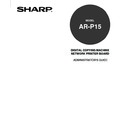Sharp AR-P15 (serv.man3) User Manual / Operation Manual ▷ View online
95
Setting up the
W
ebP
age Setup
Options
4
Enter each item explained below and press
[SET].
[SET].
• The screen returns to the Setting menu.
Use Character Set
Select the character set to be used for the Touch Panel Display, and optional job management
tools. This is important if a filename includes accented or composite characters (such as é or
æ). For mixed-platform network, select the setting that gives the best overall representation of
the special characters you use.
tools. This is important if a filename includes accented or composite characters (such as é or
æ). For mixed-platform network, select the setting that gives the best overall representation of
the special characters you use.
Delete Time for Private Job
Select how many days a Private job is stored on the AR-P15.
5
WebPage Setup is completed. Exit the Setting
menu and switch to On-line.
menu and switch to On-line.
P20 “Switching to On-line/Off-line”
Setting up from WebPage
1
Accessing the WebPage for Administrator.
P23 “Accessing WebPage for Administrator”
2
Accessing the WebPage Setup page.
1. Click on the WebPage SETUP menu.
2. Click on the WebPage tab.
SUPPLEMENT:
When the HDD option is installed, the [Next]
button appears on this screen to proceed a
setup for the Scan option. For details about
the Scan option, please refer to
Scan & E-
mail Guide.
96
3
Enter each item explained below and click on
[SETUP].
[SETUP].
Installation Site
Enter the name of the department or site. This name is displayed on the Configurations page
on WebPage which appears first when accessing WebPage home page for users.
on WebPage which appears first when accessing WebPage home page for users.
Administrator
Enter the name of the administrator. This name is displayed on the Configurations page on
WebPage which appears first when accessing WebPage home page for users.
WebPage which appears first when accessing WebPage home page for users.
Server Name
Enter the name for the AR-P15.
Refresh Rate
Specify how frequently the communication and copier status are updated.
Auto Refresh Job Status
Specify whether the Print Jobs and Print Log pages are refreshed automatically when a new
job is submitted.
job is submitted.
Default Language
Specify the default language for WebPage when a new web browser window is opened. This
is also sets the language of system pages.
is also sets the language of system pages.
Print Start Page
Specify whether the AR-P15 should print a start page when it is turned on or rebooted. The
start page displays information about the AR-P15, for example, the server name, the current
date and time, and print connections published.
start page displays information about the AR-P15, for example, the server name, the current
date and time, and print connections published.
Print Banner Page
Specify whether the AR-P15 should print a banner page after the printing is completed for
each job.
each job.
Job List Order
Specify the order in which jobs are displayed in the Job Status, Private, Stored Job, and Print
Jog page.
Jog page.
Delete Time for Private Job
Select how many days a Private job is stored on the AR-P15.
97
Setting up the
W
ebP
age Setup
Options
Clear Each Scan Job
Select how many days a Scan job is stored on the AR-P15. This option is available only when
the HDD option is installed.
the HDD option is installed.
Use Character Set
Select the character set to be used for the Touch Panel Display, and optional job management
tools. This is important if a filename includes accented or composite characters (such as é or
æ). For mixed-platform network, select the setting that gives the best overall representation of
the special characters you use.
tools. This is important if a filename includes accented or composite characters (such as é or
æ). For mixed-platform network, select the setting that gives the best overall representation of
the special characters you use.
4
The message “Request has been Received” is
displayed on the top of a page.
displayed on the top of a page.
98
Setting up the Job Log Options
:
Job Log Options are available only when the PS3 Scan & HDD Upgrade (AR-PK3+AR-SB1) is
installed.
In the Job Log options, you can specify whether the AR-P15 should store the jobs which were printed
from the Print queue. These options enable to access the jobs with the job management tools, which
are provided with the HDD option.
You can set up the Job Log options only from WebPage.
Setting up from WebPage
1
Accessing the WebPage for Administrator.
P23 “Accessing WebPage for Administrator”
2
Accessing the Job Log Setup page.
1. Click on the WebPage SETUP menu.
2. Click on the Job Log tab.
3
Enter each item explained below and click on
[SETUP].
[SETUP].
Enable Printed Queue
Check this option to enable the Printed queue, which creates a storage location on the AR-
P15 disk for recent jobs that were printed from the Print queue. Users with access to the job
management tools can reprint their own jobs from the Printed queue without sending them to
the AR-P15 again. If you checked off this option, jobs are deleted from the AR-P15 disk
immediately after they are printed.
P15 disk for recent jobs that were printed from the Print queue. Users with access to the job
management tools can reprint their own jobs from the Printed queue without sending them to
the AR-P15 again. If you checked off this option, jobs are deleted from the AR-P15 disk
immediately after they are printed.
Click on the first or last page to see other AR-P15 (serv.man3) service manuals if exist.