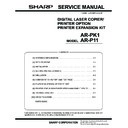Sharp AR-P11 (serv.man3) Service Manual ▷ View online
AR-P11 SYSTEM CONFIGURATION / SPECIFICATIONS - 3
*1:N-up printing is not supported by Windows NT. For Windows2000, 2/4/6/9/16, Booklet are supported.
*2:Custom paper size is not supported by Windows NT. For Windows2000, only one size is supported.
*3:Halftone setting is not supported by Windows NT.
*4:For Windows95/98/Me, the Font Setup Utility is required. For Win NT, 35 fonts.
C. System requrement
Note: Hardware requirements such as CPU and RAM for your operat-
ing system must be satisfied.
D. Paper handling specifications
(1) Paper feed direction
a. Paper size and image transfer direction
Others
Watermark
Yes / No
←
Yes / No
(with limit)
←
Yes / No
Page
Protection
Protection
Yes / No
←
N/A
Yes / No
←
Job
Compression
Compression
N/A
None
Fastest
Fast
Medium
Best Compression
N/A
←
←
Bitmap
Compression
Compression
N/A
None
Very High
High
Medium
Draft
N/A
←
←
Computer
IBM PC/AT compatible machines (DOS/V machines)
Power Macintosh, iMac, iBook
Power Macintosh, iMac, iBook
Operating
system
system
Microsoft Windows 95
Microsoft Windows 98
Microsoft Windows Me
Microsoft Windows NT 4.0
Microsoft Windows 2000
MacOS 8.51 or later
Microsoft Windows 98
Microsoft Windows Me
Microsoft Windows NT 4.0
Microsoft Windows 2000
MacOS 8.51 or later
Function
PCL5e Custom
Driver
PS Custom Driver
Macintosh PPD file
PPD file
PCL6 (XL) Custom
Driver
Name
Size
mm (inch)
Bypass
Tray
Tray 1
Tray 2
Tray 3
Tray 4
Duplex
Exit Tray
2tray Finisher
Center
Tray
Upper
Tray
Top
Tray
Offset
Tray
Staple
A6R
105 × 148
Yes
N/A
N/A
N/A
N/A
N/A
Yes
Yes
N/A
N/A
N/A
B6R
128 × 182
Yes
N/A
N/A
N/A
N/A
N/A
Yes
Yes
N/A
N/A
N/A
Invoice
215.9 × 139.7 (8.5” × 5.5”)
Yes
Yes
N/A
N/A
N/A
N/A
Yes
Yes
Yes
N/A
N/A
Invoice-R
139.7 × 215.9 (5.5” × 8.5”)
Yes
N/A
N/A
N/A
N/A
N/A
Yes
Yes
Yes
N/A
N/A
A5
210 × 148
Yes
Yes
N/A
N/A
N/A
Yes
Yes
Yes
Yes
N/A
N/A
A5R
148 × 210
Yes
N/A
N/A
N/A
N/A
N/A
Yes
Yes
Yes
N/A
N/A
B5
257 × 182
Yes
Yes
Yes
Yes
Yes
Yes
Yes
Yes
Yes
Yes
Yes
B5R
182 × 257Yes
Yes
Yes
Yes
Yes
Yes
Yes
Yes
Yes
Yes
N/A
Executive-R
186.7 × 266.7 (7.35” × 10.5”)
Yes
N/A
N/A
N/A
N/A
N/A
Yes
Yes
Yes
Yes
N/A
Letter
279.4 × 215.9 (11” × 8.5”)
Yes
Yes
Yes
Yes
Yes
Yes
Yes
Yes
Yes
Yes
Yes
Letter-R
215.9 × 279.4 (8.5” × 11”)
Yes
Yes
Yes
Yes
Yes
Yes
Yes
Yes
Yes
Yes
Yes
A4
297 × 210
Yes
Yes
Yes
Yes
Yes
Yes
Yes
Yes
Yes
Yes
Yes
A4-R
210 × 297Yes
Yes
Yes
Yes
Yes
Yes
Yes
Yes
Yes
Yes
Yes
Folio
210 × 330 (8.3” × 13”)
Yes
N/A
N/A
N/A
N/A
N/A
Yes
Yes
Yes
Yes
N/A
Legal
215.9 × 355.6 (8.5” × 14”)
Yes
Yes
Yes
Yes
Yes
Yes
Yes
Yes
Yes
Yes
Yes
Foolscap
215.9 × 330.2 (8.5” × 13”)
Yes
Yes
Yes
Yes
Yes
Yes
Yes
Yes
Yes
Yes
Yes
B4
257 × 364
Yes
Yes
Yes
Yes
Yes
Yes
Yes
Yes
Yes
Yes
Yes
A3
297 × 420
Yes
Yes
Yes
Yes
Yes
Yes
Yes
Yes
Yes
Yes
Yes
Ledger
279.4 × 431.8 (11” × 17”)
Yes
Yes
Yes
Yes
Yes
Yes
Yes
Yes
Yes
Yes
Yes
8K
270 × 390
Yes
Yes
Yes
Yes
Yes
Yes
Yes
Yes
Yes
Yes
N/A
16K
270 × 195
Yes
Yes
Yes
Yes
Yes
Yes
Yes
Yes
Yes
Yes
N/A
16KR
195 × 270
Yes
Yes
Yes
Yes
Yes
Yes
Yes
Yes
Yes
Yes
N/A
COM10
4.12 × 9.5
Yes
N/A
N/A
N/A
N/A
N/A
Yes
Yes
N/A
N/A
N/A
C5
162 × 229
Yes
N/A
N/A
N/A
N/A
N/A
Yes
Yes
N/A
N/A
N/A
DL
110 × 220
Yes
N/A
N/A
N/A
N/A
N/A
Yes
Yes
N/A
N/A
N/A
AR-P11 SYSTEM CONFIGURATION / SPECIFICATIONS - 4
E. Print enable area
∗
Top margin
The set value is received from the digital copier, and data are made
according to the set value.
according to the set value.
∗
Left margin
Since the paper size sensor is not set, the digital copier cannot recog-
nize the size and direction of paper which is actually inserted.
Therefore, the left margin is set according to the paper size specified in
the print data sent from the computer, and print process is performed. If
the computer does not specify the paper size, or in the case of the cus-
tom size, the left margin is set according to the default paper size.
nize the size and direction of paper which is actually inserted.
Therefore, the left margin is set according to the paper size specified in
the print data sent from the computer, and print process is performed. If
the computer does not specify the paper size, or in the case of the cus-
tom size, the left margin is set according to the default paper size.
F. Print reference
This machine employs the center reference system.
Since the digital copier is not provided with the tray size detection fea-
ture, formatting and center distribution are performed not by the actual
paper size but by the paper size specified by the computer.
Since the digital copier is not provided with the tray size detection fea-
ture, formatting and center distribution are performed not by the actual
paper size but by the paper size specified by the computer.
Transparency
Yes
N/A
N/A
N/A
N/A
N/A
Yes
Yes
N/A
N/A
N/A
Heavy stock
Yes
N/A
N/A
N/A
N/A
N/A
Yes
Yes
N/A
N/A
N/A
Label
Yes
N/A
N/A
N/A
N/A
N/A
Yes
Yes
N/A
N/A
N/A
Name
Size
mm (inch)
Bypass
Tray
Tray 1
Tray 2
Tray 3
Tray 4
Duplex
Exit Tray
2tray Finisher
Center
Tray
Upper
Tray
Top
Tray
Offset
Tray
Staple
Setting direction toward paper
feed port = Long side
Setting direction toward paper
feed port = Short side
Paper
Size
A
B
C
D
E
F
G
H
A3
7014
9920
6730
142
100
300
6814
0
B4
6070
8597
5786
142
100
300
5870
0
A4
4960
7014
4676
142
100
300
4760
0
B5
4298
6070
5770
142
100
300
4098
0
A5
3508
4960
3224
142
100
300
3308
0
Ledger
6600
10200
6300
150
100
300
6400
0
Legal
5100
8400
4800
150
100
300
4900
0
Letter
5100
6600
4800
150
100
300
4900
0
Invoice
3300
5100
3000
150
100
300
3100
0
Foolscap
5100
7800
4800
150
100
300
4900
0
Folio
4980
7800
4680
150
100
300
4780
0
Executive
4350
6300
4050
150
100
300
4150
0
COM-10
2474
5700
2174
150
100
300
2274
0
C5
3826
5408
3542
142
100
300
3626
0
DL
2598
5196
2314
142
100
300
2398
0
Transfer direction
Transfer direction
Actual page size
HP/GL
picture frame
picture frame
Logic paper size
Print area
Paper
Size
A
B
C
D
E
F
G
H
A3
9920
7014
9684
118
100
300
9720
0
B4
8597607
0
8361
118
100
300
83970
A4
7014
4960
6778
118
100
300
6814
0
B5
6070
4298
5830
118
100
300
5870
0
A5
4960
3508
4720
118
100
300
4760
0
Ledger
8400
5100
8160
120
100
300
8200
0
Legal
8400
5100
8160
120
100
300
8200
0
Letter
6600
5100
6360
120
100
300
6400
0
Invoice
5100
3300
2860
120
100
300
4900
0
Foolscap
7800
5100
7560
120
100
300
7600
0
Folio
7800
4980
7560
120
100
300
7600
0
Executive
6300
4350
6060
120
100
300
6100
0
COM-10
5700
2474
3460
120
100
300
5500
0
C5
5408
3826
5172
118
100
300
5208
0
DL
5196
2598
4960
118
100
300
4996
0
Actual page
size
size
HP/GL
picture
frame
picture
frame
Logic paper
size
size
Print area
ABCDEFGHIJKLMN
12345
abc
12345
abc
Origin
P
aper f
eed direction
Center reference line
Size specified by the HOST
Actual paper size
AR-P11 INSTALLATION - 1
[3] INSTALLATION
(AR-P11)
1. Parts included
2. Installation procedure
Turn off the main switch of the copier and then remove the power
plug of the copier from the outlet.
plug of the copier from the outlet.
1) Remove the shielding plate.
Remove five screws and remove the shielding plate.
2) Cut and remove the cut-out portion from the left rear cabinet.
Cut and remove the cut-out portion from the left rear cabinet using
a tool such as nippers. (Be careful about the direction of the tool so
that the cut surface is flat.)
a tool such as nippers. (Be careful about the direction of the tool so
that the cut surface is flat.)
3) Attach the PCL PWB unit.
Connect the parallel connector to the mounting plate for options in
the main unit, connect the connector of the PCL PWB to the con-
nector of the mother board, and attach the PCL PWB using the
supplied eight M3 screws with washer.
the main unit, connect the connector of the PCL PWB to the con-
nector of the mother board, and attach the PCL PWB using the
supplied eight M3 screws with washer.
Then, attach the parallel connector portion using the supplied two
screws (M3 x 8).
screws (M3 x 8).
4) Attach the shielding plate.
Attach the shielding plate using five screws.
Insert the power plug of the copier to the outlet and turn on the
main switch. Then, carry out the following procedure.
main switch. Then, carry out the following procedure.
5) Check for the PCL PWB.
Press the PRINT key on the operation panel to check to see if the
copier enters the print mode.
copier enters the print mode.
6) Check for the language.
Check for the language setting (26-22) following the procedure
described in the service manual (section of simulation).
described in the service manual (section of simulation).
7) Check for printing.
For installation of printer drivers on a computer, see the supplied
operation manual.
operation manual.
Then, connect a parallel cable to the computer and execute print-
ing to check to see if printing can be executed properly.
ing to check to see if printing can be executed properly.
PCL PWB: 1
Screws M3 × 8 : 2
M3 screws with
washer: 8
CD-ROM: 1
Operation manual: 1
Installation
manual: 1
Screws
Cut-out portion
Parallel connector
Connector on the mother board
PCL PWB
M3 screws with washer
M3 screws
with washer
with washer
Screws
(M3 x 8)
(M3 x 8)
Screws
AR-P11 INSTALLATION - 2
3. Mounting of additional memory
(After mounting it, Installation proceed to step 4.)
Open the two bail clips, insert the memory matching the orientation of
its connector with that of the PWB, and then close the bail clips.
its connector with that of the PWB, and then close the bail clips.
(AR-PK1)
1. Parts included
2. Installation procedure
To enable the PS3, the product key must be acquired.
(For the method of acquiring the product key, contact the SHARP
authorized dealer.)
(For the method of acquiring the product key, contact the SHARP
authorized dealer.)
1) Check that AR-P11 operates normally.
• Turn on the power and wait until warming up is complete.
• Press the PRINT key on the operation panel of the main unit.
• If the LCD in the operation panel of the main unit switches to the
print mode normally, AR-P11 is operating normally.
• If it is not operating normally, follow the AR-P11 Installation Man-
ual to check and modify the system configuration settings and
check the operation.
check the operation.
2) Enable the PS3.
To enable the system configuration, use the keys on the main unit
to set the mode.
to set the mode.
• Enter the product key.
Enter the product key that has been acquired in the display using
the numeric keys and press the OK key.
the numeric keys and press the OK key.
The message " PS KIT KEY OK " will appear in the display.
Setting of the product key is complete. To update the system, press
the CA key to exit the setting mode.
the CA key to exit the setting mode.
3) Check the PS3.
Make the following sequence of selections on the control panel.
• Press Special Functions , highlight Configuration and press OK.
• Use the up and down keys to highlight Test print menu and press
OK.
• Use the up/down keys to highlight Configuration page and press
OK.
A configuration page will be printed.
Check that the option memory capacity is 128 MB or more.
Check that the PS3 has been installed.
4. Software installation
A. Before installing
To use this printer with your computer, you must install a printer driver.
A printer driver is software designed to convert print data from any
application into data understandable by the printer so that the printer
can quickly and efficiently print out the data.
application into data understandable by the printer so that the printer
can quickly and efficiently print out the data.
Install the printer driver using the supplied SHARP PRINTER UTILI-
TIES CD-ROM. For installation using the installer in the CD-ROM, see
the document "USING THE DIGITAL COPYING MACHINE AS A
PRINTER".
TIES CD-ROM. For installation using the installer in the CD-ROM, see
the document "USING THE DIGITAL COPYING MACHINE AS A
PRINTER".
* It is recommended that you use the PCL6 printer driver. If you have a
problem printing from older software using the PCL6 driver, use the
PCL5e driver.
PCL5e driver.
* You can use the PostScript Level 3 printer driver if you have installed
the PS3 expansion kit (AR-PK1) that is optional for some models.
(1) CD-ROM contains
Also the CD-ROM includes the following utilities and fonts.
• Printer Status Monitor: Utility for monitoring the status of a printer in
network environment
• Printer Administration Utility: Utility for monitoring and adjusting the
settings of printers in network environment
• Resident font information for PPD: Residents font information used
with the PPD driver for Windows 95, Windows 98, and Windows Me
• Display font: Fonts to be displayed on the computer screen to check
the print image on the screen
(2) System requirements
The following hardware and software is required in order to install the
printer drivers.
printer drivers.
• IBM PC/AT or compatible computer equipped with a bi-directional
parallel interface or a network interface
• Windows 95, Windows 98, Windows Me, Windows NT 4.0 or Win-
dows 2000 is installed. (Hardware requirements such as CPU and
RAM for your operating system must be satisfied.)
RAM for your operating system must be satisfied.)
B. Driver installation
If you use Windows 95, Windows 98, Windows Me or Windows 2000
and you connect the printer to your computer with parallel interface, a
printer driver can be installed with the Plug and Play feature.
and you connect the printer to your computer with parallel interface, a
printer driver can be installed with the Plug and Play feature.
* The Plug and Play feature is effective if both the computer and
peripheral equipment are equipped with IEEE 1284 compliant paral-
lel interface.
lel interface.
CD-ROM: 1
License agreement: 1
Installation manual: 1
2
C
6
1
4
#
AR-PK1
APPLICATION
NUMBER
NUMBER
MACHINE
SERIAL
NUMBER
SERIAL
NUMBER
PRODUCT
KEY
KEY
Please keep below important information.
This information will use for other products.
This information will use for other products.
Click on the first or last page to see other AR-P11 (serv.man3) service manuals if exist.