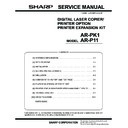Sharp AR-P11 (serv.man3) Service Manual ▷ View online
AR-P11 PRINTER STATUS MONITOR/PRINTER MANAGEMENT UTILITY - 2
(6) Job complete notification
When a print job is completed (or interrupted by an error), a notification
from the printer is received and displayed.
from the printer is received and displayed.
The dialog pop-up shows the notification.
(7) Status advice immediately before printing (23-page machine/27-page machine)
(8) Information supply to the printer driver
1) "Normal" icon
2) Message
3) Notifying time
4) Printer driver name
5) Job name
6) "CLOSE" button
1)
2)
3)
4)
5)
6)
1) "Error" icon
2) Message
3) Notifying time
4) Printer driver name
5) Job name
6) "CLOSE" button
7) "DETAIL" button
1)
2)
4)
5)
6)
7)
3)
If any trouble
occurs
occurs
The status is checked when printing is performed.
The dialog to select Continue or Cancel printing is
displayed.
displayed.
Option information is obtained from the
printer status monitor and reflected to
the "Device composition setup" tab of
the driver.
printer status monitor and reflected to
the "Device composition setup" tab of
the driver.
AR-P11 PRINTER STATUS MONITOR/PRINTER MANAGEMENT UTILITY - 3
2. Printer administration utility
A. Purpose
This application provides easy and simple view of the following items:
• What kinds of network printers are connected in the network?
• Are the network printers operating normally?
• What functions does the printer have?
B. Operating environment
Windows95/98/Me/NT4.0 Workstation (SP3 or later)/2000 Profes-
sional, TCP/IP, Winsock2 necessary
sional, TCP/IP, Winsock2 necessary
C. Outline of functions
(1) Network printer retrieval/list display
• Retrieval and list display of the network printers which conform to the
Printer MIB (RFC1759) specifications.
(2) Alert/log function
• Alert by the pop-up/sound when the printer status changes.
• Making of the alert/log file
(3) Printer property display
• Device information
Model name, status, name, installing place, RAM size, max. print
speed, etc.
speed, etc.
• Paper exit tray information
Tray name, number of trays, paper empty/presence of each tray,
paper exit method, printing sequence, etc.
paper exit method, printing sequence, etc.
• Paper feed tray information
Number of trays, tray name, paper empty/presence of each tray,
paper size etc,
paper size etc,
• Print setup
Channel & PDL information, default PDL, paper direction, single/
duplex print information
duplex print information
• Resource information
Print quantity, toner status, waste toner status
• Summary information
Information on the system and network
• SHARP NIC information
NetWare setup, IP address, hardware address, etc.
1) Main window
List display of network printers.
The status of a printer is indicated by the color of the icon.
The status of a printer is indicated by the color of the icon.
2) Printer property page
Detailed information (on the functions and status) of a printer is dis-
played.
played.
3) Pop-up alert
The pop-up-alert can be displayed by the setup when the printer
status changes.
status changes.
• Printer status display by the color of the icon
– Normal state (No color)
– Warning state (Yellow)
– Paper low, toner near empty, printer warning
– Error state (Red)
Paper empty, cover open, toner empty, paper jam, printer error
• List display filter function
1)
2)
3)
AR-P11 PRINTER STATUS MONITOR/PRINTER MANAGEMENT UTILITY - 4
Printer property page
[Device tab]
1) Model
2) Name : Can be set.
3) Installing place : Can be set.
4) Property:
RM size
Max. paper size
Max. print speed
Paper path
Max. paper size
Max. print speed
Paper path
[Paper exit tab]
[Paper feed tab]
[Print setup tab]
1) Channel list: List of the effective channels
2) Paper direction : If the driver does not specify the direction, the
printer uses this direction for normal use. (No change allowed for
some models.)
some models.)
3) Default PDL: If the driver does not specify any PDL, the printer
uses this PDL for normal use. (No change allowed for some mod-
els.)
els.)
4) Single/Duplex print: If the driver does not specify single/duplex
print, the printer uses this print path for normal use. (No change
allowed for some models.)
allowed for some models.)
E
O
1) Paper exit tray for normal use:
If the driver does not specify any paper exit tray, the printer uses this
tray.
tray.
2) List of paper output trays:
1)
2)
3)
4)
1)
2)
3)
3)
4)
5)
6)
7)
3) Description: = Tray name
Information on the
tray selected from
the list is
displayed.
tray selected from
the list is
displayed.
4) Model name : (Not set in some models.)
5) Paper exit method : Face-up or face-down
6) Printing sequence: "First To Last" or "Last
5) Paper exit method : Face-up or face-down
6) Printing sequence: "First To Last" or "Last
To First"
7) Max. paper capacity: The paper presence
is detected and displayed only when the job
separator is installed.
separator is installed.
1) Paper feed tray for normal use :
If the driver does not specify any paper feed tray, the printer uses
this tray.
this tray.
2) List of paper feed trays:
Information on the
tray selected from
the list is
displayed.
tray selected from
the list is
displayed.
3) Description: = Tray name
4) Model name : (Not set in some models.)
5) Paper size : Length x width (mm)
6) Paper kind : Name defined by ISO/IEC
4) Model name : (Not set in some models.)
5) Paper size : Length x width (mm)
6) Paper kind : Name defined by ISO/IEC
10175DPA
7) Max. paper capacity: AR-160/200 series
detects the presence of paper only.
1)
2)
3)
3)
4)
5)
6)
7)
1)
2)
3)
4)
AR-P11 PRINTER STATUS MONITOR/PRINTER MANAGEMENT UTILITY - 5
[Resource type]
1) Print quantity: The quantity of printouts. The paper jams are not
counted. The outputs of copy and FAX are not counted, either.
2) Toner status: OK or toner empty.
(Only toner empty or not is detected in some models.)
3) Waste toner status: (Not supported in the models which have not
a waste toner bottle.)
[Summary tab]
1) Network and device information:
Device information
– Descriptions, operating time, etc.
– Descriptions, operating time, etc.
Network information
– TCP, IP, the number of send/receive packet of SNMP
– TCP, IP, the number of send/receive packet of SNMP
! "
1) NetWare setup : Setup of NetWare enable/disable
If set to enable, setup and display and changes are made on the
following items:
following items:
NDS mode or Bindery mode
NDS tree name, context name
Bindery server name,
Ethernet frame name
NDS tree name, context name
Bindery server name,
Ethernet frame name
2) TCP/IP setup: TCP/IP address, sub-net mask, default gateway
3) Hardware address: Hardware address of the network card in the
target printer.
4) Link to the device Web page (Provided only the models which have
an assembly Web server.)
[Application]
1) Setup: Used to set that the icon is minimized when booting or not,
and that the setup content is stored when terminating or not.
2) Network printer retrieval interval : Used to set automatic retrieval of
a printer on the network.
The printers to be retrieved can be set with the "Printer retrieval
(TCP/IP)" tab.
The retrieval interval is 1min to 60min. The default is 3min.
The printers to be retrieved can be set with the "Printer retrieval
(TCP/IP)" tab.
The retrieval interval is 1min to 60min. The default is 3min.
3) State and alert revision interval
Used to set automatic revision of the printer status. The revision
interval is 10sec to 90sec. The default is 30sec.
interval is 10sec to 90sec. The default is 30sec.
1)
2)
3)
1)
1)
2)
3)
4)
3)
2)
1)
Click on the first or last page to see other AR-P11 (serv.man3) service manuals if exist.