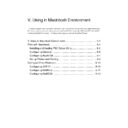Sharp AR-NC5J (serv.man7) User Manual / Operation Manual ▷ View online
5-9
Using in Macintosh Environment
Print Server Card
Users Manual
2. Printing
2-1.
From the
Apple Menu select Chooser. Select the printer driver that the Print Server Card is
connected to. If there is a zone, select the correct zone. Print Server Card should be found.
* If Print Server Card is not in the list, please check to see if the printer power is on, or Print
Server Card is connected correctly to the network.
* If necessary, set up can be done by
Option - Background Print.
2-2.
After setting up Print Server Card using
Chooser, try test printing using SimpleText. If you can not
print, check and see if Print Server Card is connected to the network correctly.
TIP
5-10
Using in Macintosh Environment
Print Server Card
Users Manual
Configure Other Protocols
PSC Setup Utility can also setup parameters of other protocols.
If you are using Print Server Card for Macintosh environment only, you do not need to setup
the following protocols.
Configuring TCP/IP
When you click
TCP/IP, setup screen for TCP/IP protocol opens. The description for each
section is as below.
Use TCP/IP Protocol:
Enable or disable TCP/IP protocol. This setting affects the operation of LPR, FTP, TELNET,
SNMP, HTTP, and setup utilities, etc.
Use DHCP/BOOTP:
Enable or disable DHCP/BOOTP protocol. DHCP/BOOTP is the protocol to obtain an IP
address from the DHCP or BOOTP server when booting. A properly configured DHCP or
BOOTP server must be working correctly in the subnetwork to assign IP Address to Print
Server Card by DHCP/BOOTP. Print Server Card recognizes DHCP and BOOTP
automatically and adopts the first reply as its own IP address.
Use RARP:
Enable or disable RARP protocol. RARP is the protocol to obtain IP address from RARP
server in booting. A properly configured RARP server must be working correctly in the
subnetwork to assign the IP address of Print Server Card by RARP.
IP Address:
Assign IP address to Print Server Card. The value must be configured in the format of four-
part series of numbers separated by decimal points, such as "xxx.xxx.xxx.xxx".
Subnet Mask:
Assign a subnet mask to Print Server Card. The value must be configured in the format of
four-part series of numbers separated by decimal points, such as "xxx.xxx.xxx.xxx". If the
value is "0.0.0.0," this setting is invalid.
The subnet mask corresponding to the IP address will be assigned automatically.
5-11
Using in Macintosh Environment
Print Server Card
Users Manual
Default Gateway:
Assign the IP address of Print Server Card’s gateway. The value must be configured in the
format of four-part series of numbers separated by decimal points, such as "xxx.xxx.xxx.xxx".
The gateway must be in the network where Print Server Card exists. If the value is "0.0.0.0",
this setting is invalid.
Use FTP/LPR Banner:
Enable or disable banner page when LPR or FTP is used to print.
Configuring NetWare
When you click
NetWare, setup screen for NetWare protocol opens. The description for
each section is as below.
Use NetWare Protocol:
Enable or disable NetWare protocol.
Print Server Name:
Specify the print server name for Print Server Card to boot in print server mode. Because this
configuration is used as the identifier on the network in the NetWare protocol, the print server
name must be different from other names in the NetWare environment. It is used as a login
name in connecting to the NetWare server.
Frame Type:
Select the default frame type of Print Server Card. If the selected frame type does not work,
the frame type will be changed to another type automatically.
Operation Mode:
Select the primary operation mode (print server/remote printer) of Print Server Card. If the
selected mode does not work, Print Server Card boots in the other mode.
5-12
Using in Macintosh Environment
Print Server Card
Users Manual
Print Server
Print Server Setup
File server to be connected:
Set the name of the file server primarily connected. Print Server Card logs into the
file server set here when operating in print server mode. Print Server Card searches
the file server automatically and logs in if the value is blank.
Password:
Set the password that is authenticated when Print Server Card logs into the file
server as a print server. When the password is set for Print Server Card, the same
password must be set to the corresponding file server. If Print Server Card is
connected to two or more file servers, the same password must be set to all the file
servers.
Job Polling Time:
Set the interval for Print Server Card to query the file server for jobs in units of
seconds. Usually the value should be the default.
NDS Setup
Bindery Mode:
Enable or disable bindery mode. When disabled, only NDS mode operates. Do not
disable except when only NDS mode is needed.
NDS Tree:
Specify the name of the NDS tree connected. Because the tree name is obtained
automatically, it is usually unnecessary to specify it here. When there are two or
more trees on the same network it is necessary to specify the name here.
NDS Context:
Specify the NDS context connected in print server mode. The context which created
the print server on the file server should be specified here.
Click on the first or last page to see other AR-NC5J (serv.man7) service manuals if exist.