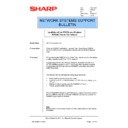Sharp AR-NC5J (serv.man33) Service Manual / Technical Bulletin ▷ View online
Sharp Electronics (UK) Ltd., Network Systems Support
NIS Bulletin 040.doc
Page: 9 of 15
Adding a Printer to use the new SC-Print2000 LPR port.
The printer driver for the copier/printer can now be set-up on each workstation using either the Sharp
Auto Installer or the manual Add Printer method. To Use the Sharp Auto Installer insert the CDROM
containing the printer drivers. If your CDROM drive is set to autorun CD’s, the program will start
automatically. If the program does not start, browse to the CD and click on Setup.exe.
Auto Installer or the manual Add Printer method. To Use the Sharp Auto Installer insert the CDROM
containing the printer drivers. If your CDROM drive is set to autorun CD’s, the program will start
automatically. If the program does not start, browse to the CD and click on Setup.exe.
The following screens will appear. Follow through the prompts to install the printer.
17. After you have selected either the PCL5e or PCL6 printer driver, click on Next and again follow
the prompts. When given the option to select the port ensure that the previously set up LPR port
is selected.
is selected.
Note:
The Postscript Printer driver is not included on the standard CD. A separate CD accompanies
the Postscript option and this CD includes the Postscript print driver.
The Postscript Printer driver is not included on the standard CD. A separate CD accompanies
the Postscript option and this CD includes the Postscript print driver.
Sharp Electronics (UK) Ltd., Network Systems Support
NIS Bulletin 040.doc
Page: 10 of 15
Alternatively, the manual Add Printer method of installing a printer can be used. From the Start menu
of your computer go to Settings and then Printers.
of your computer go to Settings and then Printers.
18. In the Printers dialog box, double-click on Add Printer.
19. The
Add Printer Wizard will appear. To begin installing a new printer, click Next. Select Local
Printer and click the Next button.
20. Select
Have Disk and browse to the Option/English/9x_PCL5e or PCL6 folder of the CDROM
that accompanies the copier/printer, click OK.
21. Select the print driver model and click Next.
Sharp Electronics (UK) Ltd., Network Systems Support
NIS Bulletin 040.doc
Page: 11 of 15
22. If the drivers have previously been installed, the message below may appear. If you wish to keep
the existing driver, click on Next. When you are asked to choose an available port, select the
name of the LPR port that we previously set-up.
name of the LPR port that we previously set-up.
23. The next window will allow you to enter a name for the printer or keep the default name. This
name will appear in the printers list when selecting printers from within an application. You may
also choose to make this the default printer for all Windows programs from this screen. Enter
the printer name and click Next. Perform a test print if you wish however don’t forget that the
configuration of the printer must still be performed.
also choose to make this the default printer for all Windows programs from this screen. Enter
the printer name and click Next. Perform a test print if you wish however don’t forget that the
configuration of the printer must still be performed.
Sharp Electronics (UK) Ltd., Network Systems Support
NIS Bulletin 040.doc
Page: 12 of 15
24. Congratulations, you have now completed the installation. Now right click the printer, click on
configuration and set-up the options installed on the copier/printer.
Click on the first or last page to see other AR-NC5J (serv.man33) service manuals if exist.