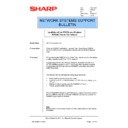Sharp AR-NC5J (serv.man33) Service Manual / Technical Bulletin ▷ View online
Sharp Electronics (UK) Ltd., Network Systems Support
NIS Bulletin 040.doc
Page: 5 of 15
10. We now receive confirmation of the settings that we are about to set in the selected network
card. Check these and press Execute. We are then prompted for a password. The default
password for all ARNC5J network card’s is Sharp (Capital “S” small “harp”). Enter this and click
on OK to continue.
password for all ARNC5J network card’s is Sharp (Capital “S” small “harp”). Enter this and click
on OK to continue.
Sharp Electronics (UK) Ltd., Network Systems Support
NIS Bulletin 040.doc
Page: 6 of 15
SC-Print2000 TCP/IP Redirector Installation
11. If the TCP/IP protocol was enabled, the installation of the SC-Print2000 IP Redirector software
will now automatically begin.
12. Follow the prompts to install the software program. If you are using TCP/IP on the Peer-Peer
network, this software must be installed on each workstation that intends to print to the copier.
13. We now have the option to set-up the new port for the SC-Print2000 software. Highlight Yes and
click Finish. You will then be prompted to set up an LPR or IPP port. For more information on
IPP Printing, please refer to the Online Manual. For printing on a TCP/IP Peer-Peer network
choose LPR (Line Printer Remote).
IPP Printing, please refer to the Online Manual. For printing on a TCP/IP Peer-Peer network
choose LPR (Line Printer Remote).
Sharp Electronics (UK) Ltd., Network Systems Support
NIS Bulletin 040.doc
Page: 7 of 15
14. We are now prompted for an IP Address or Host name and a port type. Enter an IP
Address/Host name or press the search button and the software will scan the network for
available printers. If you are printing to an ARNC5J network card select lp (AR-NC5J) from the
port menu. If you are printing to the ARNC3D network card in a Panther/Cougar product choose
PORT1 (AR-NC3D) from the port menu.
available printers. If you are printing to an ARNC5J network card select lp (AR-NC5J) from the
port menu. If you are printing to the ARNC3D network card in a Panther/Cougar product choose
PORT1 (AR-NC3D) from the port menu.
15. I have used the search facility and selected the AR275 that has an IP Address of
100.100.100.143. Click OK and then Next to confirm the port name
Sharp Electronics (UK) Ltd., Network Systems Support
NIS Bulletin 040.doc
Page: 8 of 15
16. Your settings are confirmed to you. Click on Finish and you have now completed the port set-up
of the SC-Print2000 software.
Click on the first or last page to see other AR-NC5J (serv.man33) service manuals if exist.