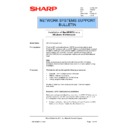Sharp AR-NC5J (serv.man32) Service Manual / Technical Bulletin ▷ View online
Sharp Electronics (UK) Ltd., Network Systems Support
NIS Bulletin 041.doc
Page: 9 of 15
21. A list of available printer ports is displayed. Double click on LPR Port. If the LPR Port is not
available, the TCP/IP Printing Service is not installed. Refer to the earlier procedure within this
bulletin that explains how to install the TCP/IP Printing Service.
bulletin that explains how to install the TCP/IP Printing Service.
22. An LPR setting window will show up requiring two fields, the IP address of the ARNC5J and the
Printer Queue name. Enter the IP address for the ARNC5J and lp for the print queue name on the
PC. When finished, click OK, and then click Close. Click Next to go to the next page in the
Wizard.
PC. When finished, click OK, and then click Close. Click Next to go to the next page in the
Wizard.
23. Select Have Disk and browse to the Option/English/NT_PCL5e or PCL6 folder of the CDROM
that accompanies the copier/printer, click OK.
24. Select the required print driver model and click Next.
Sharp Electronics (UK) Ltd., Network Systems Support
NIS Bulletin 041.doc
Page: 10 of 15
25. The next window will allow you to enter a name for the printer or keep the default name. This
name will appear in the printers list when selecting printers from within an application. You may
also choose to make this the default printer for all Windows programs from this screen. Enter the
printer name and click Next.
also choose to make this the default printer for all Windows programs from this screen. Enter the
printer name and click Next.
26. Next, there will be an option to enable sharing of this printer on the NT network. For NT
Workstation installation, this will usually be Not Shared. A server installation will usually be
Shared.
Shared.
NOTE: With sharing enabled, it is necessary to choose a Share Name, preferably under 11
characters. It is also possible to load additional drivers for the NT printer server to store. These
possible alternatives include Windows 95/98/ME. Installing Windows 95/98/ME drivers at this
point will mean that as printers are added on Windows 95/98/ME workstations, the driver disk will
not be required as the driver is downloaded automatically from the server. To install a Windows
95/98/ME driver highlight Shared, input a share name, highlight Windows95 and then click on
next. You will be prompted to locate the Windows 95/98/ME printer drivers.
characters. It is also possible to load additional drivers for the NT printer server to store. These
possible alternatives include Windows 95/98/ME. Installing Windows 95/98/ME drivers at this
point will mean that as printers are added on Windows 95/98/ME workstations, the driver disk will
not be required as the driver is downloaded automatically from the server. To install a Windows
95/98/ME driver highlight Shared, input a share name, highlight Windows95 and then click on
next. You will be prompted to locate the Windows 95/98/ME printer drivers.
27. Finally, the last page of the Wizard will cover the option of printing out a test page. Click Finish to
print out the page. Windows will ask you if the page printed correctly. Confirm to Windows that
the test page printed correctly by selecting Yes.
the test page printed correctly by selecting Yes.
Sharp Electronics (UK) Ltd., Network Systems Support
NIS Bulletin 041.doc
Page: 11 of 15
28. After successful completion of a new printer installation, the new printer will be displayed as an
icon in the Printers dialog box.
29. Now that the printer driver is installed, do not forget to right click the printer and select Properties
to configure the printer and then right click it again to set-up the Document Defaults.
Sharp Electronics (UK) Ltd., Network Systems Support
NIS Bulletin 041.doc
Page: 12 of 15
Alternatively, the Sharp Auto Installer could have been used to install the print driver. To Use the
Sharp Auto Installer insert the CDROM containing the printer drivers. If your CDROM drive is set to
autorun CD’s, the program will start automatically. If the program does not start, browse to the CD
and click on Setup.exe.
Sharp Auto Installer insert the CDROM containing the printer drivers. If your CDROM drive is set to
autorun CD’s, the program will start automatically. If the program does not start, browse to the CD
and click on Setup.exe.
The following screens will appear. Follow through the prompts to install the printer.
After you have selected either the PCL5e or PCL6 printer driver, click on Next and again follow the
prompts.
prompts.
Note:
Within the installer you are not given the option to set-up a new LPR port. Because of this, you will
either need to set up a port prior to running the installer or set the driver to LPT1 during the installer
and then set up an LPR port and redirect the driver afterwards.
Within the installer you are not given the option to set-up a new LPR port. Because of this, you will
either need to set up a port prior to running the installer or set the driver to LPT1 during the installer
and then set up an LPR port and redirect the driver afterwards.
The Postscript Printer driver is not included on the standard CD. A separate CD accompanies the
Postscript option and this CD includes the Postscript print driver.
Postscript option and this CD includes the Postscript print driver.
Click on the first or last page to see other AR-NC5J (serv.man32) service manuals if exist.