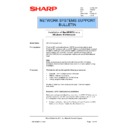Sharp AR-NC5J (serv.man32) Service Manual / Technical Bulletin ▷ View online
Sharp Electronics (UK) Ltd., Network Systems Support
NIS Bulletin 041.doc
Page: 5 of 15
9.
For first time users it is recommended that the Print Server Card Quick Set-up is utilised. This will
take you through the set-up of the network card in a step by step process. Advanced users can
alternatively use the Print Server Card Standard Set-up option.
alternatively use the Print Server Card Standard Set-up option.
Print Server Card Quick Set-up
10. Below are screen shots of the Quick Set-up option. Within the quick set-up we will set-up the
protocols that we want the ARNC5J to run. As with all network devices, it is always
recommended to only enable those protocols that are required. The more protocols that are
enabled, the greater the network traffic on the network.
recommended to only enable those protocols that are required. The more protocols that are
enabled, the greater the network traffic on the network.
Confirm with the customer which protocols they are running on their network. For peer-peer
networks we have the choice of using either TCP/IP or NetBEUI. Click on Next to continue.
networks we have the choice of using either TCP/IP or NetBEUI. Click on Next to continue.
11. At this point we can press the Search button and the software will scan the network for a copier
with an ARNC5J installed. Choose the copier from the list or enter the Ethernet (MAC) address
in the space provided. We are then asked if we wish to enable TCP/IP for this network card.
in the space provided. We are then asked if we wish to enable TCP/IP for this network card.
Sharp Electronics (UK) Ltd., Network Systems Support
NIS Bulletin 041.doc
Page: 6 of 15
12. By default the network card is set to use DHCP. This setting can be kept or a manual IP Address
can be assigned. As an alternative to using this software an IP Address can also be set-up
through a manual entry via the control panel of the copier. Please refer the printer board’s
operation manual for details on how to set the IP Address through the copier’s control panel.
through a manual entry via the control panel of the copier. Please refer the printer board’s
operation manual for details on how to set the IP Address through the copier’s control panel.
13. We are now asked if we wish to print via a Novell NetWare server. For this peer-peer installation
we will select NO and then continue.
14. Now we are asked if we require the AppleTalk protocol to be enabled so that Apple Macintosh
computers can print to the copier. Select this if required and then click on Next. We now have a
similar choice to enable the NetBEUI protocol.
similar choice to enable the NetBEUI protocol.
Sharp Electronics (UK) Ltd., Network Systems Support
NIS Bulletin 041.doc
Page: 7 of 15
15. We now receive confirmation of the settings that we are about to set in the selected network
card. Check these and press Execute. We are then prompted for a password. The default
password for all ARNC5J network card’s is Sharp (Capital “S” small “harp”). Enter this and click
on OK to continue.
password for all ARNC5J network card’s is Sharp (Capital “S” small “harp”). Enter this and click
on OK to continue.
16. If you enabled TCP/IP you will now be prompted to install the SC-Print2000 Peer-Peer
redirector/LPR software.
Note:
On a Windows NT4 operating system the SC-Print2000 software is not required and should not
be installed.
On a Windows NT4 operating system the SC-Print2000 software is not required and should not
be installed.
Sharp Electronics (UK) Ltd., Network Systems Support
NIS Bulletin 041.doc
Page: 8 of 15
Printer Driver Installation & LPR Port set-up
17. Start Windows NT4. From the Start menu go to Settings and then Printers. In the Printers dialog
box, double-click on Add Printer.
18. Choose
My Computer and click Next.
19. The Wizard will now request the communications port.
NOTE:
LPT1 through LPT3 are local parallel ports. COM1 through COM4 are local serial ports. LPT1
would be chosen if the copier/printer was connected directly to this workstation with a parallel
cable.
would be chosen if the copier/printer was connected directly to this workstation with a parallel
cable.
20. Click
the
Add Port button to add a network port as a doorway to the ARNC5J network card.
Click on the first or last page to see other AR-NC5J (serv.man32) service manuals if exist.