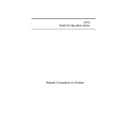Sharp AR-NC3D (serv.man3) Handy Guide ▷ View online
6
Windows 95
Peer to Peer Printing Configuration
What is Windows 95 Peer to Peer Printing?
The peer to peer printing software that is included with the NIC allows Windows
95 PCs to communicate directly with network attached printers. A network
server, such as NetWare or Windows NT, is not required to peer to peer printing.
The peer to peer printing software must be installed on each PC that will use
peer to peer printing. Once peer to peer printing software is installed, all NICs on
the network automatically appear in the list of available printer ports.
95 PCs to communicate directly with network attached printers. A network
server, such as NetWare or Windows NT, is not required to peer to peer printing.
The peer to peer printing software must be installed on each PC that will use
peer to peer printing. Once peer to peer printing software is installed, all NICs on
the network automatically appear in the list of available printer ports.
The peer to peer printing software can also be used in networks where servers
are present; however, often the server print services are utilized instead. Served
based print services offer centralized printing management and spooling and do
not require software (other than the printer driver) to be installed on each PC.
are present; however, often the server print services are utilized instead. Served
based print services offer centralized printing management and spooling and do
not require software (other than the printer driver) to be installed on each PC.
Optional: Changing the Print Server Name
The peer to peer printing software displays the NetWare Print Server Name to
identify the NIC. The default name is the serial number of the NIC preceded by
OTS_, e.g. OTS_161752. If desired, this name can be changed to a more easily
identifiable name with either the Management Access Program (MAP) or with a
standard browser.
identify the NIC. The default name is the serial number of the NIC preceded by
OTS_, e.g. OTS_161752. If desired, this name can be changed to a more easily
identifiable name with either the Management Access Program (MAP) or with a
standard browser.
With the Management Access Program (MAP)
Follow the MAP Configuration instructions in the NetWare 4.x Directory Services
Configuration section in this guide (the settings other than NetWare Print Server
Name do not need to be entered). The MAP utility requires a NetWare server to
be present.
Configuration section in this guide (the settings other than NetWare Print Server
Name do not need to be entered). The MAP utility requires a NetWare server to
be present.
With a Browser
Connecting to the NIC with a browser requires the TCP/IP protocol be loaded on
the browser workstation and requires setting an IP address for the NIC. The NIC
IP address may be set by following the TCP/IP Configuration instructions in the
Windows NT Configuration section in this guide.
the browser workstation and requires setting an IP address for the NIC. The NIC
IP address may be set by following the TCP/IP Configuration instructions in the
Windows NT Configuration section in this guide.
After setting the NIC's IP parameters, connect to the NIC with the browser by
typing http://<IP address>, e.g. http://192.42.211.5 At the NIC Home Page, click
on NIC Configuration and follow the MAP configuration instructions (beginning
with step 3) in the NetWare 4.x Directory Services Configuration section in this
guide (the settings other than NetWare Print Server Name do not need to be
entered).
typing http://<IP address>, e.g. http://192.42.211.5 At the NIC Home Page, click
on NIC Configuration and follow the MAP configuration instructions (beginning
with step 3) in the NetWare 4.x Directory Services Configuration section in this
guide (the settings other than NetWare Print Server Name do not need to be
entered).
7
IPX Protocol Installation
The IPX Protocol in required for peer to peer printing. IPX is not installed by
default when Windows 95 is first installed, but it can be easily added by using the
following procedure.
default when Windows 95 is first installed, but it can be easily added by using the
following procedure.
1. Click on the Windows 95 Start button and select Settings, Control Panel,
Network.
2. Check to see if IPX/SPX-compatible protocol is displayed on the list of
network components. If it is on the list, IPX is already installed. Please
continue with the next section. If it is NOT on the list, click on Add.
continue with the next section. If it is NOT on the list, click on Add.
3. Double click on Protocol, click on Microsoft, and double click on IPX/SPX-
compatible Protocol. Windows 95 will prompt for the required Windows
disks to install the IPX protocol.
disks to install the IPX protocol.
4. Once the files are copied, click on OK to close the network control panel.
Windows 95 will prompt to restart the system. The IPX protocol will not be
active until the system is restarted.
active until the system is restarted.
Peer to Peer Printing Software Installation
The peer to peer printing software should be installed on each Windows 95 or
Windows NT 4.0 PC that will use peer to peer printing services.
Windows NT 4.0 PC that will use peer to peer printing services.
1. Install and Run the Peer to Peer Software.
⇒
Insert the disk included.
⇒
Click on the Windows 95 Start button and select Run.
⇒
Type <Drive>:\SETUP.EXE and click OK.
⇒
Follow the instructions on the screen to complete installation of the peer
to peer printing software.
2. Select the Printer Port.
If the printer driver has not already been installed, please install it before
continuing with the following instructions.
⇒
Click on the Windows 95 Start button and select Settings, then
Printers.
⇒
Right click the appropriate printer driver and select Properties from the
menu.
⇒
Select the Details tab and click on the down arrow beside the Print to
the following port: field to display the list of available printers.
⇒
Select the NIC from the list of ports and click on OK. The NIC is
displayed by its NetWare Print Server Name. (The default name is in the
format OTS_ and the serial number of the NIC, e.g. OTS_167532).
format OTS_ and the serial number of the NIC, e.g. OTS_167532).
Peer to peer printing configuration is complete. Print jobs will now be directed to
the NIC when the current printer driver is used.
the NIC when the current printer driver is used.
8
Dynamic Host Configuration Protocol (DHCP)
The Dynamic Host Configuration Protocol (DHCP) provides a mechanism for
delivering IP configuration parameters, including IP address, Subnet mask
and default gateway, to devices (hosts) on an IP network. A DHCP server
manages the pool of available IP addresses and grants device requests for
an IP address.
delivering IP configuration parameters, including IP address, Subnet mask
and default gateway, to devices (hosts) on an IP network. A DHCP server
manages the pool of available IP addresses and grants device requests for
an IP address.
At power-up, the NIC broadcasts a DHCP request for an IP address. If a
DHCP server is present the request will be processed, and an IP address
will be returned to the NIC. Upon receipt of the IP address, the NIC resets,
and prints a network status page. The network status page will list the new
IP address (and Subnet mask and default gateway). One an IP address has
been assigned to the NIC; it will no longer broadcast DHCP requests.
Therefore, NIC IP address assignment with DHCP will only work when
the NIC does not have an existing IP address.
DHCP server is present the request will be processed, and an IP address
will be returned to the NIC. Upon receipt of the IP address, the NIC resets,
and prints a network status page. The network status page will list the new
IP address (and Subnet mask and default gateway). One an IP address has
been assigned to the NIC; it will no longer broadcast DHCP requests.
Therefore, NIC IP address assignment with DHCP will only work when
the NIC does not have an existing IP address.
The DHCP server may grant a temporary IP address, called a temporary
lease or temporary reservation, which expires after a period, or may grant a
permanent or unlimited lease or reservation which does not expire.
lease or temporary reservation, which expires after a period, or may grant a
permanent or unlimited lease or reservation which does not expire.
Devices that are granted a temporary lease will be notified before the lease
expires and asked if they would like to extend the lease. The NIC will
continue extending its lease indefinitely (unless prohibited by your DHCP
server configuration) and thus maintain a consistent IP address.
expires and asked if they would like to extend the lease. The NIC will
continue extending its lease indefinitely (unless prohibited by your DHCP
server configuration) and thus maintain a consistent IP address.
IMPORTANT: If the NIC is not turned on or is not connected to the
network during the period when the DHCP server is sending requests
to extend the lease, the lease will not be extended. The DHCP server
will cancel the lease and may assign the IP address to another device.
Therefore, it is highly recommended to explicitly specify the NIC lease
as permanent or unlimited in your DHCP server configuration.
network during the period when the DHCP server is sending requests
to extend the lease, the lease will not be extended. The DHCP server
will cancel the lease and may assign the IP address to another device.
Therefore, it is highly recommended to explicitly specify the NIC lease
as permanent or unlimited in your DHCP server configuration.
If you prefer not to use DHCP for IP address assignment, it may be disabled
with the MAP utility or by connecting to the NIC address with a browser. The
enable/disable DHCP setting may be found in the Setup TCP/IP section under
the Protocols heading.
enable/disable DHCP setting may be found in the Setup TCP/IP section under
the Protocols heading.
9
Windows NT Configuration
There are several options for setting up printing in a Windows NT environment.
♦
If a NetWare server is present, NetWare print services may be used by
following the NetWare Configuration instructions in this guide.
♦
Peer to peer print services may be used by following the Windows 95
instructions in this guide, but are only available for Windows NT 4.x, not for
Windows NT 3.51. Peer to peer print services use the IPX protocol and may
be preferable when TCP/IP setup is not desired.
instructions in this guide, but are only available for Windows NT 4.x, not for
Windows NT 3.51. Peer to peer print services use the IPX protocol and may
be preferable when TCP/IP setup is not desired.
♦
LPR print services may be used via TCP/IP by following the instructions in
this section.
this section.
Windows NT printing is very flexible. It is possible to configure the individual
Windows NT or Windows 95 workstations to print using a different protocol than
the Windows NT server. For example, a Windows NT server could be configured
to print to a NIC via TCP/IP using the instructions in this section. The NIC could
then be designated as shared on the NT server, allowing workstations to print via
the NT server using a different protocol (such as the default NetBEUI).
Windows NT or Windows 95 workstations to print using a different protocol than
the Windows NT server. For example, a Windows NT server could be configured
to print to a NIC via TCP/IP using the instructions in this section. The NIC could
then be designated as shared on the NT server, allowing workstations to print via
the NT server using a different protocol (such as the default NetBEUI).
The Optimum Windows NT printing configuration depends upon the particular
environment and user and administrator experience and preferences. Generally,
the LPR printing over TCP/IP covered in the following instructions is the best
choice for environments where TCP/IP is already in use.
environment and user and administrator experience and preferences. Generally,
the LPR printing over TCP/IP covered in the following instructions is the best
choice for environments where TCP/IP is already in use.
TCP/IP Required Components
The Windows NT system performing the NIC configuration must have the TCP/IP
protocol installed. The following steps describe how to check for and, if
necessary, add the required TCP/IP components.
protocol installed. The following steps describe how to check for and, if
necessary, add the required TCP/IP components.
Windows NT 3.51
1. In the Program Manager group Main, double click on Control Panel.
2. Double
2. Double
click
on
Network and check the list of Installed Network Software for
the following three components:
Microsoft TCP/IP Printing, Simple TCP/IP Services, & TCP/IP Protocol
3. If any of these components are missing, click on Add Software, select
TCP/IP Protocol and related components and click on Continue.
4. Select
TCP/IP Network Printing Support and Simple TCP/IP Services
and click Continue.
5. After all necessary files are copied, click on OK to close the Network
Settings dialog and restart the system when prompted. The new protocol
and/or services will not be available until the system is restarted.
and/or services will not be available until the system is restarted.
Click on the first or last page to see other AR-NC3D (serv.man3) service manuals if exist.