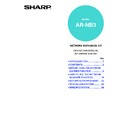Sharp AR-NB3 (serv.man9) User Manual / Operation Manual ▷ View online
16
A LOOK AT THE MACHINE
OPERATION PANEL
(1)
Keys for the fax function
(when the fax option is installed)
These keys are used in fax mode. For more
information, see the "Operation manual (for
facsimile)".
(when the fax option is installed)
These keys are used in fax mode. For more
information, see the "Operation manual (for
facsimile)".
(2)
Display (
page 18
)
This displays the base screen and the function
settings screen.
The indicators of the operation panel may differ
depending on the country and region.
settings screen.
The indicators of the operation panel may differ
depending on the country and region.
(3)
[BACK] key
In a setting or programming screen, this key is
used to move back to the previous screen.
In a setting or programming screen, this key is
used to move back to the previous screen.
(4)
[OK] key
This key is used to enter a setting that has been
selected with the arrow (
This key is used to enter a setting that has been
selected with the arrow (
) or other keys.
(5)
Numeric keys
These are used to enter destination addresses,
address search characters, and numeric values
for various settings.
For more information on entering characters, see
These are used to enter destination addresses,
address search characters, and numeric values
for various settings.
For more information on entering characters, see
"ENTERING CHARACTERS" (page 31)
.
(6)
[C] key
This is used to clear a mistake while entering
destination addresses, address search
characters, and numeric values for various
settings. One digit is cleared each time the key is
pressed.
The key is also used to cancel a job.
This is used to clear a mistake while entering
destination addresses, address search
characters, and numeric values for various
settings. One digit is cleared each time the key is
pressed.
The key is also used to cancel a job.
(7)
[CA] key
This is used to cancel a transmission or
programming operation. When pressed during a
programming operation, the operation is
cancelled and the display returns to the base
screen described on
This is used to cancel a transmission or
programming operation. When pressed during a
programming operation, the operation is
cancelled and the display returns to the base
screen described on
page 18
.
This key is also used to cancel a resolution,
paper size, or special function setting that was
selected at the time of transmission.
paper size, or special function setting that was
selected at the time of transmission.
(8)
[MODE SELECT] keys (step 1 on
page 20
)
Use these keys to change current operation
mode.
mode.
(9)
[SCAN] key
Press to switch to scan mode. The initial screen
of scan mode will appear in the display.
Press to switch to scan mode. The initial screen
of scan mode will appear in the display.
(10) [COLOUR MODE] key (
page 27
)
Use this key to select "COLOUR", "GRAY", or
"B/W" for the scanning mode.
"B/W" for the scanning mode.
(11) [RESOLUTION] key (
page 27
)
Use this key to select the scanning resolution.
(12) [ADDRESS] key (
page 22
)
Use this key to search for destination addresses
such as e-mail address in the address directory.
such as e-mail address in the address directory.
ON LINE DATA
LINE
DATA
SCAN
FAX
PRINT
26
27
28
29
30
31
32
33
34
35
41
42
43
44
45
46
47
48
49
50
36
37
38
39
40
A
B
C
D
E
F
G
H
I
J
K
L
M
N
O
P
Q
R
T
S
U
V
W
XYZ
SP
SPEAKER
SHIFT
REDIAL/PAUSE
SPEED
SYMBOL
COMM. SETTING
SPACE/–
COPY
(1)
(8)
(9)
17
HOW TO USE THE NETWORK SCANNER FUNCTION
2
(13) [FORMAT] key (
page 28
)
When you send an image to one or more
recipients using Scan to E-mail or Scan to FTP,
the [FORMAT] key enables you to temporarily
override the individual file format settings (file
type / compression mode) stored for each
recipient and send the image to all of the
recipients using a single file format setting.
recipients using Scan to E-mail or Scan to FTP,
the [FORMAT] key enables you to temporarily
override the individual file format settings (file
type / compression mode) stored for each
recipient and send the image to all of the
recipients using a single file format setting.
(14) [ORIGINAL SIZE] key (
page 26
)
This is used to set the size of the original to be
transmitted.
transmitted.
(15) [DUPLEX SCAN] key (
page 25
)
Press this key to use the duplex scan function.
(when the RSPF is installed)
(when the RSPF is installed)
(16) [SPECIAL FUNCTION] key
This key is used to select a special transmission
function, configure function settings, and access
the key operator programs.
function, configure function settings, and access
the key operator programs.
(17) Arrow
keys
(
)
These are used to select items and move through
pages.
pages.
(18) [START] key (
)
This is used at the following times:
(1) When starting transmission
(2) When scanning an original
(3) When configuring and storing settings
(1) When starting transmission
(2) When scanning an original
(3) When configuring and storing settings
ABC
DEF
JKL
GHI
MNO
TUV
PQRS
WXYZ
@.-_
COPY EXPOSURE
PAPER
SELECT
COPY
RATIO
RATIO
AUTO
IMAGE
OUTPUT
2-SIDED
COPY
SPECIAL FUNCTION
ACC. #-C
READ-END
SCAN
FAX
COLOUR MODE
PROGRAM
FORMAT
BROADCAST
OK
BACK
FAX STATUS
RESOLUTION ADDRESS
ORIGINAL SIZE DUPLEX SCAN
(2)
(3)
(4)
(5)
(6) (7)
(10) (11) (12) (13) (14) (15)
(16)
(17)
(18)
• When the auto power shut-off function
activates, all lights except the mode key
indicators go off. For information on auto
power shut-off, see the "Operation
manual (for general information and
copier)".
indicators go off. For information on auto
power shut-off, see the "Operation
manual (for general information and
copier)".
• For information on the keys and indicators
which are used for the copy function and
other functions, see "OPERATION
PANEL" in the manual for each function.
other functions, see "OPERATION
PANEL" in the manual for each function.
Note
18
HOW TO USE THE NETWORK SCANNER FUNCTION
SCAN MODE (BASE SCREEN)
The base screen of scan mode is displayed by pressing the [SCAN] key from the base screen of copy mode, print
mode, or fax mode.
mode, or fax mode.
Base screen of scan mode
(1)
Message display
Messages appear here to indicate the current
status of the machine.
Messages appear here to indicate the current
status of the machine.
(2)
Destination display
This shows the selected destination.
There are four scanner transmission modes:
Scan to E-mail, Scan to FTP, Scan to FTP
(Hyperlink), and Scan to Desktop.
This shows the currently selected destination and
transmission mode.
This shows the selected destination.
There are four scanner transmission modes:
Scan to E-mail, Scan to FTP, Scan to FTP
(Hyperlink), and Scan to Desktop.
This shows the currently selected destination and
transmission mode.
(3)
Colour mode display
This shows the currently selected colour mode for
scanning.
This shows the currently selected colour mode for
scanning.
(4)
File type display
This shows the image data file type to be created.
This shows the image data file type to be created.
(5)
Original display (
page 26
)
This displays an icon to indicate the original
scanning mode when an original has been
placed.
scanning mode when an original has been
placed.
: One-sided scanning in the SPF.
: Document glass
: Two-sided scanning in the RSPF.
: Document glass
: Two-sided scanning in the RSPF.
The size of the original is also displayed.
(6)
Transmission mode display
When
When
appears to the right of the icon, the [
]
key can be pressed to show a list of the currently
selected destinations.
A destination can also be deleted in this screen.
selected destinations.
A destination can also be deleted in this screen.
(7)
Resolution display
The shows the scanning resolution.
The shows the scanning resolution.
(8)
File creation display
This shows the currently selected file creation
method.
This shows the currently selected file creation
method.
If a screen appears asking you what type of connection you are using after you press the [SCAN] key, select
"NETWORK" with the [
"NETWORK" with the [
] or [
] key and press the [OK] key.
Note
Ready to scan.
XXXXX
COLOUR 150dpi
PDF MULTI
A4
COLOUR 150dpi
PDF MULTI
A4
( 2 )
( 3 )
( 4 )
( 5 )
( 1 )
( 7 )
( 8 )
( 6 )
19
HOW TO USE THE NETWORK SCANNER FUNCTION
2
AUDITING MODE
Auditing mode is used to restrict the use of scan mode to valid accounts (up to 50 accounts can be created) and to
keep a count of pages transmitted by each account.
keep a count of pages transmitted by each account.
Using audit mode
When auditing mode is enabled, the account number entry screen is displayed. Enter your account number
(five-digit identification number) as explained below before performing a scanner operation.
(five-digit identification number) as explained below before performing a scanner operation.
1
Enter your account number (five
digits) with the numeric keys.
digits) with the numeric keys.
• As the account number is entered, the hyphens (-)
change to asterisks ( ). If you enter an incorrect
digit, press [C] key and re-enter the correct digit.
digit, press [C] key and re-enter the correct digit.
• After you enter your account number, the base
screen of scan mode (
page 18
) appears.
2
When you have finished using scan
mode, press the [ACC.#-C] key ( ).
mode, press the [ACC.#-C] key ( ).
Enter your account
number.
ACCOUNT #:
number.
ACCOUNT #:
-----
• If you enter an account number for copy
mode has also been programmed for
scan mode, you can change to scan mode
after completing the copy operation and
continue with the scan operation without
re-entering your account number.
If you enter an account number for copy
mode that has not been programmed for
scan mode, enter your account number
for scan mode after you press the [SCAN]
key to change to scan mode.
scan mode, you can change to scan mode
after completing the copy operation and
continue with the scan operation without
re-entering your account number.
If you enter an account number for copy
mode that has not been programmed for
scan mode, enter your account number
for scan mode after you press the [SCAN]
key to change to scan mode.
• When "ACC. # SECURITY" is enabled in
the key operator programs (see the "Key
operator's guide"), the message "Please
see your key operator for assistance" will
appear for one minute if an invalid
account number is entered three times in
a row. During that time operation of the
machine will not be possible.
operator's guide"), the message "Please
see your key operator for assistance" will
appear for one minute if an invalid
account number is entered three times in
a row. During that time operation of the
machine will not be possible.
ABC
DEF
JKL
GHI
MNO
TUV
PQRS
WXYZ
@.-_
FUNCTION
ACC. #-C
READ-END
OK
Enter your account
number.
ACCOUNT #:
number.
ACCOUNT #:
---
Note
@.-_
FUNCTION
ACC. #-C
READ-E
Click on the first or last page to see other AR-NB3 (serv.man9) service manuals if exist.