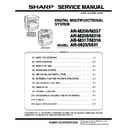Sharp AR-M316 (serv.man10) Service Manual ▷ View online
AR-M256/M257/M258/M316/M317/M318/5625/5631 ADJUSTMENTS, SETTING 7 - 9
(14) RSPF white correction pixel position adjustment
(required in an RSPF model when replacing the lens
unit) (SIM63-7)
unit) (SIM63-7)
1) Fully open the RSPF.
2) Execute SIM 63-7.
3) When the operation panel displays "COMPLETE," the adjustment
is completed.
4) If the operation panel displays "ERROR," perform the following
measures.
• When the display is 0:
Check that the SPF is open.
Check that the lamp is ON. (If the lamp is OFF, check the MCU con-
nector.)
Check that the CCD harness is properly inserted into the MCU con-
nector.
Check that the lamp is ON. (If the lamp is OFF, check the MCU con-
nector.)
Check that the CCD harness is properly inserted into the MCU con-
nector.
• When the display is 281 or above:
1) Remove the table glass.
2) Remove the dark box.
3) Slide the lens unit toward the front side and attach it, then exe-
cute SIM.
• When the display is 143 or below:
1) Remove the table glass.
2) Remove the dark box.
3) Slide the lens unit toward the rear side and attach it, then execute
SIM.
∗
When the lens unit is moved, execute the OC main scanning magni-
fication ratio auto adjustment, SIM 48-1-1.
fication ratio auto adjustment, SIM 48-1-1.
∗
This adjustment is basically O.K. with SIM 63-7.
(15) RSPF scan position auto adjustment
[Function]
Used to adjust the RSPF scan position automatically.
[Operation]
1) With the RSPF or the OC cover open, place a chart of black back-
ground on the OC glass. (In the RSPF standard model, the RSPF
glass surface is included.)
glass surface is included.)
∗
Use a black chart (UKOG-0011QSZZ) or prepare a chart as shown
below.
Chart size: 310 x 470, prepared with cutting sheet No. 791 (Black) or
an equivalent one.
below.
Chart size: 310 x 470, prepared with cutting sheet No. 791 (Black) or
an equivalent one.
2) Enter SIM53-08, and press [START] button.
Outline of SIM: The optical unit is shifted to recognize the bound-
ary between the OC glass and the RSPF glass cover.
With the same position as the reference, the RSPF scan position is
automatically adjusted.
ary between the OC glass and the RSPF glass cover.
With the same position as the reference, the RSPF scan position is
automatically adjusted.
<Note>
• After completion of the RSPF scan position auto adjustment, the
RSPF lead edge adjustment must be executed. (Both surfaces)
• There must be no other sheet than the black chart on the glass sur-
face.
• Especially when in RSPF scan, the center area is scanned in the
main scan direction. Be careful to prevent external light from enter-
ing the scan area.
ing the scan area.
3) Check that the lead edge is not shifted. (Both surfaces)
(If the original lead edge adjustment has been made properly, even
when the scan position is shifted, it is followed automatically.)
when the scan position is shifted, it is followed automatically.)
4) Change the adjustment value of the RSPF scan end position.
(Change the adjustment value of SIM50-6-3 from 50 to 36.)
Change the number of steps for Pin off – scan end position from
1,014 to 986.
Be sure to execute this adjustment because an image may be cut
off during FAX transmission though copying is normally performed.
1,014 to 986.
Be sure to execute this adjustment because an image may be cut
off during FAX transmission though copying is normally performed.
5) Change the initial value of the RSPF exposure adjustment (SIM46-
20) from 50 to 53.
(For the CCD exposure adjustment with RSPF, use the value of the
OC adjustment value +3.)
There are suffixes of –1 SPF and –2 RSPF. Change each of them.
(For the CCD exposure adjustment with RSPF, use the value of the
OC adjustment value +3.)
There are suffixes of –1 SPF and –2 RSPF. Change each of them.
C. Image density (exposure) adjustment
(1) Copy mode (SIM46-2)
1) Set a test chart (UKOG-0162FCZZ) on the OC table as shown
below.
2) Place three or more sheets of A3 (11" x 17") paper on the test
chart.
3) Execute SIM 46-2.
4) After warm-up, shading is performed and the current set value of
the density (exposure) level is displayed on the display section in 2
digits.
digits.
For mode selection, use the [10-key].
5) Change the set value with the [10-key] to adjust the copy image
density.
6) Make a copy and check that the specification below is satisfied.
Note: Place originals in the rear reference, and the test chart in the
front reference when adjusting the exposure.
Reason: To prevent erroneous detection by disturbing light of a
fluorescent lamp, etc.
R
F
Place only the black
chart on the OC glass.
chart on the OC glass.
For the RSPF standard-provision
machine, check that the black
chart covers the SPF glass.
machine, check that the black
chart covers the SPF glass.
Placing the black chart
The black chart must cover
this area.
The black chart must cover
this area.
Rear
Front
AR-M256/M257/M258/M316/M317/M318/5625/5631 ADJUSTMENTS, SETTING 7 - 10
<Adjustment specification>
Density mode
Exposure
level
Sharp Gray
Chart output
Set value
Setting
range
AUTO
–
"3" is copied.
If too bright,
increase the
quantity displayed
on the copy
quantity display.
If too dark,
decrease the
quantity displayed
on the copy
quantity display.
increase the
quantity displayed
on the copy
quantity display.
If too dark,
decrease the
quantity displayed
on the copy
quantity display.
0 – 99
TEXT
1.0
"7" is copied.
3.0
"3" is copied.
5.0
"2" is copied.
TEXT/PHOTO
1.0
"6" is copied.
3.0
"3" is copied.
5.0
"2" is copied.
PHOTO
1.0
"5" is copied.
3.0
"3" is copied.
5.0
"2" is copied.
AE (TONER
SAVE)
SAVE)
–
"3" is copied.
TEXT (TONER
SAVE)
SAVE)
1.0
"7" is copied.
3.0
"3" is copied.
5.0
"2" is copied.
TEXT PHOTO
(TONER SAVE)
(TONER SAVE)
1.0
"6" is copied.
3.0
"3" is copied.
5.0
"2" is copied.
AR-M256/M257/M258/M316/M317/M318/5625/5631 SIMULATION 8 - 1
[8] SIMULATION
(Diagnostics, setup, adjustment value input, data display)
1. Outline and purpose
The simulation has the following functions to grasp the machine oper-
ating status, identify the trouble position and causes in an earlier stage,
and make various setups and adjustments speedily for improving the
serviceability of the machine.
ating status, identify the trouble position and causes in an earlier stage,
and make various setups and adjustments speedily for improving the
serviceability of the machine.
1) Various adjustments
2) Setup of specifications and functions
3) Canceling troubles
4) Operation check
5) Various counters check, setup, and clear
6) Machine operating status (operation history) data check, clear
7) Transfer of various data (adjustments, setup, operations, counters)
The operating procedures and the displays differ depending on the
form of the operation panel of the machine.
form of the operation panel of the machine.
2. Code-type simulation
A. Operating procedures and operations
* Entering the simulation mode
1) #/P key (program) ON
→
Asterisk (*) key ON
→
CLEAR key ON
→
Asterisk (*) key ON
→
Ready for input of a main code of simulation
2) Entering a main code with the 10-key
→
START key ON
3) Entering a sub code with the 10-key
→
START key ON
4) Select an item with the scroll key and the item key.
5) The machine enters the mode corresponding to the selected item.
Press START key to start the simulation operation.
To cancel the current simulation mode or to change the main code
and the sub code, press the CUSTOM SETTINGS key.
and the sub code, press the CUSTOM SETTINGS key.
* Canceling the simulation mode to return to the normal mode
1) Press CLEAR ALL key.
B. How to change the simulation adjustment value
set by the touch panel in the adjustment value
entry process
entry process
(1) Target SIM list
3-7, 8-1, 8-2, 8-3, 8-10, 8-11, 8-12, 9-5, 43-1, 44-34, 46-2, 46-9, 46-10,
46-11, 46-18, 46-20, 46-30, 46-31, 48-1, 48-2, 50-1, 50-5, 50-6, 50-10,
50-12, 51-1, 51-2, 51-9, 53-7
46-11, 46-18, 46-20, 46-30, 46-31, 48-1, 48-2, 50-1, 50-5, 50-6, 50-10,
50-12, 51-1, 51-2, 51-9, 53-7
(2) Touch panel operating procedure
• In the adjustment value setup menu, the selected item is highlighted.
Change is made to the highlighted simulation adjustment value.
• If all the list of the adjustment items is not shown on one page, touch
[
↑] and [↓] button to shift the page.
• To change an adjustment value, touch the select the item to change
the adjustment value. (The selected item is highlighted.) Enter the
adjustment value and perform one of the following procedures, and
the display of the adjustment value of the selected item is renewed
as well as the adjustment value.
adjustment value and perform one of the following procedures, and
the display of the adjustment value of the selected item is renewed
as well as the adjustment value.
1) Touch [OK] button.
2) Touch another selected item to change the selection state.
3) If all the list of the adjustment items cover two or more pages,
touch [
↑] and [↓] button to shift the page.
4) Press [START] key.
* For simulations which allow confirmation print, copying is started
after changing the adjustment value.
(46-2, 46-9, 46-10, 46-11, 46-18, 48-1, 48-2, 50-1, 50-5, 50-6, 50-10,
50-12, 51-2, the bold-faced items in the above list.)
(46-2, 46-9, 46-10, 46-11, 46-18, 48-1, 48-2, 50-1, 50-5, 50-6, 50-10,
50-12, 51-2, the bold-faced items in the above list.)
* If the entry value is outside the adjustable range, an error buzzer
sounds and the adjustment value is not renewed. Page shift is not
made, either.
made, either.
AR-M256/M257/M258/M316/M317/M318/5625/5631 SIMULATION 8 - 2
YES
YES
YES
NO
NO
YES
NO
NO
NO
YES
YES
NO
NO
NO
NO
YES
YES
START (Normal mode)
Press the #/P key.
Press the asterisk (*) key.
Press the clear key.
Press the asterisk (*) key.
Standby for entry of
SIM code.
Standby for entry of
SIM sub code.
Enter the main code of
SIM with the 10-key.
Enter the sub code of
SIM with the 10-key.
The main code of SIM
is displayed.
Press the START key.
Press the START key.
Is there a sub code ?
Is there a item
selection?
Select the mode and the
item with the
↑ ↓ key
and the item key.
Operation check ?
Operating conditions
check ?
Data clear ?
Adjustments
or setting (counter data
change) ?
4
1
L1
3
2
L1
1
4
2
3
NO
Press the START key.
Operation is made according
to the selected mode and item.
to the selected mode and item.
Operation is made according
to the selected mode and item.
Press the START key.
Press the START key.
Select "YES".
The selected mode and
the item are cleared.
The display is made according
to the selected mode and the item.
Do you
want to change the
content ?
Enter the new setting and
adjustment values.
Operation is made according
to the select ed mode and the it
(Other modes)
Press the START key.
The changed content
is stored.
NO
YES
Press the CUSTOM
SETTINGS key
Is it the same
simulation ?
Do you
want to end the
simulation ?
Press the CUSTOM
SETTINGS key
Do you want
to perform another
simulation ?
Press the clear all key.
The simulat
Returns to START
(Normal mode).
ion mode
is canceled.
If "Operation condition check"
refer to "Sensor display", this
process is not necessary.
refer to "Sensor display", this
process is not necessary.
∗
In the cause of SIM which is set by touch panel, the
changed content can be stored by the following key, touch.
·
[OK] key
·
Other item selection
·
↑ ↓ key
Click on the first or last page to see other AR-M316 (serv.man10) service manuals if exist.