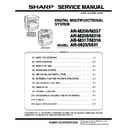Sharp AR-M316 (serv.man10) Service Manual ▷ View online
AR-M256/M257/M258/M316/M317/M318/5625/5631 UNPACKING AND INSTALLATION 5 - 7
C. AR-PF1/PF2
(1) Parts included
AR-PF1
AR-PF2
(2) Installation
Turn off the main switch of the copier and then remove the power
plug of the copier from the outlet.
plug of the copier from the outlet.
1) Remove the shielding plate.
Remove five screws and remove the shielding plate.
2) Attach the bar code board/flash ROM.
Attach the bar code board/flash ROM board to CN7 of the printer
board.
board.
3) Attach the shielding plate.
Attach the shielding plate using the five screws.
Insert the power plug of the copier to the outlet and turn on the
main switch. Then, carry out the following procedure.
main switch. Then, carry out the following procedure.
4) Check the bar codes. (AR-PF1 only)
Use the operation keys on the operation panel to print the PCL font
list from the test page printing.
list from the test page printing.
Check that the optional font list is printed at the end.
(3) Font list
(4) Check when installing the AR-PF2
Check can be made by print out of the printer setting list.
The expansion font item in the printer setting list is changed from "unin-
stalled" to "download font."
stalled" to "download font."
D. MX-NSX1
(1) Packed items
This network scanner kit includes the following items in the package.
• CD-ROM (Network Scanner Tool and Sharpdesk, Installer, Sharp
TWAIN driver, etc.)
• Installation caution sheet and Operation Manual (License numbers
of 10 user clients of Sharpdesk are specified.)
(2) Installation procedure
To use the scanner expansion kit, a S.O.DIMM memory module (128
MB or more) is needed.
MB or more) is needed.
If no memory is added, an S.O.DIMM module must be mounted on
PCL PWB.
For the mounting method and the memory capacity, see below.
PCL PWB.
For the mounting method and the memory capacity, see below.
To enable the scanner function, the product key must be acquired.
(For the method of acquiring the product key, contact the SHARP
authorized dealer.)
(For the method of acquiring the product key, contact the SHARP
authorized dealer.)
CD-ROM: 1 pc.
Operation manual
Installation caution sheet
Bar code board: 1 pc.
Operation manual
Installation caution sheet
Flash ROM board: 1 pc.
Screws
Screws
Bar code board/
Flash ROM board/
Font ROM board
Flash ROM board/
Font ROM board
Font
No.
Font name
Font
No.
Font name
1
Code128TT-Regular
15
OCR-A
2
Code128-NarrowTT-Regular
16
OCR-B
3
Code128-WideTT-Regular
17
OCR-B-C39-Regular
4
Code39HalfInch-Regular
18
Upc-Half
5
Code39OneInch-Regular
19
Upc-Half-Bars
6
Code39QuarterInch-Regular
20
Upc-HalfMusic
7
Code39SmallHigh-Regular
21
Upc-HalfNarrow
8
Code39Slim-Regular
22
Upc-HalfThin
9
Code39SmallLow-Regular
23
Upc-Tall-Regular
10
Code39SmallMedium-Regular
24
Upc-TallBarsThin-regular
11
Code39Wide-Regular
25
Upc-TallMusicThin-Regular
12
Codabar-Regular
26
Upc-TallNarrow-Regular
13
Interleaved2of5-Regular
27
Upc-TallThin-regular
14
Interleaved2of5-Thin-Regular
28
ZipCodeBarcode-Regular
Screws
Screws
AR-M256/M257/M258/M316/M317/M318/5625/5631 UNPACKING AND INSTALLATION 5 - 8
1) Check the capacity of the Printer PWB memory.
Use the keys of the copier to print the configuration page.
(For details, see the operation manual.)
(For details, see the operation manual.)
Check that the capacity of the optional memory is 128 MB or more.
2) Enable the network scanner feature.
To enable the system configuration, use the keys on the copier to
set the mode.
set the mode.
Enter the product key with the key operator program.
(Refer to the Operation Manual of Key Operator Program.)
(Refer to the Operation Manual of Key Operator Program.)
Setting of the product key is completed. Press the [EXIT] key to
update the system and exit the setting mode.
update the system and exit the setting mode.
(3) Mounting the additional memory
Turn off the main switch of the copier and then remove the power
plug of the copier from the outlet.
plug of the copier from the outlet.
1) Remove the shielding plate.
Remove the five screws and remove the shielding plate.
2) Mount the memory module.
Insert the memory module until it clicks.
The memory module is lock when it is inserted. However, be sure
to check that the module slit is engaged with the connector rib
when it is inserted.
The memory module is lock when it is inserted. However, be sure
to check that the module slit is engaged with the connector rib
when it is inserted.
3) Reattach the shielding plate.
Reattach the shielding plate using the five screws.
F. AR-SM5/SM6
(1) Parts included
(2) Installation procedure
Turn off the main switch of the copier and then remove the power
plug of the copier from the outlet.
plug of the copier from the outlet.
1) Remove the shielding plate.
Remove the screw and remove the cabinet.
2) Attach the SDRAM memory module.
Attach the SDRAM memory module to CN1 and CN2 of the IMC
board.
board.
When only one SDRAM memory module is used, attach it to CN1.
Screws
Screws
Memory module
(S.O.DIMM)
(S.O.DIMM)
AR-SM5
AR-SM6
256MB SDRAM memory module
(168 pin DIMM): 1 pc.
Installation caution sheet
512MB SDRAM memory module
(168 pin DIMM): 1 pc.
Installation caution sheet
Screws
Screws
CN1
CN2
AR-M256/M257/M258/M316/M317/M318/5625/5631 EXTERNAL VIEW AND INTERNAL STRUCTURE 6 - 1
[6] EXTERNAL VIEW AND INTERNAL STRUCTURE
1. Name and function of each section
A. External view
No.
Name
Function/Operation
Note
1
Document cover (optional)
Presses a document.
Optional (AR-M256/M258/
M316/M318/5625/5631)
M316/M318/5625/5631)
2
Document feeder tray
Place the original(s) that you wish to scan face up here.
When the reversing single
pass feeder is installed.
(AR-M257/M317:Standard)
pass feeder is installed.
(AR-M257/M317:Standard)
3
Original guides
Adjust to the size of the originals.
4
Document feeder cover
Open to remove misfed originals.
5
Reversing tray
Pull out to remove misfed originals.
6
Exit area
Originals exit the machine here after copying.
7
Document transport cover
Open to remove misfed originals.
8
Document transport cover knob
Pull to open the document transport cover.
9
Document glass
Place an original that you wish to scan face down here.
10
Power switch
Press to turn the machine power on and off.
11
Handles
Use to move the machine.
12
Operation panel
Contains operation keys and the touch panel.
13
Job separator tray (Upper tray)
(optional)
(optional)
Print jobs and received faxes are delivered to this tray.
When the job separator
tray installed.
tray installed.
14
Center tray
Finished copies are delivered to the center tray.
15
Front cover
Open to remove paper misfeeds and perform machine maintenance.
16
Paper trays
Each tray holds 500 sheets of copy paper.
17
Upper right side cover
Open to remove misfeeds when an optional job separator tray kit or a
optional finisher is installed.
optional finisher is installed.
18
Side cover
Open to remove misfeeds.
19
Side cover handle
Pull to open the side cover.
20
Bypass tray paper guides
Adjust to the width of the paper.
21
Bypass tray
Regular paper and special paper (such as transparency film) can be fed
from the bypass tray.
from the bypass tray.
22
Bypass tray extension
Pull out the bypass tray extension before placing paper in the bypass tray.
2
22
21
20
18
15
19
17
6
3
10
9
11
14
13
5
8
7
4
12
16
1
AR-M256/M257/M258/M316/M317/M318/5625/5631 EXTERNAL VIEW AND INTERNAL STRUCTURE 6 - 2
B. Internal structure
No.
Name
Function/Operation
Note
1
Toner cartridge lock release lever
Use to unlock the toner cartridge.
2
Toner cartridge
Contains toner.
3
Roller rotating knob
Turn to remove misfed paper.
4
Photoconductive drum
Copy images are formed on the photoconductive drum.
Do not touch the photoconductive
drum (green portion). Doing so
may damage the drum and cause
smudges on copies.
drum (green portion). Doing so
may damage the drum and cause
smudges on copies.
5
Fusing unit release levers
To remove a paper misfeed in the fusing unit, push up on these
levers and remove the paper.
levers and remove the paper.
The fusing unit is hot. Do not
touch the fusing unit when
removing misfed paper. Doing so
may cause a burn or injury.
touch the fusing unit when
removing misfed paper. Doing so
may cause a burn or injury.
6
Fusing unit paper guide
Open to remove misfed paper.
2
1
3
4
6
5
Click on the first or last page to see other AR-M316 (serv.man10) service manuals if exist.