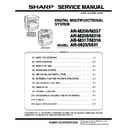Sharp AR-M316 (serv.man10) Service Manual ▷ View online
AR-M256/M257/M258/M316/M317/M318/5625/5631 UNPACKING AND INSTALLATION 5 - 3
2) Hold the paper pressure plate and turn the fixing pin in the arrow
direction.
3) Store the removed fixing pin and the fixing screw which was
removed in the above procedure, together in the specified storage
place in the tray.
place in the tray.
∗ If power is turned don without removing the fixing pin, it will be diffi-
cult to pull out the tray.
4. Developer cartridge installation
1) Hold the both sides of the front cover, and pull down to open it.
2) Loosen the blue screw and pull out the developing cartridge.
3) Remove the developer tank from the developer cartridge.
4) Rotate the MG roller in the arrow direction and supply developer
evenly into the developing unit.
∗ Shake the developer bag well before opening it.
∗ Check that the DV seal is free from developer. If developer is
∗ Check that the DV seal is free from developer. If developer is
attached to the DV seal, clean and remove it.
5) Attach the developer tank to the developer cartridge.
After supplying developer into the developer cartridge, do not tilt or
shake the developer cartridge.
shake the developer cartridge.
6) Attach the developer cartridge to the copier, and fix it with the
screw.
Note: When replacing the OPC drum with a new one, be sure to clear
the drum count.
5. Toner cartridge installation
1) Remove the toner cartridge from the bag, shake it about 20 times
horizontally, and remove the tape.
∗ When holding the toner cartridge, do not touch the shutter section,
but hold the grips. Do not remove the tape before shaking the car-
tridge.
tridge.
2) Press the lock release lever, and insert the unit completely into the
copier along the guide groove. Then fix the blue screw and the
locking screw.
locking screw.
∗ Dirt or dust must be removed from the toner cartridge before
installing.
Fixing pin
Fixing screw
MG roller
Tape
Shutter
Shake about 20 times.
AR-M256/M257/M258/M316/M317/M318/5625/5631 UNPACKING AND INSTALLATION 5 - 4
3) Remove the tape from the shutter, and remove the shutter from the
toner cartridge.
Dispose the removed shutter.
6. Toner density sensor level adjustment
1) Open the cover with the power OFF.
2) Power ON (The mechanism cannot be initialized because the
cover is open.)
3) Install the developing unit with new developer in it.
4) Enter SIM 25-2.
(#
→ ∗ → C → ∗ → 25 → START → 2 → START)
5) Close the cover immediately before starting the operation.
6) Press the [START] key to start.
After completion of the adjustment, be sure to cancel the simulation.
Note: When replacing developer with new one, be sure to clear the
developer counter.
7. Tray paper size setting
When you change the paper in a tray, follow the steps below to change
the tray's paper type and paper size settings.
the tray's paper type and paper size settings.
The settings cannot be changed when operation has stopped because
the paper ran out or a misfeed occurred, or when an interrupt copy job
is being performed.
the paper ran out or a misfeed occurred, or when an interrupt copy job
is being performed.
Even in copy mode, the settings cannot be changed while a print job or
received fax is being printed.
received fax is being printed.
Note:
• 5-1/2" x 8-1/2" (A5) size paper can only be set for tray 1.
• B5 size paper cannot be set for tray 2 (However, B5R size paper can
be set.).
• Tray settings for trays other than the bypass tray can be prohibited in
the key operator programs.
A. Trays 1 – 4
1) Set paper on the tray.
2) Press the [CUSTOM SETTINGS] key.
The custom settings menu screen will appear.
3) Touch the [TRAY SETTINGS] key.
The tray settings screen will appear.
4) Select the tray in which you loaded paper.
If the desired tray does not appear in the display, use the [
↑] key or
[
↓] key to scroll until it appears.
5) Select the size and type of paper that is loaded in the tray.
The currently selected paper type will be highlighted.
• To change the paper type selection, touch the appropriate type
key.
• To change the paper size selection, touch the appropriate size
key.
• To change the displayed size selections to AB sizes, touch [AB
↔ INCH].
6) Touch the [OK] key.
7) A message appears prompting you to check the paper in the tray.
Check the paper and then touch the [OK] key.
You will return to the tray settings screen.
B. Manual feed tray
Use either of the following two methods to set the bypass tray's paper
type setting.
type setting.
(1) From the [CUSTOM SETTINGS] key
1) Set paper on the tray.
2) Press the [CUSTOM SETTINGS] key.
The custom settings menu screen will appear.
3) Touch the [TRAY SETTINGS] key.
The tray settings screen will appear.
DATA
LINE
B STATUS
CUSTOM SETTINGS
TOT L COUNT
TRAY SETTINGS
ADDRES
CONTRO
CONTRO
KEYBOARD
SELECT
KEY
CONTRA
TRAY 1
TRAY 2
TRAY 3
PLAIN / 8½ x 14
PLAIN / 11x17
TYPE / SIZE
PLAIN / 8½ x 11
CUSTOM SETTINGS
TRAY 1 TYPE/SIZE SETTING
TYPE
RECYCLED
PLAIN
COLOR
LETTER HEAD
11x17
8½x11
8½x14
8½x11R
5½x8½
8½x13
OK
SIZE
AB
INCH
DATA
LINE
B STATUS
CUSTOM SETTINGS
TOT L COUNT
TRAY SETTINGS
ADDRES
CONTRO
CONTRO
KEYBOARD
SELECT
KEY
CONTRA
AR-M256/M257/M258/M316/M317/M318/5625/5631 UNPACKING AND INSTALLATION 5 - 5
4) Touch the [BYPASS TRAY] key.
5) Select the type of paper that is loaded in the tray.
"JAPANESE P/C" refers to official postcards used in Japan.
6) Touch the [OK] key.
You will return to the tray settings screen.
(2) From the [PAPER SELECT] key
1) Set paper on the tray.
2) Touch the [PAPER SELECT] key.
3) Touch the paper type selection key.
4) Select the paper type.
"JAPANESE P/C" refers to official postcards used in Japan.
5) Touch the [PAPER SELECT] key.
You will return to the main screen of copy mode.
8. Installation of options
A. AR-P27
(1) Parts included
(2) Installation procedure
Turn off the main switch of the copier and then remove the power
plug of the copier from the outlet.
plug of the copier from the outlet.
1) Remove the shielding plate.
Remove five screws and remove the shielding plate.
2) Cut and remove the cut-out portion from the left rear cabinet.
Cut and remove the cut-out portion of the left rear cabinet using a
tool such as diagonal cutters. (Be careful about the direction of the
tool so that the cut surface is flat)
tool such as diagonal cutters. (Be careful about the direction of the
tool so that the cut surface is flat)
TRAY 4
BYPASS
TRAY
TRAY
TYPE / SIZE
PLAIN
PLAIN / 11x17
CUSTOM SETTINGS
BYPASS TRAY TYPE SETTING
SELECT THE PAPER TYPE.
RECYCLED
PLAIN
COLOR
HEAVY PAPER
THIN PAPER
LETTER HEAD
LABELS
TRANSPARENCY
ENVELOPE
JAPANESE P/C
OK
CD-ROM: 1 pc.
Operation manual
Installation caution
sheet
PCL PWB: 1 pc.
M3 screws: 3 pcs.
(For installation of
the parallel and the
USB connectors)
M3 screws with
spring washer : 6 pcs.
(For installation of the
PCL PWB)
Support post: 2 pcs.
Screws
Screws
Cut-out portion
AR-M256/M257/M258/M316/M317/M318/5625/5631 UNPACKING AND INSTALLATION 5 - 6
3) Attach the PCL PWB unit.
Attach the support post to the mounting plate of machine options.
Then connect the PCL PWB connector to the mother board con-
nector and fit the PCL PWB with the six screws with M3 spring
washer (packed with the unit).
Then connect the PCL PWB connector to the mother board con-
nector and fit the PCL PWB with the six screws with M3 spring
washer (packed with the unit).
Then, attach the parallel and USB connector portion using the sup-
plied three screws.
plied three screws.
4) Attach the shielding plate.
Attach the shielding plate using five screws.
Insert the power plug of the copier to the outlet and turn on the
main switch. Then, carry out the following procedure.
main switch. Then, carry out the following procedure.
5) Check for the PCL PWB.
Press the PRINT key on the operation panel to check to see if the
copier enters the print mode.
copier enters the print mode.
6) Check for the language.
Check for the language setting (26-22) following the procedure
described in the service manual (section of simulation).
described in the service manual (section of simulation).
7) Check for printing.
For installation of printer drivers on a computer, see the supplied
operation manual.
operation manual.
Then, connect a parallel cable to the computer and execute print-
ing to check to see if printing can be executed properly.
ing to check to see if printing can be executed properly.
(3) Mounting of additional memory
(After mounting it, Installation proceed to step 4.)
Insert the memory module until it clicks.
The memory module is lock when it is inserted. However, be sure to
check that the module slit is engaged with the connector rib when it is
inserted.
The memory module is lock when it is inserted. However, be sure to
check that the module slit is engaged with the connector rib when it is
inserted.
B. AR-PK1N
(1) Parts included
*NOTE : Do not use the CD-ROM packed in AR-PK1N, but use the CD-
ROM packed together with the AR-P27 for setting the PS
driver.
driver.
(2) Installation procedure
To enable the PS3, the product key must be acquired.
(For the method of acquiring the product key, contact the SHARP
authorized dealer.)
(For the method of acquiring the product key, contact the SHARP
authorized dealer.)
1) Check that AR-P27 operates normally.
• Turn on the power and wait until warming up is complete.
• Press the PRINT key on the operation panel of the main unit.
• If the LCD in the operation panel of the main unit switches to the
print mode normally, AR-P27 is operating normally.
• If it is not operating normally, follow the AR-P27 Installation Man-
ual to check and modify the system configuration settings and
check the operation.
check the operation.
2) Enable the PS3.
To enable the system configuration, use the keys on the main unit
to set the mode.
to set the mode.
Enter the product key with the key operator program. (Refer to the
Operation Manual of Key Operator Program.)
Operation Manual of Key Operator Program.)
Setting of the product key is complete. To update the system, press
the CA key to exit the setting mode.
the CA key to exit the setting mode.
3) Check the PS3.
Make the following sequence of selections on the control panel.
• Press Special Functions , highlight Configuration and press OK.
• Use the up and down keys to highlight Test print menu and press
OK.
• Use the up/down keys to highlight Configuration page and press OK.
A configuration page will be printed.
Check that the option memory capacity is 128 MB or more.
Check that the PS3 has been installed.
Support
post
post
PCL PWB
M3 screws with
spring washer
spring washer
M3 screw
M3 screws
M3 screws with
spring washer
spring washer
Screws
Screws
CD-ROM: 1*
License agreement
Installation caution sheet
Memory module
(S.O.DIMM)
(S.O.DIMM)
APPLICATION
NUMBER
NUMBER
MACHINE
SERIAL
NUMBER
SERIAL
NUMBER
PRODUCT
KEY
KEY
Please keep below important information.
This information will use for other products.
This information will use for other products.
Click on the first or last page to see other AR-M316 (serv.man10) service manuals if exist.