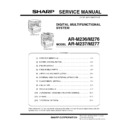Sharp AR-M276 (serv.man6) Service Manual ▷ View online
AR-M236/M276/M237/M277 UNPACKING AND INSTALLATION 5 - 9
(3) Mounting the additional memory
Turn off the main switch of the copier and then remove the power
plug of the copier from the outlet.
plug of the copier from the outlet.
1) Remove the shielding plate.
Remove the five screws and remove the shielding plate.
2) Mount the memory module.
Insert the memory module until it clicks.
The memory module is lock when it is inserted. However, be sure
to check that the module slit is engaged with the connector rib
when it is inserted.
The memory module is lock when it is inserted. However, be sure
to check that the module slit is engaged with the connector rib
when it is inserted.
3) Reattach the shielding plate.
Reattach the shielding plate using the five screws.
F. AR-SM5/SM6
(1) Parts included
(2) Installation procedure
Turn off the main switch of the copier and then remove the power
plug of the copier from the outlet.
plug of the copier from the outlet.
1) Remove the shielding plate.
Remove the screw and remove the cabinet.
2) Attach the SDRAM memory module.
Attach the SDRAM memory module to CN1 and CN2 of the IMC
board.
board.
When only one SDRAM memory module is used, attach it to CN1.
Screws
Screws
Memory module
(S.O.DIMM)
(S.O.DIMM)
Screws
Screws
AR-SM5
AR-SM6
256MB SDRAM memory module
(168 pin DIMM): 1 pc.
Installation caution sheet
512MB SDRAM memory module
(168 pin DIMM): 1 pc.
Installation caution sheet
CN1
CN2
AR-M236/M276/M237/M277 EXTERNAL VIEW AND INTERNAL STRUCTURE 6 - 1
[6] EXTERNAL VIEW AND INTERNAL STRUCTURE
1. Name and function of each section
A. External view
* Dehumidification heater switch (DH power)
This machine is equipped with a dehumidification heater, which pre-
vents the formation of condensation inside the machine and moisture
absorption in paper in the paper trays. If condensation forms and caus-
es moisture absorption in the paper, image quality may be degraded
and paper misfeeds may occur frequently. It is recommended that the
dehumidification heater switch be left in the "ON" position in the follow-
ing cases even when the power switch is turned off.
vents the formation of condensation inside the machine and moisture
absorption in paper in the paper trays. If condensation forms and caus-
es moisture absorption in the paper, image quality may be degraded
and paper misfeeds may occur frequently. It is recommended that the
dehumidification heater switch be left in the "ON" position in the follow-
ing cases even when the power switch is turned off.
• In a cold season such as winter (condensation may form if a sudden
temperature change occurs, such as turning on the heat in the
room).
room).
• In a hot and humid season such as summer or a rainy season.
• In regions where the climate is hot and humid.
NOTE:
• When using the dehumidification heater, do not remove the power
cord from the outlet.
Doing so will turn off the heater.
Doing so will turn off the heater.
• If an optional 500-sheet paper feed unit or 2 x 500-sheet paper feed
unit is installed, the heater in the unit will turn on when the dehumid-
ification heater switch of the machine is turned on.
ification heater switch of the machine is turned on.
No.
Name
Function/Operation
Note
1
Platen cover (optional)
Presses a document.
Optional (AR-M236/M276)
2
Document feeder tray
Place the original(s) that you wish to scan face up here.
When the reversing single
pass feeder installed. (AR-
M237/M277: Standard)
pass feeder installed. (AR-
M237/M277: Standard)
3
Original guides
Adjust to the size of the originals.
4
Document feeder cover
Open to remove misfed originals.
5
Reversing tray
Pull out to remove misfed originals.
6
Exit area
Originals exit the machine here after copying.
7
Document transport cover
Open to remove misfed originals.
8
Document transport cover knob
Pull to open the document transport cover.
9
Document glass
Place an original that you wish to scan face down here.
10
Power switch
Press to turn the machine power on and off.
11
Handles
Use to move the machine.
12
Dehumidification heater switch*
Press to turn on the heater to prevent the formation of condensation inside
the machine and moisture absorption in the paper.
the machine and moisture absorption in the paper.
13
Operation panel
Contains operation keys and the touch panel.
14
Job separator tray (optional)
Print jobs and received faxes are delivered to this tray.
When the job separator
tray installed.
tray installed.
15
Center tray
Finished copies are delivered to the center tray.
16
Front cover
Open to remove paper misfeeds and perform machine maintenance.
17
Paper trays
Each tray holds 500 sheets of copy paper.
18
Upper right side cover
Open to remove misfeeds when an optional job separator tray kit or a
optional finisher is installed.
optional finisher is installed.
19
Side cover
Open to remove misfeeds.
20
Side cover handle
Pull to open the side cover.
21
Bypass tray paper guides
Adjust to the width of the paper.
22
Bypass tray
Regular paper and special paper (such as transparency film) can be fed
from the bypass tray.
from the bypass tray.
23
Bypass tray extension
Pull out the bypass tray extension before placing paper in the bypass tray.
2
23
22
21
20
16
19
18
6
3
12
10
9
11
15
14
5
8
7
4
13
17
1
ON
AR-M236/M276/M237/M277 EXTERNAL VIEW AND INTERNAL STRUCTURE 6 - 2
B. Internal structure
C. Operation panel
No.
Name
Function/Operation
1
Toner cartridge lock release lever
Use to unlock the toner cartridge.
2
Toner cartridge
Contains toner.
3
Roller rotating knob
Turn to remove misfed paper.
4
Photoconductive drum
Copy images are formed on the photoconductive drum.
5
Fusing unit release levers
To remove a paper misfeed in the fusing unit, push up on these levers and remove the paper.
6
Fusing unit paper guide
Open to remove misfed paper.
2
1
3
4
6
5
No.
Name
Function/Operation
Note
1
Touch panel
The machine status, messages and touch keys are displayed on the panel. The
display will show the status of printing, copying or network scanning according
to the mode that is selected.
display will show the status of printing, copying or network scanning according
to the mode that is selected.
2
Mode select keys and indicators
Use to change modes and the corresponding display on the touch panel.
[COPY] key
Press to select copy mode.
[PRINT] key/ONLINE indicator/
DATA indicator
DATA indicator
[PRINT] key: Press to select print mode.
• ONLINE indicator: Print jobs can be received when this indicator is lit.
• DATA indicator: A print job is in memory. The indicator lights steadily while
• ONLINE indicator: Print jobs can be received when this indicator is lit.
• DATA indicator: A print job is in memory. The indicator lights steadily while
the job is held in memory, and blinks while the job is printed.
[SCAN] key/DATA indicator
[SCAN] key: Press to select network scan mode when the network scanner
option is installed.
• DATA indicator: Lights steadily or blinks while a scanned image is being sent.
option is installed.
• DATA indicator: Lights steadily or blinks while a scanned image is being sent.
When the network
scanner option is
installed.
scanner option is
installed.
[FAX] key/LINE indicator/
DATA indicator
DATA indicator
[FAX] key: Press to select fax mode when the fax function is installed.
• LINE indicator: This lights up while faxes are being sent or received.
• DATA indicator: Blinks when a fax has been received to memory and lights
• LINE indicator: This lights up while faxes are being sent or received.
• DATA indicator: Blinks when a fax has been received to memory and lights
steadily when a fax is waiting in memory for transmission.
When the fax function
is installed.
is installed.
3
[JOB STATUS] key
Press to display the current job status.
ACC.#-C
COPY
PRINT
SCAN
FAX
ON LINE
DATA
DATA
DATA
DATA
LINE
JOB STATUS
CUSTOM SETTINGS
9
10 11
2
3
4
5
6
7
8
1
AR-M236/M276/M237/M277 EXTERNAL VIEW AND INTERNAL STRUCTURE 6 - 3
D. Job status screen
This screen appears when the [JOB STATUS] key on the operation panel is pressed.
A job list showing the current job and the stored jobs or a list showing completed jobs can be displayed.
The contents of jobs can be viewed and jobs can be deleted from the queue. The following screen shows the job queue for print jobs.
A job list showing the current job and the stored jobs or a list showing completed jobs can be displayed.
The contents of jobs can be viewed and jobs can be deleted from the queue. The following screen shows the job queue for print jobs.
4
[CUSTOM SETTINGS] key
Use to adjust various settings of the machine including the contrast of the touch
panel and key operator programs.
panel and key operator programs.
5
Numeric keys
Use to enter numeric values for various settings.
6
[ACC.#-C] key
When auditing mode is enabled, press this key after finishing a job to return the
machine to account number entry standby.
machine to account number entry standby.
7
[#/P] key
Use this key to execute a job program in copy mode. The key is also used to
dial in fax mode.
dial in fax mode.
8
[CLEAR] key
Press to clear a copy number setting or cancel a job.
9
[START] key
Press in copy mode, scanner mode, or fax mode to begin copying, network
scanning, or faxing.
scanning, or faxing.
10
[INTERRUPT] key
Use to perform an interrupt copy job.
11
[CLEAR ALL] key
Resets the settings to the initial settings.
No.
Name
Function/Operation
Note
No.
Name
Function/Operation
Note
1
Job list
Shows stored jobs and the job currently being executed. Touch one
of keys 3 to 5 in the above illustration to select the type of job. The
icon next to each job name indicates the mode of the job as follows:
of keys 3 to 5 in the above illustration to select the type of job. The
icon next to each job name indicates the mode of the job as follows:
* 1 :"PAPER EMPTY" in the job status
display
"PAPER EMPTY" in the job status display
indicates that the machine is out of the
specified size of paper. Add the specified
size of paper. If the specified size of paper
is not available and you are in printer mode,
another size of paper can be loaded in the
bypass tray to allow printing to take place.
display
"PAPER EMPTY" in the job status display
indicates that the machine is out of the
specified size of paper. Add the specified
size of paper. If the specified size of paper
is not available and you are in printer mode,
another size of paper can be loaded in the
bypass tray to allow printing to take place.
Copy mode
Printer mode
Network scanner mode
Fax mode (Send jobs)
Fax mode (Receive jobs)
The jobs in the job list appear in the form of keys. To give priority to a
job or pause or delete a job, touch the key of the job and then use the
key described in 7 or 8.
job or pause or delete a job, touch the key of the job and then use the
key described in 7 or 8.
2
Mode switching keys
Use to select the job list mode: "JOB QUEUE" (Stored/currently
executing jobs) or "COMPLETE" (Finished jobs).
"JOB QUEUE": Shows jobs that have been stored and the job that is
currently being executed.
"COMPLETE": Shows the jobs that have been finished. Note that
copy jobs do not appear in this list.
executing jobs) or "COMPLETE" (Finished jobs).
"JOB QUEUE": Shows jobs that have been stored and the job that is
currently being executed.
"COMPLETE": Shows the jobs that have been finished. Note that
copy jobs do not appear in this list.
3
[PRINT JOB] key
Use to view the list of output jobs for all modes (print, copy, and fax).
4
[E-MAIL/FTP] key
Displays a network scanner job.
When the network scanner function is
installed.
installed.
5
[FAX JOB] key
This displays stored fax jobs and the fax job currently being executed.
When the fax function is installed.
6
Display switching keys
Use to change the page of the displayed job list.
7
[STOP/DELETE] key
Use to pause or delete a job currently being executed, or to delete a
stored job. Copy jobs and received faxes cannot be paused or
deleted with this key. Copy jobs can be canceled by pressing the
[CLEAR] key or [CLEAR ALL] key.
stored job. Copy jobs and received faxes cannot be paused or
deleted with this key. Copy jobs can be canceled by pressing the
[CLEAR] key or [CLEAR ALL] key.
8
[PRIORITY] key
Touch this key after selecting a stored job in this [JOB QUEUE] list to
print the job ahead of the other jobs.
print the job ahead of the other jobs.
9
[DETAIL] key
Shows information on the selected job. This cannot be used for a
received fax.
received fax.
JOB QUEUE
COPY
SHARP001
0666211221
STATUS
PAPER EMPTY*
1
003 / 000
PRINT JOB
E-MAIL/FTP
FAX JOB
JOB QUEUE
COMPLETE
DETAIL
PRIORITY
STOP/DELETE
WAITING
WAITING
003 / 000
010 / 000
1/1
SETS / PROGRESS
1
2
9
3
4
5
7
8
Click on the first or last page to see other AR-M276 (serv.man6) service manuals if exist.