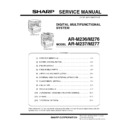Sharp AR-M276 (serv.man6) Service Manual ▷ View online
AR-M236/M276/M237/M277 UNPACKING AND INSTALLATION 5 - 1
[5] UNPACKING AND INSTALLATION
1. Installation
A. Environment
The performance of this machine is affected by the environment of the
installing site. Avoid installation to the following places:
installing site. Avoid installation to the following places:
• Avoid installation in direct sunlight, otherwise the plastic parts may
be deformed.
• Avoid installation in a place of high temperature, high humidity, low
temperature or low humidity, otherwise paper may be dampened
and frost may be generated in the machine to cause a paper jam
and dirty copy.
and frost may be generated in the machine to cause a paper jam
and dirty copy.
• Avoid installation in a dusty place, otherwise dust may enter the
machine to cause dirty copy or machine troubles.
• Avoid installation to a place with much vibration, otherwise the
machine may cause troubles.
• Avoid installation to a place of poor ventilation.
• Avoid installation to a place where there is ammonium gas.
Installation near a diazo-copier may lead to dirty copy.
• Be sure to have enough space around the machine.
Be sure to allow the required space around the machine for servicing
and proper ventilation.
and proper ventilation.
B. Power source
• Be sure to use only the power outlet (with the earth terminal) of 15A
or more and 100V.
• Install the machine near the power outlet to facilitate disconnection
of the power plug.
• If the power plug of this machine and other illuminating apparatus
are connected to the same power outlet, the lamp may flicker. Use
an exclusive power outlet for this machine without connecting
another lamp together.
an exclusive power outlet for this machine without connecting
another lamp together.
• Avoid complex wiring. Be careful not to damage, break, or process
the power cord.
• Earth wire connection
Be sure to connect the earth wire for protection against danger.
If not, a leakage may cause a fire or an electric shock.
If not, a leakage may cause a fire or an electric shock.
C. Transport
• When transporting the machine, use manpower of two persons to
hold the grips on the both sides of the machine with both hands.
12" (30cm)
12"
(30cm)
12"
(30cm)
Earth terminal
AR-M236/M276/M237/M277 UNPACKING AND INSTALLATION 5 - 2
D. Other precautions
• If the machine produces smoke or bad smell, stop the operation of
the machine.
• Do not use flammable spray near the machine.
• Do not remove the cabinet of the machine.
• Do not put a receptacle with water in it or metal pieces, which may
drop inside the machine, causing a trouble.
• When it thunders, turn off the power and disconnect the power plug
from the power outlet to prevent against an electric shock or a fire
caused by lighting damage.
caused by lighting damage.
• If a piece of metal or water enters the machine, turn off the power
and disconnect the power plug from the power outlet.
• Do not touch the power plug with a wet hand.
• Do not remodel the machine.
• Be careful not to pinch your fingers when closing the front cover or
the side cover and setting the paper feed tray to supply paper or pro-
cess a paper jam.
cess a paper jam.
• When disconnecting the power plug from the power outlet, do not
pull the cord.
• Do not throw toner or the toner cartridge into a fire.
• Keep toner or the toner cartridge away from the children.
• When the exclusive table (option) is used, be sure to use the adjust-
ers (4 pcs.) on the floor.
When it is required to move the machine for rearrangement of the
office, etc., release the adjuster locks and move the machine.
When it is required to move the machine for rearrangement of the
office, etc., release the adjuster locks and move the machine.
• The fusing section is heated to a high temperature.
When removing a paper jam, be careful not to touch the fusing sec-
tion.
tion.
• When the machine is not used for a long time, disconnect the power
plug from the power outlet for safety.
• When transporting the machine, turn off the power and disconnect
the power plug from the power outlet. (Remove the earth wire after
disconnecting the power plug from the power outlet.)
disconnecting the power plug from the power outlet.)
2. Removal of protective material and fixing
screw
1) Remove all tapes, then open the document cover and remove the
protective material of sheet shape.
2) Use a screwdriver to remove the fixing screw.
The fixing screw is required when transporting the machine. Keep
it in the tray. (Refer to the later description.)
it in the tray. (Refer to the later description.)
3. Removal and storage of fixing pin
1) Lift the knob and gently pull out the tray.
Lock
Adjuster
Release
Fusing section
AR-M236/M276/M237/M277 UNPACKING AND INSTALLATION 5 - 3
2) Hold the paper pressure plate and turn the fixing pin in the arrow
direction.
3) Store the removed fixing pin and the fixing screw which was
removed in the above procedure, together in the specified storage
place in the tray.
place in the tray.
∗ If power is turned don without removing the fixing pin, it will be diffi-
cult to pull out the tray.
4. Developer cartridge installation
1) Hold the both sides of the front cover, and pull down to open it.
2) Loosen the blue screw and pull out the developing cartridge.
3) Remove the developer tank from the developer cartridge.
4) Rotate the MG roller in the arrow direction and supply developer
evenly into the developing unit.
∗ Shake the developer bag enough before opening it.
∗ Check that the DV seal is free from developer. If developer is
∗ Check that the DV seal is free from developer. If developer is
attached to the DV seal, clean and remove it.
5) Attach the developer tank to the developer cartridge.
After supplying developer into the developer cartridge, do not tilt or
shake the developer cartridge.
shake the developer cartridge.
6) Attach the developer cartridge to the copier, and fix it with the
screw.
Note: When replacing the OPC drum with a new one, be sure to clear
the drum count.
5. Toner cartridge installation
1) Remove the toner cartridge from the bag, shake it about 20 times
horizontally, and remove the tape.
∗ When holding the toner cartridge, do not touch the shutter section,
but hold the grips. Do not remove the tape before shaking the car-
tridge.
tridge.
2) Press the lock release lever, and insert the unit completely into the
copier along the guide groove. Then fix the blue screw and the
locking screw.
locking screw.
∗ Dirt or dust must be removed from the toner cartridge before
installing.
Fixing pin
Fixing screw
MG roller
Tape
Shutter
Shake about 20 times.
AR-M236/M276/M237/M277 UNPACKING AND INSTALLATION 5 - 4
3) Remove the tape from the shutter, and remove the shutter from the
toner cartridge.
Dispose the removed shutter.
6. Toner density sensor level adjustment
1) Open the cover with the power OFF.
2) Power ON (The mechanism cannot be initialized because the
cover is open.)
3) Install the developing unit with new developer in it.
4) Enter SIM 25-2.
(#
→ ∗ → C → ∗ → 25 → START → 2 → START)
5) Close the cover immediately before starting the operation.
6) Press the [START] key to start.
After completion of the adjustment, be sure to cancel the simulation.
Note: When replacing developer with new one, be sure to clear the
developer counter.
7. Tray paper size setting
When the tray paper size is changed, set the tray paper size in the fol-
lowing procedure.
lowing procedure.
During temporary halt due to paper empty or a paper jam or during
interruption copy, the paper size setting cannot be made.
interruption copy, the paper size setting cannot be made.
During FAX data output (when the FAX function is provided) or during
printing (when the printing function is provided), the paper size setting
cannot be made even in the copy mode.
printing (when the printing function is provided), the paper size setting
cannot be made even in the copy mode.
Note: A5 (5 1/2" x 8 1/2") size paper can be set only to the first tray
and the manual feed tray.
B5 size paper cannot be set to the second tray. (B5R size paper
can be set.)
can be set.)
A. Trays 1 – 4
1) Set paper on the tray.
2) Press the [CUSTOM SETTINGS] key.
The custom settings menu screen will appear.
3) Touch the [TRAY SETTINGS] key.
The tray settings screen will appear.
4) Select the tray in which you loaded paper.
If the desired tray does not appear in the display, use the [
↑] key or
[
↓] key to scroll until it appears.
5) Select the size and type of paper that is loaded in the tray.
The currently selected paper type will be highlighted.
• To change the paper type selection, touch the appropriate type
key.
• To change the paper size selection, touch the appropriate size
key.
• To change the displayed size selections to AB sizes, touch [AB
↔ INCH].
6) Touch the [OK] key.
7) A message appears prompting you to check the paper in the tray.
Check the paper and then touch the [OK] key.
You will return to the tray settings screen.
B. Manual feed tray
1) Set paper on the tray.
2) Press the [CUSTOM SETTINGS] key.
The custom settings menu screen will appear.
3) Touch the [TRAY SETTINGS] key.
The tray settings screen will appear.
4) Touch the [BYPASS TRAY] key.
DATA
LINE
B STATUS
CUSTOM SETTINGS
TOT L COUNT
TRAY SETTINGS
ADDRES
CONTRO
CONTRO
KEYBOARD
SELECT
KEY
CONTRA
TRAY 1
TRAY 2
TRAY 3
PLAIN / 8½
x14
PLAIN / 11x17
TYPE / SIZE
PLAIN / 8½
x11
CUSTOM SETTINGS
TRAY 1 TYPE/SIZE SETTING
TYPE
RECYCLED
PLAIN
COLOR
LETTER HEAD
11x17
8½x11
8½x14
8½x11R
5½x8½
8½x13
OK
SIZE
AB
INCH
DATA
LINE
B STATUS
CUSTOM SETTINGS
TOT L COUNT
TRAY SETTINGS
ADDRES
CONTRO
CONTRO
KEYBOARD
SELECT
KEY
CONTRA
TRAY 4
BYPASS
TRAY
TRAY
TYPE / SIZE
PLAIN
PLAIN / 11x17
Click on the first or last page to see other AR-M276 (serv.man6) service manuals if exist.