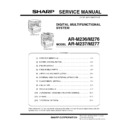Sharp AR-M276 (serv.man6) Service Manual ▷ View online
AR-M236/M276/M237/M277 UNPACKING AND INSTALLATION 5 - 5
5) Select the type of paper that is loaded in the tray.
Touch the appropriate paper type key.
6) Touch the [OK] key.
You will return to the tray settings screen.
8. Installation of options
A. AR-P17
(1) Parts included
(2) Installation procedure
Turn off the main switch of the copier and then remove the power
plug of the copier from the outlet.
plug of the copier from the outlet.
1) Remove the shielding plate.
Remove five screws and remove the shielding plate.
2) Cut and remove the cut-out portion from the left rear cabinet.
Cut and remove the cut-out portion from the left rear cabinet using
a tool such as nippers. (Be careful about the direction of the tool so
that the cut surface is flat.)
a tool such as nippers. (Be careful about the direction of the tool so
that the cut surface is flat.)
3) Attach the PCL PWB unit.
Attach the support post to the mounting plate of machine options.
Then connect the PCL PWB connector to the mother board con-
nector and fit the PCL PWB with the six screws with M3 spring
washer (packed with the unit).
Then connect the PCL PWB connector to the mother board con-
nector and fit the PCL PWB with the six screws with M3 spring
washer (packed with the unit).
Then, attach the parallel and USB connector portion using the sup-
plied three screws.
plied three screws.
4) Attach the shielding plate.
Attach the shielding plate using five screws.
CD-ROM: 1 pc.
Operation manual
Installation caution
sheet
PCL PWB: 1 pc.
M3 screws: 3 pcs.
(For installation of
the parallel and the
USB connectors)
M3 screws with
spring washer: 6 pcs.
(For installation of the
PCL PWB)
Support post: 2 pcs.
CUSTOM SETTINGS
BYPASS TRAY TYPE SETTING
SELECT THE PAPER TYPE.
RECYCLED
PLAIN
COLOR
HEAVY PAPER
THIN PAPER
LETTER HEAD
LABELS
TRANSPARENCY
ENVELOPE
JAPANESE P/C
OK
Screws
Screws
Cut-out portion
Support
post
post
PCL PWB
M3 screws with
spring washer
spring washer
M3 screw
M3 screws
M3 screws with
spring washer
spring washer
Screws
Screws
AR-M236/M276/M237/M277 UNPACKING AND INSTALLATION 5 - 6
Insert the power plug of the copier to the outlet and turn on the
main switch. Then, carry out the following procedure.
main switch. Then, carry out the following procedure.
5) Check for the PCL PWB.
Press the PRINT key on the operation panel to check to see if the
copier enters the print mode.
copier enters the print mode.
6) Check for the language.
Check for the language setting (26-22) following the procedure
described in the service manual (section of simulation).
described in the service manual (section of simulation).
7) Check for printing.
For installation of printer drivers on a computer, see the supplied
operation manual.
operation manual.
Then, connect a parallel cable to the computer and execute print-
ing to check to see if printing can be executed properly.
ing to check to see if printing can be executed properly.
(3) Mounting of additional memory
(After mounting it, Installation proceed to step 4.)
Insert the memory module until it clicks.
The memory module is lock when it is inserted. However, be sure to
check that the module slit is engaged with the connector rib when it is
inserted.
The memory module is lock when it is inserted. However, be sure to
check that the module slit is engaged with the connector rib when it is
inserted.
B. AR-PK1
(1) Parts included
*NOTE: Do not use the CD-ROM packed in AR-PK1, but use the CD-
ROM packed together with the AR-P17 for setting the PS
driver.
driver.
(2) Installation procedure
To enable the PS3, the product key must be acquired.
(For the method of acquiring the product key, contact the SHARP
authorized dealer.)
(For the method of acquiring the product key, contact the SHARP
authorized dealer.)
1) Check that AR-P17 operates normally.
• Turn on the power and wait until warming up is complete.
• Press the PRINT key on the operation panel of the main unit.
• If the LCD in the operation panel of the main unit switches to the
print mode normally, AR-P17 is operating normally.
• If it is not operating normally, follow the AR-P17 Installation Man-
ual to check and modify the system configuration settings and
check the operation.
check the operation.
2) Enable the PS3.
To enable the system configuration, use the keys on the main unit
to set the mode.
to set the mode.
Enter the product key with the key operator program. (Refer to the
Operation Manual of Key Operator Program.)
Operation Manual of Key Operator Program.)
Setting of the product key is complete. To update the system,
press the CA key to exit the setting mode.
press the CA key to exit the setting mode.
3) Check the PS3.
Make the following sequence of selections on the control panel.
• Press Special Functions , highlight Configuration and press OK.
• Use the up and down keys to highlight Test print menu and
press OK.
• Use the up/down keys to highlight Configuration page and press
OK.
A configuration page will be printed.
Check that the option memory capacity is 128 MB or more.
Check that the PS3 has been installed.
C. AR-PF1/PF2
(1) Parts included
AR-PF1
AR-PF2
(2) Installation
Turn off the main switch of the copier and then remove the power
plug of the copier from the outlet.
plug of the copier from the outlet.
1) Remove the shielding plate.
Remove five screws and remove the shielding plate.
CD-ROM: 1*
License agreement
Installation caution sheet
Memory module
(S.O.DIMM)
(S.O.DIMM)
CD-ROM: 1 pc.
Operation manual
Installation caution sheet
Bar code board: 1 pc.
Operation manual
Installation caution sheet
Flash ROM board: 1 pc.
APPLICATION
NUMBER
NUMBER
MACHINE
SERIAL
NUMBER
SERIAL
NUMBER
PRODUCT
KEY
KEY
Please keep below important information.
This information will use for other products.
This information will use for other products.
Screws
Screws
AR-M236/M276/M237/M277 UNPACKING AND INSTALLATION 5 - 7
2) Attach the bar code board/flash ROM.
Attach the bar code board/flash ROM board to CN7 of the printer
board.
board.
3) Attach the shielding plate.
Attach the shielding plate using the five screws.
Insert the power plug of the copier to the outlet and turn on the
main switch. Then, carry out the following procedure.
main switch. Then, carry out the following procedure.
4) Check the bar codes. (AR-PF1 only)
Use the operation keys on the operation panel to print the PCL font
list from the test page printing.
list from the test page printing.
Check that the optional font list is printed at the end.
(3) Font list
(4) Check when installing the AR-PF2
Check can be made by print out of the printer setting list.
The expansion font item in the printer setting list is changed from "unin-
stalled" to "download font."
stalled" to "download font."
D. AR-NC5J
(1) Connection to a network
To connect the AR-NC5J to a network, the following items are
required.
required.
• For connection in the 100BASE-TX environment, a hub conforming
to 100BASE-TX and a shield-type, twisted-pair cable (Category 5)
are required.
are required.
1) Check that the printer power is off, and connect the shield-type,
twisted-pair cable to the 10/100BASE connector of the AR-NC5J.
2) Connect the other end of the cable to the hub.
3) Turn on the printer power, and check that the printer operates nor-
mally.
(2) Parts included
(3) Installation procedure
In this case, no spacer is used in the packed items of the AR-NC5J.
Turn off the main switch of the copier and then remove the power
plug of the copier from the outlet.
plug of the copier from the outlet.
1) Remove the shielding plate.
Remove five screws and remove the shielding plate.
128 A/B/C
EAN/JAN-8 +5
128 autoswitch
MSI Plessey (+CHK 10)
2 of 5 interleaved (+CHK)
MSI PLESSEY (CHK 11 and
CHK 10)
CHK 10)
3 of 9 (+CHK)
OCR-A
3 of 9 extended (+CHK)
OCR-B
93 extended (+CHK)
UCC-128
93 (+CHK)
UPC-A
Codabar-Monarch (+CHK Mod
16)
16)
UPC-A +2
Code 128
UPC-A +5
Code 39
UPC-E
EAN/JAN-13
UPC-E +2
EAN/JAN-13 +2
UPC-E +5
EAN/JAN-13 +5
UPS Maxicode
EAN/JAN-8
ZIP +4 Postal Codes (5 and 9
digit)
digit)
EAN/JAN-8 +2
Bar code board/
Flash ROM board/
Font ROM board
Flash ROM board/
Font ROM board
Screws
Screws
Hub
Shield-type, twisted-pair cable
Print server card:
1 pc.
Screws (silver)
M3 x 8: 2 pcs.
Spacers (unused):
2 pcs.
CD-ROM: 1 pc.
Operation manual
Installation caution
sheet
1 2
3 4
5
6
7
8
Screws
Screws
AR-M236/M276/M237/M277 UNPACKING AND INSTALLATION 5 - 8
2) Cut and remove the cut-out portion from the left rear cabinet.
Cut and remove the cut-out portion from the left rear cabinet using
a tool such as nippers. (Be careful about the direction of the tool so
that the cut surface is flat.)
a tool such as nippers. (Be careful about the direction of the tool so
that the cut surface is flat.)
3) Attach the print server card.
Align the connector positions, connect the print server card, and
then secure the card to the option mounting plate in the main unit
using supplied two silver screws (M3 x 8).
then secure the card to the option mounting plate in the main unit
using supplied two silver screws (M3 x 8).
4) Reattach the shielding plate.
Reattach the shielding plate using five screws.
5) Connect the cable to the control PWB.
Connect a LAN cable to the connector of the print server card.
Insert the power plug of the copier to the outlet and turn on the
main switch. Then, carry out the following procedure.
main switch. Then, carry out the following procedure.
6) Check for the print server card.
Use the keys on the operation panel to print a configuration page.
Check that the network interface card has been installed.
7) Check for printing.
Peform setup of the environmental variables.
(For installation of printer drivers on a computer and network set-
tings (IP address input), see the supplied operation manual.)
tings (IP address input), see the supplied operation manual.)
Execute printing to check to see if printing can be executed prop-
erly.
erly.
E. AR-NS2
(1) Packed items
This network scanner kit includes the following items in the package.
• CD-ROM (Network Scanner Tool and Sharpdesk, Installer, Sharp
TWAIN driver, etc.)
• Installation caution sheet and Operation Manual (License numbers
of 10 user clients of Sharpdesk are specified.)
(2) Installation procedure
To use the scanner expansion kit, a S.O.DIMM memory module (128
MB or more) is needed.
MB or more) is needed.
If no memory is added, an S.O.DIMM module must be mounted on
PCL PWB.
For the mounting method and the memory capacity, see below.
PCL PWB.
For the mounting method and the memory capacity, see below.
To enable the scanner function, the product key must be acquired. (For
the method of acquiring the product key, contact the SHARP autho-
rized dealer.)
the method of acquiring the product key, contact the SHARP autho-
rized dealer.)
1) Check the capacity of the Printer PWB memory.
Use the keys of the copier to print the configuration page. (For
details, see the operation manual.)
details, see the operation manual.)
Check that the capacity of the optional memory is 128 MB or more.
2) Enable the network scanner feature.
To enable the system configuration, use the keys on the copier to
set the mode.
set the mode.
Enter the product key with the key operator program. (Refer to the
Operation Manual of Key Operator Program.)
Operation Manual of Key Operator Program.)
Setting of the product key is completed. Press the [EXIT] key to
update the system and exit the setting mode.
update the system and exit the setting mode.
Cut-out portion
Print server card
Silver screws
(M3 x 8)
(M3 x 8)
Screws
Screws
LAN cable
Click on the first or last page to see other AR-M276 (serv.man6) service manuals if exist.