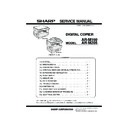Sharp AR-M205 (serv.man15) Service Manual ▷ View online
AR-M205 DISASSEMBLY AND ASSEMBLY 11-17
F. 2nd tray transport roller
G. 2nd tray paper feed clutch
H. 2nd tray paper feed roller
I. Main motor
(1)
(1)
(2)
(3)
A
B
(3)
A
(1)
(2)
(1)
(2)
(1)
(2)
(1)
(2)
(3)
( !"
AR-M205 DISASSEMBLY AND ASSEMBLY 11-18
J. I/F P.W.B.
K. Paper entry sensor
L. Paper empty sensor
M. Paper feed roller
*
When removing the paper feed roller, operate the paper feed clutch
with SIM 6-1, and keep the paper feed roller down as shown in the
figure above for operation.
(1)
(2)
(3)
(2)
(2)
(2)
(1)
(2)
(3)
(1)
(1)
(2)
(3)
(1)
(2)
) !"
AR-M205 FLASH ROM VERSION UP PROCEDURE 12-1
[12]FLASH ROM VERSION UP PROCEDURE
1.Preparation
Write the download data (the file with the extension dwl) to the main body
of AR-M205/M160.
Necessary files for download
• Maintenance.exe (Maintenance software)
• ProcPegasus.mdl
• ProcPegasus.ini
• ProcPegasus.fmt
• ProcPegasus.fmt
• Pegasus.inf
• Usbscan.sys
• Download file:***.dwl
• Download file:***.dwl
<Note>
•The Download file(***.dwl ) and the like that are to be downloaded
•The Download file(***.dwl ) and the like that are to be downloaded
should be copied, in advance, into folders that have a maintenance
program.
•When creating a folder for a maintenance tool in the PC, be sure that no
lengthy folder name is included in the path.
(Example)
Incorrect c:\Maintenance Download Tool
Correct c:\Maintenance\Downtool
2.Download procedure
1) Main body side:
Executable by performing the Service Simulation No. 49-01 (Flash
Rom program-writing mode).
Rom program-writing mode).
(A word "d" appears on the operation panel to denote the download
mode status. )
2) Connect the PC and the main body with the download cable
(USB cable).
(Be sure to use a USB cable for connection. USB2.0 of the AR-EB7
is not applicable.)
is not applicable.)
3) PC side:
Boot the maintenance program. Select the model icon.
<Sample display>
4) PC side:
Confirm that the "Simulation Command List" tree is displayed on the
maintenance program.
5) PC side:
When the message "the main body has not got started running" is
displayed on the lowest area of the figure below after the
"maintenance program" is started up, select the "File" and then
"maintenance program" is started up, select the "File" and then
"Reconnect" in the menu bar.
6) PC side:
Confirm a tree is displayed under the "Special (MCU/IMC2/FAX)" on
the maintenance program". (If no tree is displayed, confirm that the
USB is connected and select the "Reconnect" (the above 5) again.)
!"#
AR-M205 FLASH ROM VERSION UP PROCEDURE 12-2
7) PC side:
Double click "Special (MCU/MCU2/FAX)" in the main tree item to
develop the sub tree items, and double click "DWL Download" in the
sub tree items.
8) PC side:
Specify the download file (*.dwl).
9) PC side:
The download file is specified, download is automatically performed.
The "Automatic paper selection" lamp and "Start" lamp will blink
approximately 15 seconds after the download file is specified.
10) PC side:
When the message below is displayed, download is completed.
Completion message: DOWNLOAD COMPLETED
Completion message: DOWNLOAD COMPLETED
NOTE (Important):
•Be sure that the power is not turned off and the USB cable is not
removed until the word "OFF" appears.
11) Main body side:
Wait until the word "OFF" appears on the operation panel.
The appearance of "OFF" indicates the completion of the download
The appearance of "OFF" indicates the completion of the download
(writing into ROM).
Turn the power off.
12) After-process: Terminate the maintenance program, and turn on the
power of the main body.
After the download (data transmission) has been completed, exit the
software program. The USB cable can be removed at this point.
software program. The USB cable can be removed at this point.
NOTE:
•For making a second connection with another machine, select the "File"
•For making a second connection with another machine, select the "File"
and "Reconnect" in the menu bar on the maintenance program at the
time of the USB being re-connected. Repeat the previous procedures
from the above 5).
from the above 5).
* Forbidden actions while downloading (Important)
Failure in the download concerned may not allow you to conduct the
subsequent download procedures. Added care should be taken to avoid
having the situation below arise while downloading.
•Switching off the main body of AR-M205/M160.
•Switching off the main body of AR-M205/M160.
•Disconnecting the download cable (USB cable).
* If the above inhibit item occurs during downloading:
Turn OFF and ON the power.
1) If "d" (which means downloading) is displayed on the operation
panel LED of the machine, perform downloading again.
2) If "d" (which means downloading) is not displayed on the operation
panel LED of the machine, turn OFF the power, and press and hold
the zoom (%) key and the "Department counter end" key and turn
ON the power. If, then, "d" (which means downloading) is displayed
on the operation panel LED of the machine, perform downloading
on the operation panel LED of the machine, perform downloading
again.
If "d" is still not displayed, the MCU must be replaced.
3. Installation procedure
A. USB joint maintenance program installation
The driver is installed by plug and play.
B. Installation procedure on Windows XP
1) Machine
side:
Executable by performing the Service Simulation No. 49-01 (Flash
Rom program-writing mode).
Rom program-writing mode).
(A word "d" appears on the operation panel to denote the download
mode status. )
2) Connect the machine and the PC with a USB cable.
(Be sure to use a USB cable for connection. USB2.0 of the AR-EB7
is not applicable.)
is not applicable.)
!"#
Click on the first or last page to see other AR-M205 (serv.man15) service manuals if exist.