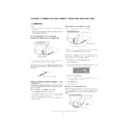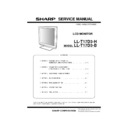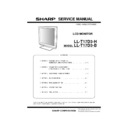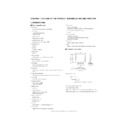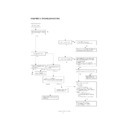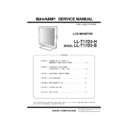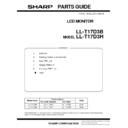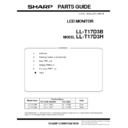Sharp LL-T17D3 (serv.man4) Service Manual ▷ View online
LL-T17D3-H/B
CONNECTION, ADJUSTMENT, OPERATION, AND FUNCTIONS
2 – 1
CHAPTER 2. CONNECTION, ADJUSTMENT, OPERATION, AND FUNCTIONS
1. CONNECTION
Caution:
• When connecting, ensure that both the monitor and computer are
switched off.
• Be careful not to overly bend the cable or add extension cords as
this could lead to a malfunction.
1-1. Connecting the monitor to a computer
■
Connecting useing accessory analog signal cable
• Paying attention to connector direction, firmly insert the signal cable
to terminal, and then tighten the screws at both sides.
If connecting to a D-sub 15 pin 2 row Apple Power Macintosh, attach a
Macintosh conversion adapter (commercially available) to the analog
signal cable.
■
When connecting using separately sold digital or analog
signal cables
The separately sold display cable enables connection between the DVI-
I input terminal on the display and the digital or analog RGB output ter-
minal of the computer.
minal of the computer.
When connecting to a digital RGB output terminal:
• Use a digital signal cable (model name: NL-C01E)
• For digital RGB connection, the monitor has an input for connecting
to a computer with a DVI-compatible output connector (DVI-D 24 pin
or DVI-I 29 pin) and SXGA output capability.
(Depending on the type of computer to be connected, the display may
(Depending on the type of computer to be connected, the display may
not work correctly.)
When connecting to an analog RGB output terminal:
• Use an analog signal cable (model name: NL-C02E).
• Paying attention to connector direction, firmly insert the signal cable
to terminal, and then tighten the screws at both sides.
Set the monitor as follows when establishing a digital connection with a
Power Mac using an ADC-DVI adapter made by Belkin. (Operation has
been checked with the Power Mac G4 M7627J/A)
• Perform settings with the Power Mac power supply off.
1. Connect the power cord.
2. Press the
e
button and
d
button simultaneously, and while doing
this press the POWER button (i.e. turn the power on).
3. Set to "ON" with the
e
d
buttons.
• Do not set to [ON] if you are not using a Belkin ADC-DVI adapter,
as this may result in incorrect display.
4. Press the MENU button.
This completes setting.
■
Connect the accessory audio cable
When the accessory audio cable is connected to the audio output termi-
nal of the computer, the sound of the connected computer is output
from the display speakers. You can also use the headphone jack of the
display.
Analog RGB terminal
(Mini D-Sub 15 pin, 3 row)
(Mini D-Sub 15 pin, 3 row)
Analog signal cable
Macintosh conversion adapter
RGB output terminal
Display cable (purchased separately)
DVI-I input terminal
MAC DIGITAL
INPUT-
OFF
ON
OK [MENU]
Audio input terminal
Audio output terminal
Audio cable
LL-T17D3-H/B
CONNECTION, ADJUSTMENT, OPERATION, AND FUNCTIONS
2 – 2
1-2. Connection of headphones
(commercially available)
Headphones (commercially available) can be connected.
Note: When the headphones are connected, no sound can be heard
from the monitor speakers.
1-3. Connecting the monitor to a power source
1.
Connect the AC adapter to the monitor's power terminal.
2.
Attach the power cord to the AC adapter and place the power plug
into the AC outlet.
into the AC outlet.
1-4. Turning the power on
1. Press the monitor's POWER button.
2. Turn on the computer.
The power LED will be lit green, and the screen will display an
image.
Note:
• When using an analog signal, perform an automatic screen adjust-
ment under the following conditions:
– Using the monitor for the first time.
– After having changed the system settings during use.
• Depending on the computer or OS, it may be necessary to use the
computer to install monitor set-up information. If so, follow the
steps below to install the monitor set-up information.
• When connecting to a notebook, if the notebook computer's screen
is set so that it is displaying at the same time, the MS-DOS screen
may not be able to display properly. In this case, change the set-
tings so that only the monitor is displaying.
1-5. Changing between input terminals
Use the INPUT button to switch between signal input terminals.
Note: When there is no input signal, [NO SIGNAL] is displayed.
1-6. Turning the power off
1. Turn the computer off.
2. Press the monitor's POWER button.
The Power LED will disappear.
If the monitor is not going to be used for a long period of time, be sure to
unplug it from the AC outlet.
unplug it from the AC outlet.
Headphone
Headphone terminal
Power terminal
AC adapter
Power cord
AC outlet
Press power button
ON
Turn on the
computer
computer
INPUT-1
<ANALOG>
Analog RGB input terminal
DVI-I input terminal
INPUT-2
<
>
INPUT
The input signal type (ANALOG/DIGITAL) is displayed within
angle brackets < >.
angle brackets < >.
Press power button
OFF
Turn the
computer off
computer off
LL-T17D3-H/B
CONNECTION, ADJUSTMENT, OPERATION, AND FUNCTIONS
2 – 3
1-7. Instructions for attaching a VESA compliant arm
An arm or stand based on the VESA standard (commercially available)
can be attached to the monitor.
Procurement of the arm or stand is at the customer's discretion.
Procurement of the arm or stand is at the customer's discretion.
When choosing the arm to be installed please take note of the following
points.
• The arm should be compatible with the VESA standard, and there
must be a gap of 100mm x 100mm between the screw holes on the
section to be attached.
section to be attached.
• The arm must not fall off or break off after being attached to the
monitor.
1.
Ensure that both the monitor and computer are switched off.
2.
Unplug the power cord from the AC outlet.
3.
Remove the analog signal and audio cables from the computer.
4.
Fold back the display section.
1) If carrying out adjustments to the monitor, place it upright.
2) While pressing the rear lock disable button, gently fold back the
monitor.
• Be careful not to allow your fingers to be pinched.
• Do not overly bend the cable or add extension cords as this could
lead to malfunction.
5.
Being careful not to damage the monitor, spread out a soft cloth and
lay the monitor on it display-side down.
6. Attach the arm to the monitor with four screws.
Note: The screws used to attach the arm should be M4 screws with a
length of 7 mm ~ 10 mm protruding from the surface to be
attached.
attached.
Using different screws could cause the monitor to fall of or to be
internally damaged.
7. Connect the signal and audio cables and power cord.
Lock disable button
Screw used to attach arm
Arm
Arm
Part of monitor to which arm is
attached
attached
7 - 10mm
LL-T17D3-H/B
CONNECTION, ADJUSTMENT, OPERATION, AND FUNCTIONS
2 – 4
2. ADJUSTMENT
2-1. ADJUSTMENT METHOD
6) Version display (for service)
Power ON
Display the software version.
Press the above two buttons at same time, and while turn the power
on.
on.
7) Aging (for service)
Power ON
Press the
d
button, Screen color is changed as following.
Green
3
Light Blue
3
Red
3
Purple
3
Yellow
3
White
3
Black
3
Blue
When the test is terminate, Power off
MENU
MENU
MENU
4) Adjusting the backlight and speaker volume
buttons (Press the
button and select "BRIGHT" or "VOLUME".)
5) Setting color mode
button (STD, sRGB, VIVID)
1) Resetting all adjustment values
Power ON
Power ON
Press the above two buttons at same time, and while turn the power on.
2) ADJUSTMENT menu reset
Press the two buttons at same time.
3) Adjustment lock function
While pressing the MENU button, turn the power on.
6) Screen adjustment
MENU
ADJUSTMENT
(Analog)
(Analog)
(Analog)
(Analog)
(Analog)
AUTO
CLOCK
PHASE
H-POS
V-POS
AUTO
MENU
GAIN CONTROL
BLACK LEVEL
CONTRAST
MENU
(COOL STD
WHITE BALANCE
WARM USER)
R-CONTRAST
CONTRAST
(R/G/B)
(R/G/B)
G-CONTRAST
B-CONTRAST
MENU
MODE SELECT
MENU
MENU
buttons
buttons
buttons
buttons
buttons
buttons
buttons
buttons
buttons
buttons
OSD H-POSITION
OSD V-POSITION
SCALING
buttons
buttons
buttons
INPUT
buttons
LANGUAGE
buttons
END
/MODE
/MODE
/MODE
/MODE
/MODE
/MODE
/MODE
/MODE
/MODE
/MODE
/MODE
/MODE
/MODE
/MODE
/MODE
/MODE
/MODE
400 LINES
buttons
/MODE
/MODE
e
Power button
Power LED
MENU
INPUT
d
c
/MODE
MENU
d
<VERSION & CHECK SUM>
VERSION
: 1.01 (20010831)
CHECK SUM : OK DBCF
c
/MODE
e
AGING TEST
>
: SET
MENU :
END
Display