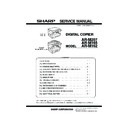Sharp AR-M165-207 (serv.man17) Service Manual ▷ View online
AR-M207 M165 M162 EXTERNAL VIEWS AND INTERNAL STRUCTURES 4-2
2. Internal
Warning: The fusing unit is hot. Do not touch the fusing unit when removing misfed paper. Doing so may cause a burn or injury.
Caution: Do not touch the photoconductive drum (green portion) when removing the misfed paper. Doing so may damage the drum and cause
Caution: Do not touch the photoconductive drum (green portion) when removing the misfed paper. Doing so may damage the drum and cause
smudges on copies.
Note:
The model name is on the front cover of the machine.
21
Toner cartridge lock release lever
To replace the toner cartridge, pull out the toner cartridge while pushing on this lever.
22
Toner cartridge
Contains toner.
23
Document feeder tray (when the SPF is installed)
Place the original(s) that you wish to scan face up here. Up to 40 sheets can be
placed.
placed.
24
Original guides (when the SPF is installed)
Adjust to the size of the originals.
25
Feeding roller cover (when the SPF is installed)
Open to remove misfed originals.
26
Right side cover (when the SPF is installed)
Open to remove misfed originals.
27
Fusing unit release levers
To remove the paper misfed in the fusing unit, push down on these levers and
remove the paper.
remove the paper.
28
Roller rotating knob
Rotate to remove misfed paper.
29
Exit area (when the SPF is installed)
Originals exit the machine here after copying/scanning when the SPF is used.
30
Reversing tray (when the RSPF is installed)
Pull out to remove misfed originals.
31
Photoconductive drum
Images are formed on the photoconductive drum.
32
Fusing unit paper guide
Open to remove misfed paper.
27
28
22
21
23 24
25
26
31
32
29 30
[04]EXTERNALVIEWS.fm 2 ページ 2004年11月12日 金曜日 午後2時8分
AR-M207 M165 M162 EXTERNAL VIEWS AND INTERNAL STRUCTURES 4-3
3. Operation panel
1
Keys for fax function (when the fax option is installed)
These are used in fax mode.
2
[COPY] key/indicator
Press to select copy mode. If pressed when "Ready to copy." appears or during
warm-up, the total number of sheets used appears while the key is pressed.
warm-up, the total number of sheets used appears while the key is pressed.
3
[PRINT] key/indicator
Press to select print mode.
• ONLINE indicator
• ONLINE indicator
Print jobs can be received when this indicator is lit.
• DATA indicator
This lights steadily when there is a print job in memory that has not been printed,
and blinks during printing.
and blinks during printing.
4
[SCAN] key/indicator
Press to select scan mode.
5
Display
Shows various messages. For more information see page 5-5.
6
[BACK] key
Press to return the display to the previous screen.
7
[FAX STATUS] key
This key is used in fax mode.
8
[OK] key
Press to enter the selected setting.
9
Copy number display
The selected number of copies appears. During copying, this shows the remaining
number of copies.
number of copies.
10
Numeric keys
Use to select the number of copies.
11
[INTERRUPT] key/INTERRUPT indicator
Interrupts a copy run to allow an interrupt copy job to be performed.
12
[C] key
Press to clear the set number of copies or stop a copy run.
13
Information lamp
(when the fax option is installed)
(when the fax option is installed)
Information lamp blinks, when facsimile is received, or when the paper remains in
the tray.
the tray.
14
[FAX] key/indicator (when the fax option is installed)
LINE indicator, DATA indicator
LINE indicator, DATA indicator
This key is used in fax mode.
ON LINE DATA
LINE
DATA
SCAN
FAX
PRINT
26
27
28
29
30
31
32
33
34
35
41
42
43
44
45
46
47
48
49
50
36
37
38
39
40
A
B
C
D
E
F
G
H
I
J
K
L
M
N
O
P
Q
R
T
S
U
V
W
XYZ
SP
SPEAKER
SHIFT
REDIAL/PAUSE
SPEED
SYMBOL
COMM. SETTING
SPACE/
COPY
13
2
1
3 4
14
[04]EXTERNALVIEWS.fm 3 ページ 2004年11月12日 金曜日 午後2時8分
AR-M207 M165 M162 EXTERNAL VIEWS AND INTERNAL STRUCTURES 4-4
For U.S.A.
For other country
15
[EXPOSURE] key
Use to select the exposure mode. "AUTO", "TEXT", or "PHOTO" can be selected.
16
[PAPER] key (PAPER SELECT key)
Use to manually select a paper tray.
17
[ZOOM] key (COPY RATIO key)
Press to select a reduction or enlargement copy ratio.
18
[AUTO%] key (AUTO IMAGE key)
Press to have the copy ratio selected automatically.
19
[SORT] key (Only effective when the dual function
board is installed)
board is installed)
Use to select the sort function.
20
[DUPLEX] key (2-SIDED COPY key) (only on models
that support two-sided printing)
that support two-sided printing)
Select the two-sided copying mode.
21
Arrow keys
Press to move the highlighting (which indicates that an item is selected) in the
display.
display.
22
[SPECIAL FUNCTION] key
Press to select special functions.
23
[ACC.#-C] key
Press the end the use of an account and return the display to the account number
entry screen.
entry screen.
24
[0] key
Press during a continuous copy run to display the number of copies completed.
25
[READ-END] key
When copying in sort mode from the document glass, press this key when you have
finished scanning the original pages and are ready to start copying.
finished scanning the original pages and are ready to start copying.
26
[START] key/indicator
Copying is possible when this indicator is on. Press the key to start copying.
27
[CA] key
Clears all selected settings and returns the machine to the default settings.
5
9
6 7
8
10 11
12
15 16 17 18 19 20
21 22
27
26
25
23
24
ABC
DEF
JKL
GHI
MNO
TUV
PQRS
WXYZ
@.-_
COPY EXPOSURE
PAPER
ZOOM
AUTO %
OUTPUT
DUPLEX
SPECIAL FUNCTION
ACC. #-C
READ-END
SCAN
FAX
COLOR MODE
PROGRAM
RESOLUTION
RESOLUTION
RESOLUTION
ADDRESS
FORMAT ORIGINAL SIZE DUPLEX SCAN
DUPLEX SCAN
ORIGINAL SIZE
ADDRESS BROADCAST
OK
BACK
FAX STATUS
ABC
DEF
JKL
GHI
MNO
TUV
PQRS
WXYZ
@.-_
COPY EXPOSURE
PAPER
SELECT
COPY
RATIO
RATIO
AUTO
IMAGE
OUTPUT
2-SIDED
COPY
SPECIAL FUNCTION
ACC. #-C
READ-END
SCAN
FAX
COLOUR MODE
PROGRAM
FORMAT
BROADCAST
OK
BACK
FAX STATUS
RESOLUTION ADDRESS
ORIGINAL SIZE DUPLEX SCAN
5
9
6 7
8
10 11
12
15 16 17 18 19 20
21 22
27
26
25
23
24
[04]EXTERNALVIEWS.fm 4 ページ 2004年11月12日 金曜日 午後2時8分
AR-M207 M165 M162 EXTERNAL VIEWS AND INTERNAL STRUCTURES 4-5
4. Display(base screen)
1
Exposure display
Indicates the selected exposure mode.
2
Special function icon display
Icons of enabled special functions will appear.
3
Message display
Messages are displayed regarding machine status and operation.
4
Original size display
The size of the placed original and the icon of the original scanning mode will
appear.
appear.
: One-sided scanning in the SPF.
: Scanning on the document glass
: Two-sided scanning in the RSPF.
: Scanning on the document glass
: Two-sided scanning in the RSPF.
5
Copy ratio display
Displays the copy ratio for reduction or enlargement.
6
Paper size display
Displays the selected paper size. When "AUTO" appears, the most suitable size of
paper is automatically selected.
paper is automatically selected.
7
Paper tray display
The selected paper tray is highlighted.
Example: Copy mode
* The display shown is the AR-M207 (when the optional
RSPF is installed) display.
Icons appearing in the special function icon display
* These only appear when the dual function board is
installed.
Ready to copy.
8 x11
100%
8 x11
AUTO
AUTO
2
3
4
5
1
7
6
1
2
1
2
1-sided to 2-sided
copy
copy
Center erase
copy*
copy*
2-sided to 2-sided
copy
copy
Edge + Center
erase*
erase*
2-sided to 1-sided
copy
copy
2 in 1 copy*
Sort function*
4 in 1 copy*
Margin shift copy*
Dual page copy
Erase copy*
Card shot*
[04]EXTERNALVIEWS.fm 5 ページ 2004年11月12日 金曜日 午後2時8分
Click on the first or last page to see other AR-M165-207 (serv.man17) service manuals if exist.