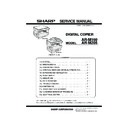Sharp AR-M160 (serv.man14) Service Manual ▷ View online
AR-M205 UNPACKING AND INSTALLATION 5-1
[5]UNPACKING AND INSTALLATION
1.Installing conditions
A.Copier installation
Do not install your copier in areas that are:
•damp, humid, or very dusty
•exposed to direct sunlight
•exposed to direct sunlight
•poorly ventilated
•subject to extreme temperature or humidity changes, e.g., near an air
conditioner or heater.
•Be sure to allow the required space around the machine for servicing
and proper ventilation.
B.Power source
•Use an exclusive-use power outlet. If the power plug of this machine is
inserted into a power outlet commonly used with other illumination
units, flickers of the lamp may be result. Use a power outlet which is not
used commonly with any illumination units.
•Avoid complex wiring.
C.Grounding wire connection.
•To avoid danger, be sure to connect a grounding wire. If no grounding
wire is connected and a leakage occurs, a fire or an electric shock may
be result.
2.Removal of protective material and fixing
screw
1) Remove all tapes and protective material.
•Remove all tapes, then open the document cover and remove the
protective material of sheet shape
2) Remove the fixing screw.
•Use a coin to remove the fixing screw.
•The fixing screw is required when transporting the machine. Keep it in
•The fixing screw is required when transporting the machine. Keep it in
the tray. (Refer to the later description.)
3.Installing procedure
A.Developer cartridge installation
1) Open the manual tray, and open the side cover.
2) Open the front cover.
•Hold the both sides and pull down to open.
•Hold the both sides and pull down to open.
3) Loosen the screw and remove the developer cartridge.
4) Remove the developer tank from the developer cartridge.
5) Supply developer into the developer tank while rotating the MG roller
in the arrow direction.
*
Shake the developer bag enough before opening it.
Note: Check that the DV seal is free from developing agent. If developing
agent is attached to the DV seal, clean it carefully.
Check to insure that the hook is engaged in two positions.
6) Attach the developer tank to the developer cartridge.
*
After supplying developer into the developer cartridge, do not tilt or
shake the developer cartridge.
7) Attach the developer cartridge to the copier, and fix it with the screw.
MG roller
Hook
!"
AR-M205 UNPACKING AND INSTALLATION 5-2
B.Toner cartridge installation
1) Shake the toner cartridge several times horizontally, and remove the
tape.
*
Do not hold the shutter lever when shaking.
*
After removing the tape, do not tilt or shake the toner cartridge.
2) Attach the toner cartridge to the copier.
3) Pull the shutter lever.
Close the front cover A, then close the side cover B.
•When closing the front cover, gently press the both sides.
•When closing the front cover, gently press the both sides.
•When closing the side cover, hold the knob.
•When closing the covers, be sure to close the front cover first, then
close the side cover. If closed in a wrong sequence, the covers may be
broken.
4.Removal and storage of fixing screw
1) Lift the knob and gently pull out the tray.
2) Hold the paper pressure plate and turn the fixing screw in the arrow
direction.
3) Store the fixing pin and the fixing screw in the tray.
•Store the fixing screw which was removed in the above procedure 2 and
•Store the fixing screw which was removed in the above procedure 2 and
the fixing screw which was removed in procedure 2 of 2.
•Removal of protective material and fixing screw in the storage place in
the tray.
Shutter
Tape
Handle
4 or 5 times
Screw
Pressure
plate
lock
# !"
AR-M205 UNPACKING AND INSTALLATION 5-3
5. Changing the copy paper size in the tray
Note
•The paper size setting cannot be changed when the machine has
stopped temporarily due to running out of paper or a misfeed, or during
interrupt copying.
•During printing (even in copy mode), the paper size setting cannot be
changed.
•5-1/2" x 8-1/2" size paper can only be selected in upper paper tray.
•Do not load paper that is a different size than the paper size setting.
Copying will not be possible.
1) Hold down the [PAPER SIZE ENTER] key for more than 5 seconds to
set the selected paper size.
The currently selected paper feed location indicator will blink and the
corresponding paper size (which is currently set) indicator will light
steadily.
steadily.
All other indicators will go out.
2) Use the [TRAY SELECT] key to select the paper tray for which you
wish to change the paper size setting.
Each time the [TRAY SELECT] key is pressed, a paper tray will be
indicated with a blinking paper feed location indicator.
indicated with a blinking paper feed location indicator.
3) Use the [ORIGINAL SIZE ENTER] key to select the paper size.
The indicator of the selected paper size lights up.
4) Squeeze the lock lever of the front guide and slide the front guide to
match the width of the paper, and move the left guide to the
appropriate slot as marked on the tray.
•The front guide is a slide-type guide. Grasp the locking knob on the
guide and slide the guide to the indicator line of the paper to be loaded.
•The left guide is an insert-type guide. Remove it and then insert it at the
indicator line of the paper to be loaded.
•When using 11" x 17" sized paper store the left guide in the slot at the
left front of the paper tray.
6) Press the [START] key and then the [PAPER SIZE ENTER] key.
To change the paper size setting of another tray, repeat steps 2 to 3
after pressing the [START] key.
Note
Affix the paper size label for the paper size selected in step 3 to the label
position on the right end of the tray.
position on the right end of the tray.
GINAL
PAPER
SIZE
11
X
17
8½
X
14
8½
X
11
8½
X
11
8½
X
5½
EXTRA
TRAY
SELECT
ORIGINAL SIZE
ENTER
GINAL
PAPER
SIZE
11
X
17
8½
X
14
8½
X
11
8½
X
11
8½
X
5½
EXTRA
Left guide
Front guide
START
$ !"
AR-M205 ADJUSTMENT 6-1
[6]ADJUSTMENTS
1.Adjustment item list
2.Copier adjustment
A.Process section
(1) Developing doctor gap adjustment
1) Loosen the developing doctor fixing screw A.
2) Insert a thickness gauge of 1.5mm to the three positions at 20mm
and 130mm from the both ends of the developing doctor as shown.
3) Push the developing doctor in the arrow direction, and tighten the
developing doctor fixing screw. (Perform the same procedure for the
front and the rear frames.)
4) Check the clearance of the developing doctor. If it is within the
specified range, then fix the doctor fixing screw with screw lock.
*
When inserting a thickness gauge, be careful not to scratch the
developing doctor and the MG roller.
<Adjustment specification>
(2) MG roller main pole position adjustment
1) Remove and separate the waste toner box and put the developing
unit on a flat surface.
2) Tie a string to a needle or a pin.
3) Hold the string and bring the needle close to the MG roller
3) Hold the string and bring the needle close to the MG roller
horizontally. (Do not use paper clip, which is too heavy to make a
correct adjustment.) (Put the developing unit horizontally for this
adjustment.)
adjustment.)
4) Do not bring the needle into contact with the MG roller, but bring it to
a position 2 or 3mm apart from the MG roller. Mark the point on the
MG roller which is on the extension line from the needle tip.
5) Measure the distance from the marking position to the top of the
doctor plate of the developing unit to insure that it is 18mm.
If the distance is not within the specified range, loosen the fixing
screw A of the main pole adjustment plate, and move the adjustment
screw A of the main pole adjustment plate, and move the adjustment
plate in the arrow direction to adjust.
Section
Adjustment item
Adjustment procedure/SIM No.
A
Process
section
section
(1)
Developing doctor gap adjustment
Developing doctor gap adjustment
(2)
MG roller main pole position adjustment
MG roller main pole position adjustment
(3)
Developing bias voltage check
(4)
Main charger voltage check
B
Mechanism
section
section
(1)
Image position adjustment
SIM-50
(2)
Main scanning direction (FR direction) distortion balance
adjustment
adjustment
No. 2/3 mirror base unit installing position adjustment
Copy lamp unit installing position adjustment
(3)
Main scanning direction (FR direction) distortion adjustment
Rail height adjustment
(4)
Sub scanning direction (scanning direction) distortion
adjustment
adjustment
Winding pulley position adjustment
(5)
Main scanning direction (FR direction) magnification ratio
adjustment
adjustment
SIM 48-1
(6)
Sub scanning direction (scanning direction) magnification ratio
adjustment
adjustment
OC mode in copying (SIM 48-1)
SPF mode in copying (SIM 48-5)
(7)
Off center adjustment
OC mode (SIM 50-12)
SPF mode (SIM 50-12)
(8)
SPF white correction pixel position adjustment
(required in an SPF model when replacing the lens unit)
(required in an SPF model when replacing the lens unit)
SIM63-7
C
Image density
adjustment
adjustment
(1)
Copy mode
SIM 46-1
Developing doctor gap
Both ends (20mm from the both ends) :
C (Center) (150mm from the both ends) :
1.5 mm
+0.1
- 0.15
- 0.15
1.55 mm
+0.15
- 0.2
- 0.2
!"##$#%&
Click on the first or last page to see other AR-M160 (serv.man14) service manuals if exist.