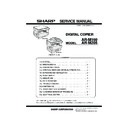Sharp AR-M160 (serv.man14) Service Manual ▷ View online
AR-M205 UNPACKING AND INSTALLATION 5-2
B.Toner cartridge installation
1) Shake the toner cartridge several times horizontally, and remove the
tape.
*
Do not hold the shutter lever when shaking.
*
After removing the tape, do not tilt or shake the toner cartridge.
2) Attach the toner cartridge to the copier.
3) Pull the shutter lever.
Close the front cover A, then close the side cover B.
•When closing the front cover, gently press the both sides.
•When closing the front cover, gently press the both sides.
•When closing the side cover, hold the knob.
•When closing the covers, be sure to close the front cover first, then
close the side cover. If closed in a wrong sequence, the covers may be
broken.
4.Removal and storage of fixing screw
1) Lift the knob and gently pull out the tray.
2) Hold the paper pressure plate and turn the fixing screw in the arrow
direction.
3) Store the fixing pin and the fixing screw in the tray.
•Store the fixing screw which was removed in the above procedure 2 and
•Store the fixing screw which was removed in the above procedure 2 and
the fixing screw which was removed in procedure 2 of 2.
•Removal of protective material and fixing screw in the storage place in
the tray.
Shutter
Tape
Handle
4 or 5 times
Screw
Pressure
plate
lock
# !"
AR-M205 UNPACKING AND INSTALLATION 5-3
5. Changing the copy paper size in the tray
Note
•The paper size setting cannot be changed when the machine has
stopped temporarily due to running out of paper or a misfeed, or during
interrupt copying.
•During printing (even in copy mode), the paper size setting cannot be
changed.
•5-1/2" x 8-1/2" size paper can only be selected in upper paper tray.
•Do not load paper that is a different size than the paper size setting.
Copying will not be possible.
1) Hold down the [PAPER SIZE ENTER] key for more than 5 seconds to
set the selected paper size.
The currently selected paper feed location indicator will blink and the
corresponding paper size (which is currently set) indicator will light
steadily.
steadily.
All other indicators will go out.
2) Use the [TRAY SELECT] key to select the paper tray for which you
wish to change the paper size setting.
Each time the [TRAY SELECT] key is pressed, a paper tray will be
indicated with a blinking paper feed location indicator.
indicated with a blinking paper feed location indicator.
3) Use the [ORIGINAL SIZE ENTER] key to select the paper size.
The indicator of the selected paper size lights up.
4) Squeeze the lock lever of the front guide and slide the front guide to
match the width of the paper, and move the left guide to the
appropriate slot as marked on the tray.
•The front guide is a slide-type guide. Grasp the locking knob on the
guide and slide the guide to the indicator line of the paper to be loaded.
•The left guide is an insert-type guide. Remove it and then insert it at the
indicator line of the paper to be loaded.
•When using 11" x 17" sized paper store the left guide in the slot at the
left front of the paper tray.
6) Press the [START] key and then the [PAPER SIZE ENTER] key.
To change the paper size setting of another tray, repeat steps 2 to 3
after pressing the [START] key.
Note
Affix the paper size label for the paper size selected in step 3 to the label
position on the right end of the tray.
position on the right end of the tray.
GINAL
PAPER
SIZE
11
X
17
8½
X
14
8½
X
11
8½
X
11
8½
X
5½
EXTRA
TRAY
SELECT
ORIGINAL SIZE
ENTER
GINAL
PAPER
SIZE
11
X
17
8½
X
14
8½
X
11
8½
X
11
8½
X
5½
EXTRA
Left guide
Front guide
START
$ !"
AR-M205 ADJUSTMENT 6-1
[6]ADJUSTMENTS
1.Adjustment item list
2.Copier adjustment
A.Process section
(1) Developing doctor gap adjustment
1) Loosen the developing doctor fixing screw A.
2) Insert a thickness gauge of 1.5mm to the three positions at 20mm
and 130mm from the both ends of the developing doctor as shown.
3) Push the developing doctor in the arrow direction, and tighten the
developing doctor fixing screw. (Perform the same procedure for the
front and the rear frames.)
4) Check the clearance of the developing doctor. If it is within the
specified range, then fix the doctor fixing screw with screw lock.
*
When inserting a thickness gauge, be careful not to scratch the
developing doctor and the MG roller.
<Adjustment specification>
(2) MG roller main pole position adjustment
1) Remove and separate the waste toner box and put the developing
unit on a flat surface.
2) Tie a string to a needle or a pin.
3) Hold the string and bring the needle close to the MG roller
3) Hold the string and bring the needle close to the MG roller
horizontally. (Do not use paper clip, which is too heavy to make a
correct adjustment.) (Put the developing unit horizontally for this
adjustment.)
adjustment.)
4) Do not bring the needle into contact with the MG roller, but bring it to
a position 2 or 3mm apart from the MG roller. Mark the point on the
MG roller which is on the extension line from the needle tip.
5) Measure the distance from the marking position to the top of the
doctor plate of the developing unit to insure that it is 18mm.
If the distance is not within the specified range, loosen the fixing
screw A of the main pole adjustment plate, and move the adjustment
screw A of the main pole adjustment plate, and move the adjustment
plate in the arrow direction to adjust.
Section
Adjustment item
Adjustment procedure/SIM No.
A
Process
section
section
(1)
Developing doctor gap adjustment
Developing doctor gap adjustment
(2)
MG roller main pole position adjustment
MG roller main pole position adjustment
(3)
Developing bias voltage check
(4)
Main charger voltage check
B
Mechanism
section
section
(1)
Image position adjustment
SIM-50
(2)
Main scanning direction (FR direction) distortion balance
adjustment
adjustment
No. 2/3 mirror base unit installing position adjustment
Copy lamp unit installing position adjustment
(3)
Main scanning direction (FR direction) distortion adjustment
Rail height adjustment
(4)
Sub scanning direction (scanning direction) distortion
adjustment
adjustment
Winding pulley position adjustment
(5)
Main scanning direction (FR direction) magnification ratio
adjustment
adjustment
SIM 48-1
(6)
Sub scanning direction (scanning direction) magnification ratio
adjustment
adjustment
OC mode in copying (SIM 48-1)
SPF mode in copying (SIM 48-5)
(7)
Off center adjustment
OC mode (SIM 50-12)
SPF mode (SIM 50-12)
(8)
SPF white correction pixel position adjustment
(required in an SPF model when replacing the lens unit)
(required in an SPF model when replacing the lens unit)
SIM63-7
C
Image density
adjustment
adjustment
(1)
Copy mode
SIM 46-1
Developing doctor gap
Both ends (20mm from the both ends) :
C (Center) (150mm from the both ends) :
1.5 mm
+0.1
- 0.15
- 0.15
1.55 mm
+0.15
- 0.2
- 0.2
!"##$#%&
AR-M205 ADJUSTMENT 6-2
(3)Developing bias voltage check
Note: Use a digital multi-meter with an internal resistance of 10M
Ω
or
more.
1) Set the digital multi-meter range to DC700V.
2) Put the test rod of the digital multi-meter on the developing bias
voltage output check pin.
3) Turn on the power, execute SIM25-1.
<Specification>
(4) Grid bias voltage check
Note: Use a digital multi-meter with an internal resistance of 10M
Ω
or
more.
1) Set the digital multi-meter range to DC700V.
2) Put the test rod of the digital multi-meter on the grid bias voltage
output check pin.
3) Turn on the power.
(The voltage is outputted in the grid bias High output mode during
warming up, and in the grid bias Low output mode when warming up
warming up, and in the grid bias Low output mode when warming up
is completed.)
<Specification>
B.Mechanism section
Note: If a jam error or paper empty occurs during copying in the
adjustment by the simulation, the image data are not saved, and
therefore recopying is required.
(1)Image position adjustment
a.OC image lead edge position adjustment (SIM 50-1)
Note: In advance to this adjustment, the sub scanning magnification ratio
adjustment must be performed.
1) Set a scale on the OC table as shown below.
2) Make a copy.
3) Check the copy output. If necessary, perform the following
adjustment procedures.
4) Execute SIM 50-1.
5) Set the OC lead edge position set value (Exposure display
<<PHOTO>> ON) to [1]
The OC image scanning start position is shifted inside the document
edge.
6) Set the main cassette lead edge void adjustment value (Exposure
display <<TEXT>> ON) * to [1]
The lead edge void becomes the minimum.
7) Set the main cassette print start position value (Exposure display
<<AUTO+MAIN CASSETTE LAMP>> ON) to [1] and make a copy.
The print start position is shifted inside the document edge.
8) Measure the image loss R of the copied image. Enter the set value of
the image scanning lead edge position (Exposure display
<<PHOTO>> ON) again.
•1 step of the set value corresponds to about 0.1mm shift.
•Calculate the set value from the formula below.
•Calculate the set value from the formula below.
R/0.1(mm) = Image loss set value
<R: Image loss measurement value (mm)>
Example:
4/0.1 = 40 = about 40
Note: If the set value is not obtained from the above formula, perform the
fine adjustment.
Mode
Specification
Developing bias voltage
DC - 400±8V
Mode
Specification
Grid bias LOW
DC - 400±8V
Grid bias HIGH
DC - 525±10V
5
10
5mm
4mm
*
The dimension varies depending on the model.
10
5mm
0mm
5
*
The scanning edge is set.
(A line may be printed by scanning the document edge.)
' !"##$#%&
Click on the first or last page to see other AR-M160 (serv.man14) service manuals if exist.