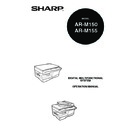Sharp AR-M150 (serv.man6) User Manual / Operation Manual ▷ View online
87
8
CHECKING THE TOTAL COUNT
You can check the total number of pages output by the machine (all pages printed by
the copy function and printer function), as well as the output counts of each function
(number of copies, number of scanned pages, number of faxes, etc.). When a count
reaches 999,999 it returns to 0.
the copy function and printer function), as well as the output counts of each function
(number of copies, number of scanned pages, number of faxes, etc.). When a count
reaches 999,999 it returns to 0.
1
Press the [MENU] key.
Press the [
Press the [
] key (
) or [
] key (
)
until "TOTAL COUNT" appears, and then
press the [OK] key.
press the [OK] key.
2
Press the [
] key (
) or [
] key (
) to
display the count of each function.
The count of each function changes as follows each the [
] key (
) or
[
] key (
)is pressed:
• "TOTAL OUTPUT":
Total number of ages output by the machine
• "COPIES":
Total number of copies
• "SPF/RSPF":
Total number of pages scanned using the
SPF/RSPF
SPF/RSPF
• "2-SIDED PRINT":
Total number of pages printed by two-sided
print
• "PRINTS":
Total number of pages printed the printer
function
function
• "FAX":*
Total number of sent and received faxes
• "FAX SEND":*
Total number of sent faxes
• "SCAN SEND":
Total number of scans
• "TONER REMAINING":
The remaining number of pages that can be
printed with the toner cartridge is displayed.
printed with the toner cartridge is displayed.
* When the optional Facsimile Expansion Kit is installed.
MAINTENANCE REQUIRED
When the error indicator will blink and "MAINTENANCE REQUIRED CALL FOR
SERVICE" will appear in the display, service by an authorized SHARP service
technician is required. Contact your authorised service representative as soon as
possible.
SERVICE" will appear in the display, service by an authorized SHARP service
technician is required. Contact your authorised service representative as soon as
possible.
MAIN MENU
3:TOTAL COUNT
3:TOTAL COUNT
1,2,3,
1,2,3,
SP. FUNC
TOTAL OUTPUT
012,345
012,345
1,2,3,
1,2,3,
SP. FUNC
88
CLEANING THE MACHINE
Proper care is essential in order to get clean, sharp copies. Be sure to take a few
minutes to clean the machine on a regular basis.
minutes to clean the machine on a regular basis.
Cabinet
Wipe the cabinet with a soft, clean cloth.
Document glass and the back side of the document cover/
SPF/RSPF
SPF/RSPF
Stains on the glass, SPF/RSPF scanning window, cover or SPF/RSPF roller will also
be copied. Wipe the glass, SPF/RSPF scanning window, cover and SPF/RSPF roller
with a soft, clean cloth. If necessary, dampen the cloth with a glass cleaner.
be copied. Wipe the glass, SPF/RSPF scanning window, cover and SPF/RSPF roller
with a soft, clean cloth. If necessary, dampen the cloth with a glass cleaner.
Do not spray flammable cleaner gas. Gas from the spray may
come in contact with the internal electrical components or high-
temperature parts of the fusing unit, creating a risk of fire or
electrical shock.
come in contact with the internal electrical components or high-
temperature parts of the fusing unit, creating a risk of fire or
electrical shock.
• Before cleaning, be sure to turn the power switch off and remove
the power cord from the outlet.
• Do not use thinner, benzene or other volatile cleaning agents.
Doing so may cause deformation, discoloration, deterioration or
malfunction.
malfunction.
Warning
Caution
SPF/RSPF
Scanning window
Scanning window
SPF/RSPF roller
Document glass/scanning window
Document cover/SPF/RSPF
Black line
Wiped the area marked by the
black line in the illustration. If
this area is dirty, copying from
the SPF/RSPF will not be
possible.
black line in the illustration. If
this area is dirty, copying from
the SPF/RSPF will not be
possible.
TROUBLESHOOTING AND MAINTENANCE
89
8
Transfer charger
1
Turn the power switch off. (p.13)
2
Ensure that the bypass tray is open and then open the side
cover while pressing the side cover open button.
cover while pressing the side cover open button.
3
Take the charger cleaner out by holding the tab. Set the charger
cleaner onto the right end of the transfer charger, gently slide
the cleaner to the left end, and then remove it. Repeat this
operation two or three times.
cleaner onto the right end of the transfer charger, gently slide
the cleaner to the left end, and then remove it. Repeat this
operation two or three times.
4
Return the charger cleaner
to its original position.
Close the side cover by
pressing the round
projections near the side
cover open button.
to its original position.
Close the side cover by
pressing the round
projections near the side
cover open button.
5
Turn the power switch on. (p.12)
Slide the charger cleaner from the right end to the left end along the
groove of the transfer charger. If the cleaner is stopped on the way,
smudges on copies may occur.
groove of the transfer charger. If the cleaner is stopped on the way,
smudges on copies may occur.
Note
90
9
Chapter 9
SYSTEM CONFIGURATION
A number of options are available for the unit which allow you to configure a system
to meet your particular needs. The options include the following.
to meet your particular needs. The options include the following.
FACSIMILE EXPANSION KIT (AR-FX9)
This allows the machine to be used as a facsimile machine.
NETWORK EXPANSION KIT (AR-NB2 N)
This allows the machine to be used as a network printer/network scanner.
SINGLE PASS FEEDER (AR-SP8)/
REVERSING SINGLE PASS FEEDER (AR-RP8)
REVERSING SINGLE PASS FEEDER (AR-RP8)
The single pass feeder (SPF)/the reversing single pass feeder (RSPF) hold up 30
originals for automatic feeding. For the names of the parts of the SPF/RSPF, see
"PART NAMES" (p.9).
originals for automatic feeding. For the names of the parts of the SPF/RSPF, see
"PART NAMES" (p.9).
• Be sure to use only genuine SHARP parts and supplies.
• Some options may not be available in certain countries and regions.
• Some options may not be available in certain countries and regions.
For best copying results, be sure to use only SHARP products.
Only genuine SHARP consumables carry the Genuine Supplies label.
Only genuine SHARP consumables carry the Genuine Supplies label.
Note
250-sheet paper
feed unit
(AR-D16)
feed unit
(AR-D16)
Facsimile
Expansion Kit
(AR-FX9)
Expansion Kit
(AR-FX9)
Single pass feeder
(AR-SP8)
(AR-SP8)
Network
Expansion Kit
(AR-NB2 N)
Expansion Kit
(AR-NB2 N)
Reversing single
pass feeder
(AR-RP8)
pass feeder
(AR-RP8)
OPTIONAL EQUIPMENT
Click on the first or last page to see other AR-M150 (serv.man6) service manuals if exist.