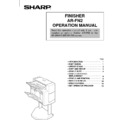Sharp AR-FN2 (serv.man13) User Manual / Operation Manual ▷ View online
8
Staple cartridge replacement
The message “
ADD STAPLES.
” will appear when the staple
cartridge is empty. Replace the staple cartridge as follows:
1
Open the stapler cover.
2
Lift the green release lever and remove the staple
cartridge from the stapler.
cartridge from the stapler.
●
A few staples will be left in the cartridge. Remove and discard
them.
them.
3
Insert a new sheet of paper (8-1/2” x 11” or A4 size) to
the tray as shown in the picture to make the stapler
work properly.
the tray as shown in the picture to make the stapler
work properly.
4
Check that the first staple in the new cartridge is at the
tip of the cartridge.
tip of the cartridge.
●
If the first staple is not at the tip, pull it to the tip. If any staples
are protruding past the cartridge tip, tear them off at the STAPLE
TEAR line and align the first staple with the tip.
are protruding past the cartridge tip, tear them off at the STAPLE
TEAR line and align the first staple with the tip.
●
A cartridge holds 5,000 staples.
5
Push the new staple cartridge in until it clicks in place.
6
Close the stapler cover.
●
The stapler will strike three times without stapling and feed
staples automatically.
staples automatically.
●
Remove the paper from the tray.
●
To check that the stapler works properly, copy an original and
staple it.
staple it.
STAPLE TEAR line
9
Staple jam removal
1
Close and open the stapler cover.
2
Remove all copies from the tray.
3
Insert a new sheet of paper (8-1/2” x 11” or A4 size) to
the tray as shown in the picture to make the stapler
work properly.
the tray as shown in the picture to make the stapler
work properly.
4
Check that the first staple of the cartridge is at the tip of
the cartridge.
the cartridge.
●
If the first staple is not at the tip, pull it to the tip. If any staples
are protruding past the cartridge tip, tear them off at the STAPLE
TEAR line and align the first staple with the tip.
are protruding past the cartridge tip, tear them off at the STAPLE
TEAR line and align the first staple with the tip.
5
Push the staple cartridge in until it locks in place.
6
Close the stapler cover.
●
The stapler will strike three times, whereupon the jammed
staples will have been removed automatically.
staples will have been removed automatically.
●
Remove the paper from the tray.
●
To check that the stapler works properly, copy an original and
staple it.
staple it.
STAPLE TEAR line
The message “
CHECK STAPLER POSITION OR STAPLE
JAM
” will appear either when the staple cartridge is
empty or when there is a staple jam. Please proceed as
follows. Open the stapler cover and remove the stapler
cartridge by lifting the green release lever.
follows. Open the stapler cover and remove the stapler
cartridge by lifting the green release lever.
●
If the cartridge is empty (a few staples might remain in
the cartridge), refer to the section entitled “Staple
Cartridge Replacement” on page 8 of this manual.
the cartridge), refer to the section entitled “Staple
Cartridge Replacement” on page 8 of this manual.
●
If there are sufficient staples left in the cartridge, the
stapler is jammed. Remove the jammed staples in the
manner described below.
stapler is jammed. Remove the jammed staples in the
manner described below.
10
Misfeed removal
1
If the offset tray has been used, remove the misfed
paper.
paper.
2
While holding the finisher release lever, slide the
finisher away from the copier.
finisher away from the copier.
3
Remove the misfed paper.
4
Open the top cover.
A MISFEED HAS OCCURRED.
CLEAR INDICATED AREA.
PRESS FOR RECOVERY INSTRUCTIONS.
The copier will stop when a misfeed occurs.
The message “
The message “
A MISFEED HAS OCCURRED. CLEAR INDICATED
AREA. PRESS
FOR RECOVERY INSTRUCTIONS.
” will appear
along with a display of paper misfeed locations. Press the
INFORMATION (
INFORMATION (
) key for more detailed information.
SF-S15 20-bin sorter
11
5
Remove the misfed paper.
6
Rotate the paper feed area cover as shown to open it.
7
Remove the misfed paper.
8
Open the paper guide and remove the misfed paper.
9
Close the paper feed area cover and then close the top
cover.
cover.
10
Push the finisher toward the copier and latch it in
place.
place.
●
Confirm that the misfeed display has cleared.
Click on the first or last page to see other AR-FN2 (serv.man13) service manuals if exist.