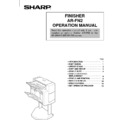Sharp AR-FN2 (serv.man13) User Manual / Operation Manual ▷ View online
4
Staple sort
The STAPLE SORT mode staples A4 (8-1/2" x 11") size copies.
Stapled sets cannot be delivered to the top tray.
Stapled sets cannot be delivered to the top tray.
NOTE:
Different size originals cannot be copied onto copy paper of their
respective sizes in the STAPLE SORT mode. Only A4 (8-1/2" x 11")
size paper can be selected in the STAPLE SORT mode.
Different size originals cannot be copied onto copy paper of their
respective sizes in the STAPLE SORT mode. Only A4 (8-1/2" x 11")
size paper can be selected in the STAPLE SORT mode.
Using the SPF/RADF
1
Set the originals in the document feeder tray.
●
If the number of copies in one set is more than 30, the copies
will not be stapled.
will not be stapled.
●
If the orientation of the originals does not match that of the
copy paper, the images of the originals will be rotated. The
stapling position in this case is shown below.
copy paper, the images of the originals will be rotated. The
stapling position in this case is shown below.
AR-280
AR-285/AR-335
●
If originals in the landscape orientation are copied, the copies
will be stapled at an improper position.
will be stapled at an improper position.
AR-280
AR-285/AR-335
2
Press the OUTPUT key.
3
Press the “STAPLE SORT” key on the touch panel.
AR-280
AR-285/AR-335
Stapling position
Stapling position
AUTO
EXPOSURE
READY TO COPY.(DOCUMENT FEEDER MODE)
OUTPUT
TOP TRAY
SORT
OFFSET
TRAY
STAPLE
SORT
GROUP
OK
AUTO
EXPOSURE
PAPER SELECT
100%
COPY RATIO
AUTO A4
5
4
Press the “OK” key.
5
Set the number of copies.
●
If A4 (8-1/2" x 11") paper has not been selected, press the
“PAPER SELECT” key and select a paper tray containing
A4 (8-1/2" x 11") paper.
“PAPER SELECT” key and select a paper tray containing
A4 (8-1/2" x 11") paper.
6
Press the START (
) key.
●
When copying of one set is completed, the copies will be
automatically stapled and delivered to the offset tray.
automatically stapled and delivered to the offset tray.
READY TO COPY.
(DOCUMENT FEEDER MODE)
OUTPUT
TOP TRAY
SORT
OFFSET
TRAY
STAPLE
SORT
GROUP
OK
AUTO
EXPOSURE
PAPER SELECT
100%
COPY RATIO
AUTO A4
1
2
3
4
5
6
7
8
9
0
C
P
CLEAR
PROGRAM
AUDIT CLEAR
INTERRUPT
C
CLEAR
INTERRUPT
CA
CLEAR ALL
START
6
Using the document glass
1
Set the original on the document glass with the corner
to be stapled to the upper right.
to be stapled to the upper right.
●
Copy from the last page to the first page.
●
If the number of copies in one set is more than 30, the copies
will not be stapled.
will not be stapled.
●
If the orientation of the original does not match that of the copy
paper, the image of the original will be rotated. The stapling
position in this case is shown below.
paper, the image of the original will be rotated. The stapling
position in this case is shown below.
●
If originals in the landscape orientation are copied, the copies
will be stapled at an improper position.
will be stapled at an improper position.
2
Press the OUTPUT key.
3
Press the “STAPLE SORT” key on the touch panel.
4
Press the “OK” key.
Stapling position
AUTO
EXPOSURE
READY TO COPY.
OUTPUT
TOP TRAY
SORT
OFFSET
TRAY
STAPLE
SORT
GROUP
OK
AUTO
EXPOSURE
PAPER SELECT
100%
COPY RATIO
AUTO A4
READY TO COPY.
OUTPUT
TOP TRAY
SORT
OFFSET
TRAY
STAPLE
SORT
GROUP
OK
AUTO
EXPOSURE
PAPER SELECT
100%
COPY RATIO
AUTO A4
7
5
Set the number of copies.
●
If A4 (8-1/2" x 11") paper is not selected, press the “PAPER
SELECT” key and select a paper tray containing A4
(8-1/2" x 11") paper.
SELECT” key and select a paper tray containing A4
(8-1/2" x 11") paper.
6
Press the START (
) key.
7
Replace the finished original with the next original
after the START (
after the START (
) key indicator lights up, and then
press the START (
) key. Repeat this step until all
originals have been scanned.
8
After all originals are scanned, press the “READ-END”
key on the touch panel.
key on the touch panel.
●
Copying will start and each set of copies will be automatically
stapled and delivered to the offset tray.
stapled and delivered to the offset tray.
1
2
3
4
5
6
7
8
9
0
C
P
CLEAR
PROGRAM
AUDIT CLEAR
INTERRUPT
C
CLEAR
INTERRUPT
CA
CLEAR ALL
START
AUTO
EXPOSURE
PAPER SELECT
100%
COPY RATIO
READ-END
PLACE NEXT ORIGINAL. PRESS [START].
WHEN FINISHED, PRESS [READ-END].
WHEN FINISHED, PRESS [READ-END].
AUTO A4
Click on the first or last page to see other AR-FN2 (serv.man13) service manuals if exist.