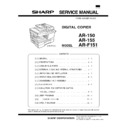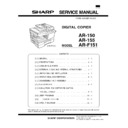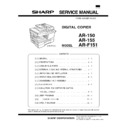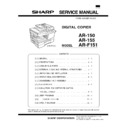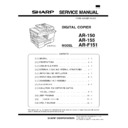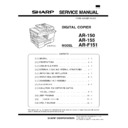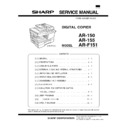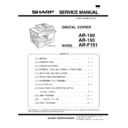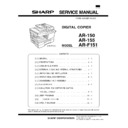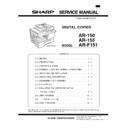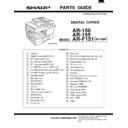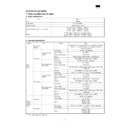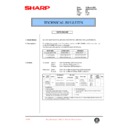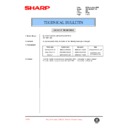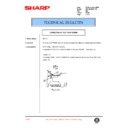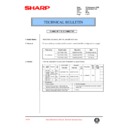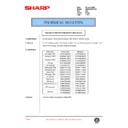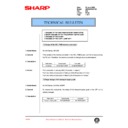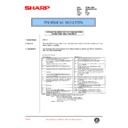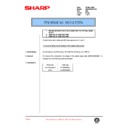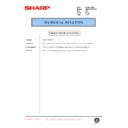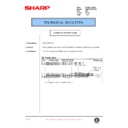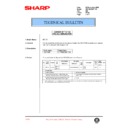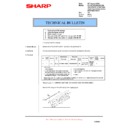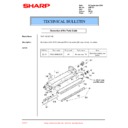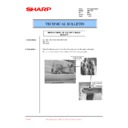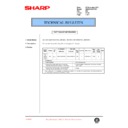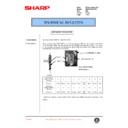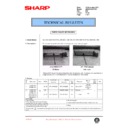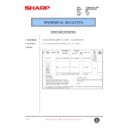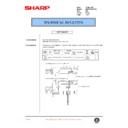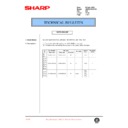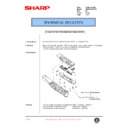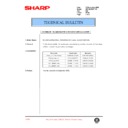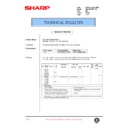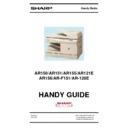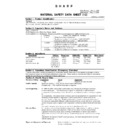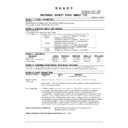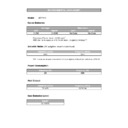Sharp AR-F151 (serv.man7) Service Manual ▷ View online
8. Connecting the Telephone Line Cord
Plug one end of the telephone line cord into the jack on the unit
marked “LINE” .Plug the other side into a standard (RJ11C)
single-line telephone wall jack. Be sure not to plug this line cord
into the “TEL” jack. The “TEL” jack is used to attach an exten-
sion telephone or answering machine to the unit. (See “Con-
necting Other Devices” in this chapter for details.)
marked “LINE” .Plug the other side into a standard (RJ11C)
single-line telephone wall jack. Be sure not to plug this line cord
into the “TEL” jack. The “TEL” jack is used to attach an exten-
sion telephone or answering machine to the unit. (See “Con-
necting Other Devices” in this chapter for details.)
Note: If your area experiences a high incidence of lightning or
power surges, we recommend that you install surge
protectors for the power and telephone lines. Surge
protectors can be purchased from your dealer or at most
telephone specialty stores.
protectors for the power and telephone lines. Surge
protectors can be purchased from your dealer or at most
telephone specialty stores.
9. Connecting Other Devices
If desired, an answering machine or external telephone can be
connected to the unit through the telephone jack, labeled “TEL”,
on the rear of the unit.
connected to the unit through the telephone jack, labeled “TEL”,
on the rear of the unit.
● Connecting an answering machine to the unit allows you to
receive both voice and fax messages when you are out. To
use this feature, first change the outgoing message of your
answering machine, and then set the reception mode of the
unit to “A.M”. (Answering Machine mode) when you go out.
use this feature, first change the outgoing message of your
answering machine, and then set the reception mode of the
unit to “A.M”. (Answering Machine mode) when you go out.
Note: If you are using distinctive ringing with an answering
machine, you do not need to follow the procedure
described below. (Please note that when distinctive ring-
ing is used, the answering machine must be connected
to a separate wall jack, not to your fax.)
described below. (Please note that when distinctive ring-
ing is used, the answering machine must be connected
to a separate wall jack, not to your fax.)
The outgoing message of your answering machine should be
changed to inform callers who want to send a fax to press their
FAX START key.
changed to inform callers who want to send a fax to press their
FAX START key.
Comments:
1) It is advisable to keep the length of the message under 10
1) It is advisable to keep the length of the message under 10
seconds. If it is too long, you may have difficulty receiving
faxes sent by automatic dialing.
faxes sent by automatic dialing.
2) Your callers can even leave a voice message and send a
fax message on the same call. Modify your outgoing mes-
sage to explain that this can be done by pressing their FAX
START key after leaving their voice message.
sage to explain that this can be done by pressing their FAX
START key after leaving their voice message.
● You can connect an extension phone to the unit to make and
receive calls like any other extension phone on your line.
Even if you pick up the extension phone and hear a fax tone,
the unit will automatically cut in and take over the line. Note,
however, that if you also have a PC modem on the same
line, you must turn on the Remote Reception function, and
deactivate the Fax Signal Receive function. See “Setting Up
the Unit for Use with a PC Modem” and “Using the Remote
Reception Function” in Chapter 2).
Even if you pick up the extension phone and hear a fax tone,
the unit will automatically cut in and take over the line. Note,
however, that if you also have a PC modem on the same
line, you must turn on the Remote Reception function, and
deactivate the Fax Signal Receive function. See “Setting Up
the Unit for Use with a PC Modem” and “Using the Remote
Reception Function” in Chapter 2).
Note: The Remote Reception function is initially set to “ON”.
10. POWER TO COPIER
1) Ensure that the power switch of the copier is in the OFF
position. Insert the attached power cord into the power cord
socket at the rear of the copier.
socket at the rear of the copier.
2) Plug the other end of the power cord into the nearest outlet.
LINE
TEL
AR-F151
5 – 4
8. Connecting the Telephone Line Cord
Plug one end of the telephone line cord into the jack on the unit
marked “LINE” .Plug the other side into a standard (RJ11C)
single-line telephone wall jack. Be sure not to plug this line cord
into the “TEL” jack. The “TEL” jack is used to attach an exten-
sion telephone or answering machine to the unit. (See “Con-
necting Other Devices” in this chapter for details.)
marked “LINE” .Plug the other side into a standard (RJ11C)
single-line telephone wall jack. Be sure not to plug this line cord
into the “TEL” jack. The “TEL” jack is used to attach an exten-
sion telephone or answering machine to the unit. (See “Con-
necting Other Devices” in this chapter for details.)
Note: If your area experiences a high incidence of lightning or
power surges, we recommend that you install surge
protectors for the power and telephone lines. Surge
protectors can be purchased from your dealer or at most
telephone specialty stores.
protectors for the power and telephone lines. Surge
protectors can be purchased from your dealer or at most
telephone specialty stores.
9. Connecting Other Devices
If desired, an answering machine or external telephone can be
connected to the unit through the telephone jack, labeled “TEL”,
on the rear of the unit.
connected to the unit through the telephone jack, labeled “TEL”,
on the rear of the unit.
● Connecting an answering machine to the unit allows you to
receive both voice and fax messages when you are out. To
use this feature, first change the outgoing message of your
answering machine, and then set the reception mode of the
unit to “A.M”. (Answering Machine mode) when you go out.
use this feature, first change the outgoing message of your
answering machine, and then set the reception mode of the
unit to “A.M”. (Answering Machine mode) when you go out.
Note: If you are using distinctive ringing with an answering
machine, you do not need to follow the procedure
described below. (Please note that when distinctive ring-
ing is used, the answering machine must be connected
to a separate wall jack, not to your fax.)
described below. (Please note that when distinctive ring-
ing is used, the answering machine must be connected
to a separate wall jack, not to your fax.)
The outgoing message of your answering machine should be
changed to inform callers who want to send a fax to press their
FAX START key.
changed to inform callers who want to send a fax to press their
FAX START key.
Comments:
1) It is advisable to keep the length of the message under 10
1) It is advisable to keep the length of the message under 10
seconds. If it is too long, you may have difficulty receiving
faxes sent by automatic dialing.
faxes sent by automatic dialing.
2) Your callers can even leave a voice message and send a
fax message on the same call. Modify your outgoing mes-
sage to explain that this can be done by pressing their FAX
START key after leaving their voice message.
sage to explain that this can be done by pressing their FAX
START key after leaving their voice message.
● You can connect an extension phone to the unit to make and
receive calls like any other extension phone on your line.
Even if you pick up the extension phone and hear a fax tone,
the unit will automatically cut in and take over the line. Note,
however, that if you also have a PC modem on the same
line, you must turn on the Remote Reception function, and
deactivate the Fax Signal Receive function. See “Setting Up
the Unit for Use with a PC Modem” and “Using the Remote
Reception Function” in Chapter 2).
Even if you pick up the extension phone and hear a fax tone,
the unit will automatically cut in and take over the line. Note,
however, that if you also have a PC modem on the same
line, you must turn on the Remote Reception function, and
deactivate the Fax Signal Receive function. See “Setting Up
the Unit for Use with a PC Modem” and “Using the Remote
Reception Function” in Chapter 2).
Note: The Remote Reception function is initially set to “ON”.
10. POWER TO COPIER
1) Ensure that the power switch of the copier is in the OFF
position. Insert the attached power cord into the power cord
socket at the rear of the copier.
socket at the rear of the copier.
2) Plug the other end of the power cord into the nearest outlet.
LINE
TEL
AR-F151
5 – 4
8. Connecting the Telephone Line Cord
Plug one end of the telephone line cord into the jack on the unit
marked “LINE” .Plug the other side into a standard (RJ11C)
single-line telephone wall jack. Be sure not to plug this line cord
into the “TEL” jack. The “TEL” jack is used to attach an exten-
sion telephone or answering machine to the unit. (See “Con-
necting Other Devices” in this chapter for details.)
marked “LINE” .Plug the other side into a standard (RJ11C)
single-line telephone wall jack. Be sure not to plug this line cord
into the “TEL” jack. The “TEL” jack is used to attach an exten-
sion telephone or answering machine to the unit. (See “Con-
necting Other Devices” in this chapter for details.)
Note: If your area experiences a high incidence of lightning or
power surges, we recommend that you install surge
protectors for the power and telephone lines. Surge
protectors can be purchased from your dealer or at most
telephone specialty stores.
protectors for the power and telephone lines. Surge
protectors can be purchased from your dealer or at most
telephone specialty stores.
9. Connecting Other Devices
If desired, an answering machine or external telephone can be
connected to the unit through the telephone jack, labeled “TEL”,
on the rear of the unit.
connected to the unit through the telephone jack, labeled “TEL”,
on the rear of the unit.
● Connecting an answering machine to the unit allows you to
receive both voice and fax messages when you are out. To
use this feature, first change the outgoing message of your
answering machine, and then set the reception mode of the
unit to “A.M”. (Answering Machine mode) when you go out.
use this feature, first change the outgoing message of your
answering machine, and then set the reception mode of the
unit to “A.M”. (Answering Machine mode) when you go out.
Note: If you are using distinctive ringing with an answering
machine, you do not need to follow the procedure
described below. (Please note that when distinctive ring-
ing is used, the answering machine must be connected
to a separate wall jack, not to your fax.)
described below. (Please note that when distinctive ring-
ing is used, the answering machine must be connected
to a separate wall jack, not to your fax.)
The outgoing message of your answering machine should be
changed to inform callers who want to send a fax to press their
FAX START key.
changed to inform callers who want to send a fax to press their
FAX START key.
Comments:
1) It is advisable to keep the length of the message under 10
1) It is advisable to keep the length of the message under 10
seconds. If it is too long, you may have difficulty receiving
faxes sent by automatic dialing.
faxes sent by automatic dialing.
2) Your callers can even leave a voice message and send a
fax message on the same call. Modify your outgoing mes-
sage to explain that this can be done by pressing their FAX
START key after leaving their voice message.
sage to explain that this can be done by pressing their FAX
START key after leaving their voice message.
● You can connect an extension phone to the unit to make and
receive calls like any other extension phone on your line.
Even if you pick up the extension phone and hear a fax tone,
the unit will automatically cut in and take over the line. Note,
however, that if you also have a PC modem on the same
line, you must turn on the Remote Reception function, and
deactivate the Fax Signal Receive function. See “Setting Up
the Unit for Use with a PC Modem” and “Using the Remote
Reception Function” in Chapter 2).
Even if you pick up the extension phone and hear a fax tone,
the unit will automatically cut in and take over the line. Note,
however, that if you also have a PC modem on the same
line, you must turn on the Remote Reception function, and
deactivate the Fax Signal Receive function. See “Setting Up
the Unit for Use with a PC Modem” and “Using the Remote
Reception Function” in Chapter 2).
Note: The Remote Reception function is initially set to “ON”.
10. POWER TO COPIER
1) Ensure that the power switch of the copier is in the OFF
position. Insert the attached power cord into the power cord
socket at the rear of the copier.
socket at the rear of the copier.
2) Plug the other end of the power cord into the nearest outlet.
LINE
TEL
AR-F151
5 – 4
8. Connecting the Telephone Line Cord
Plug one end of the telephone line cord into the jack on the unit
marked “LINE” .Plug the other side into a standard (RJ11C)
single-line telephone wall jack. Be sure not to plug this line cord
into the “TEL” jack. The “TEL” jack is used to attach an exten-
sion telephone or answering machine to the unit. (See “Con-
necting Other Devices” in this chapter for details.)
marked “LINE” .Plug the other side into a standard (RJ11C)
single-line telephone wall jack. Be sure not to plug this line cord
into the “TEL” jack. The “TEL” jack is used to attach an exten-
sion telephone or answering machine to the unit. (See “Con-
necting Other Devices” in this chapter for details.)
Note: If your area experiences a high incidence of lightning or
power surges, we recommend that you install surge
protectors for the power and telephone lines. Surge
protectors can be purchased from your dealer or at most
telephone specialty stores.
protectors for the power and telephone lines. Surge
protectors can be purchased from your dealer or at most
telephone specialty stores.
9. Connecting Other Devices
If desired, an answering machine or external telephone can be
connected to the unit through the telephone jack, labeled “TEL”,
on the rear of the unit.
connected to the unit through the telephone jack, labeled “TEL”,
on the rear of the unit.
● Connecting an answering machine to the unit allows you to
receive both voice and fax messages when you are out. To
use this feature, first change the outgoing message of your
answering machine, and then set the reception mode of the
unit to “A.M”. (Answering Machine mode) when you go out.
use this feature, first change the outgoing message of your
answering machine, and then set the reception mode of the
unit to “A.M”. (Answering Machine mode) when you go out.
Note: If you are using distinctive ringing with an answering
machine, you do not need to follow the procedure
described below. (Please note that when distinctive ring-
ing is used, the answering machine must be connected
to a separate wall jack, not to your fax.)
described below. (Please note that when distinctive ring-
ing is used, the answering machine must be connected
to a separate wall jack, not to your fax.)
The outgoing message of your answering machine should be
changed to inform callers who want to send a fax to press their
FAX START key.
changed to inform callers who want to send a fax to press their
FAX START key.
Comments:
1) It is advisable to keep the length of the message under 10
1) It is advisable to keep the length of the message under 10
seconds. If it is too long, you may have difficulty receiving
faxes sent by automatic dialing.
faxes sent by automatic dialing.
2) Your callers can even leave a voice message and send a
fax message on the same call. Modify your outgoing mes-
sage to explain that this can be done by pressing their FAX
START key after leaving their voice message.
sage to explain that this can be done by pressing their FAX
START key after leaving their voice message.
● You can connect an extension phone to the unit to make and
receive calls like any other extension phone on your line.
Even if you pick up the extension phone and hear a fax tone,
the unit will automatically cut in and take over the line. Note,
however, that if you also have a PC modem on the same
line, you must turn on the Remote Reception function, and
deactivate the Fax Signal Receive function. See “Setting Up
the Unit for Use with a PC Modem” and “Using the Remote
Reception Function” in Chapter 2).
Even if you pick up the extension phone and hear a fax tone,
the unit will automatically cut in and take over the line. Note,
however, that if you also have a PC modem on the same
line, you must turn on the Remote Reception function, and
deactivate the Fax Signal Receive function. See “Setting Up
the Unit for Use with a PC Modem” and “Using the Remote
Reception Function” in Chapter 2).
Note: The Remote Reception function is initially set to “ON”.
10. POWER TO COPIER
1) Ensure that the power switch of the copier is in the OFF
position. Insert the attached power cord into the power cord
socket at the rear of the copier.
socket at the rear of the copier.
2) Plug the other end of the power cord into the nearest outlet.
LINE
TEL
AR-F151
5 – 4
Display