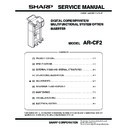Sharp AR-CF2 (serv.man2) Service Manual ▷ View online
: Jan. 9 2004
1
AR-CF2 OPERATIONAL DESCRIPTION 4 - 5
The correspondence between the punching/stapling mode settings and LEDs is shown below.
∗
●
: means "Lit."
5. LED indication on operator panel
Note: For LED status, each blank means "not lit."
Punch
LED
Staple mode LEDs
Stapling mode
LED1
LED2
LED3
LED4
❍
●
❍
❍
❍
1-point stapling at back
❍
❍
●
❍
❍
2-point stapling
❍
❍
❍
●
❍
1-point stapling at front
❍
❍
❍
❍
●
Saddle stapling (saddle stitching)
●
❍
❍
❍
❍
Punching
●
●
❍
❍
❍
Punching + 1-point stapling at back
●
❍
●
❍
❍
Punching + 2-point stapling
●
❍
❍
●
❍
Punching + 1-point stapling at front
Status
Cause
Explanation
START LED
MODE LED
Red
Green
Empty tray
The selected MODE LED is lit.
Inserter problem
Finisher problem
Finisher problem
Paper jam in inserter
Lit
The LED of the selected mode is lit.
Paper jam in finisher
Lit
The LED of the selected mode is lit.
Inserter alarm
The LED of the selected mode is lit.
Finisher alarm
The LED of the selected mode is lit.
Open inserter cover
The LED of the selected mode is lit.
Open finisher cover
The LED of the selected mode is lit.
Offline operation disabled
Inserter tray specified stapling
mode non-usable
Punching non-usable
mode non-usable
Punching non-usable
The LED of the selected mode is lit.
Operation mode Stapling disabled
Punching disabled
Punching disabled
The LED of the selected mode is blinking.
Full tray (considered as a kind of
finisher alarms)
finisher alarms)
The LED of the selected mode is lit.
Other
Paper-loaded tray
(Operable)
(Operable)
Lit
The LED of the selected mode is lit.
Paper-loaded
tray(Non-operable)
tray(Non-operable)
Inserter problem
Lit
Finisher problem
Lit
The LED of the selected mode is lit.
Paper jam in inserter
Lit
Paper jam in finisher
Lit
The LED of the selected mode is lit.
Inserter alarm
Blinking
The LED of the selected mode is lit.
Finisher alarm
Blinking
The LED of the selected mode is blinking.
Paper-loaded tray
(Non-operable)
(Non-operable)
Open inserter cover
The LED of the selected mode is lit.
Open finisher cover
The LED of the selected mode is lit.
Incompatible paper size
A non-usable paper size "A4
lateral," etc. is added when
the saddle mode is selected:
Extra size
lateral," etc. is added when
the saddle mode is selected:
Extra size
Blinking
The LED of the selected mode is lit.
Offline operation disabled
Inserter tray specified stapling
mode non-usable
Punching non-usable
Inserter tray specified stapling
mode non-usable
Punching non-usable
The selected mode is non-
usable.
usable.
The LED of the selected mode is blinking.
Operation mode Stapling disabled
Punching disabled
Punching disabled
The selected mode is
disabled.
disabled.
The LED of the selected mode is blinking.
Full tray (considered as a kind of
finisher alarms)
finisher alarms)
The tray corresponding to
the selected mode is full.
the selected mode is full.
Blinking
The LED of the selected mode is blinking.
Over loaded
Blinking
The LED of the selected mode is blinking.
Paper loaded in the finisher
intermediate process tray
intermediate process tray
Blinking
The LED of the selected mode is lit.
Other
Main unit status "operation
disabled," finisher status
"non-operable," etc.
disabled," finisher status
"non-operable," etc.
The LED of the selected mode is lit.
Waiting for start of
offline operation
offline operation
After a user presses the
START switch
START switch
Blinking
The LED of the selected mode is lit.
In offline operation
Blinking The LED of the selected mode is lit.
1
1
1
1
1
AR-CF2 OPERATIONAL DESCRIPTION 4 - 6
6. Paper jam/error detection
A. List of Paper jams
B. Error detection
(1)
EEPROM errors
Explanation:
1) Timeout error
The EEPROM is being programmed even after a predetermined
time period (150 msec) has passed.
time period (150 msec) has passed.
2) Writing error
The written data does not match the read data even when writing
and reading are retried.
and reading are retried.
3) Reading error
Checking pieces of data read from three sources results in mis-
match even when checking is retried.
match even when checking is retried.
(2)
Reverse sensor adjustment error
Explanation:
1) When the DA output exceeds the upper limit
Even when the DA output is increased, the AD input value does
not fall within the appropriated range.
not fall within the appropriated range.
2) When the DA output is less than the lower limit
Even when the DA output is decreased, the AD input value does
not fall within the appropriated range.
not fall within the appropriated range.
C. Alarm detection
Explanation:
An alarm is issued because the size of a sheet in the tray cannot be
correctly detected when both the sub tray pullout detection sensor and
the sub tray retraction detection sensor are turned OFF.
correctly detected when both the sub tray pullout detection sensor and
the sub tray retraction detection sensor are turned OFF.
Indication:
Shown by a LED on the operator panel of the inserter or of the main
unit as an inserter alarm.
unit as an inserter alarm.
Description
Detection timing
Explanation
Not arrived at registration
sensor
sensor
At a time of separating a sheet
A paper jam is detected if the registration sensor is not turned ON, which means
absence of a sheet, even when the paper feed motor has been driven for a fixed
distance after the pickup roller starts to lower.
absence of a sheet, even when the paper feed motor has been driven for a fixed
distance after the pickup roller starts to lower.
Not arrived at timing
sensor
sensor
At a time of leading-edge
registration
registration
A paper jam is detected if the timing sensor is not turned ON, which means
absence of a sheet, even when the registration rollers (paper feed motor) have
been driven for a fixed distance after they are started.
absence of a sheet, even when the registration rollers (paper feed motor) have
been driven for a fixed distance after they are started.
Not arrived at paper exit
sensor
sensor
At a time of paper exit in through
mode
mode
A paper jam is detected if the paper exit sensor is not turned ON by the leading
edge of a sheet, which means absence of a sheet, even when the transport motor
has been driven for a fixed distance after the main unit sends a paper exit
command.
edge of a sheet, which means absence of a sheet, even when the transport motor
has been driven for a fixed distance after the main unit sends a paper exit
command.
At a time of paper exit in normal
paper feed mode
paper feed mode
A paper jam is detected if the paper exit sensor is not turned ON, which means
absence of a sheet, even when the leading edge of a sheet has traveled a fixed
distance after it reaches the paper exit rollers (horizontal transport rollers 2).
absence of a sheet, even when the leading edge of a sheet has traveled a fixed
distance after it reaches the paper exit rollers (horizontal transport rollers 2).
At a time of paper exit in reverse
paper feed mode
paper feed mode
A paper jam is detected if the paper exit sensor is not turned ON, which means
absence of a sheet, even when a sheet has been transported a fixed distance by
the transport motor after the reverse sensor is turned ON, which means presence
of a sheet.
absence of a sheet, even when a sheet has been transported a fixed distance by
the transport motor after the reverse sensor is turned ON, which means presence
of a sheet.
Not arrived at reverse
sensor
sensor
At a time of entering reverse
section
section
A paper jam is detected if the reverse sensor is not turned ON, which means
absence of a sheet, even when the reverse motor has been driven for a fixed
distance after leading-edge registration.
absence of a sheet, even when the reverse motor has been driven for a fixed
distance after leading-edge registration.
At a time of exiting from reverse
section
section
A paper jam is detected if the reverse sensor is turned ON, which means absence
of a sheet, even when the reverse motor has been driven for a fixed distance
while a sheet is exiting from the reverse section.
of a sheet, even when the reverse motor has been driven for a fixed distance
while a sheet is exiting from the reverse section.
Stay at registration
sensor
sensor
At a time of paper exit in normal
paper feed mode
paper feed mode
A paper jam is detected if the registration sensor is not turned OFF, which means
presence of a sheet, even when the paper feed motor has been driven for a
predetermined amount after a sheet reaches the starting position of leading-edge
registration.
presence of a sheet, even when the paper feed motor has been driven for a
predetermined amount after a sheet reaches the starting position of leading-edge
registration.
At a time of entering reverse
section in reverse paper feed mode
section in reverse paper feed mode
Stay at timing sensor
At a time of paper exit in normal
paper feed mode
paper feed mode
A paper jam is detected if the timing sensor is not turned OFF, which means
presence of a sheet, even when the paper feed motor has been driven for a fixed
distance after the registration sensor is turned OFF, which means absence of a
sheet.
presence of a sheet, even when the paper feed motor has been driven for a fixed
distance after the registration sensor is turned OFF, which means absence of a
sheet.
At a time of entering reverse
section in reverse paper feed mode
section in reverse paper feed mode
Stay at paper exit sensor
At a time of paper exit in through
mode
mode
A paper jam is detected if the paper exit sensor is not turned OFF, which means
presence of a sheet, even when the transport motor has been driven for a
predetermined amount after the paper exit sensor is turned ON, which means
presence of a sheet.
presence of a sheet, even when the transport motor has been driven for a
predetermined amount after the paper exit sensor is turned ON, which means
presence of a sheet.
At a time of paper exit in normal
paper feed mode
paper feed mode
A paper jam is detected if the paper exit sensor is not turned OFF, which means
presence of a sheet, even when the transport motor has been driven for a fixed
distance after the trailing edge of a sheet reaches the paper exit rollers (horizontal
transport rollers 2).
presence of a sheet, even when the transport motor has been driven for a fixed
distance after the trailing edge of a sheet reaches the paper exit rollers (horizontal
transport rollers 2).
At a time of paper exit in reverse
paper feed mode
paper feed mode
Stay at reverse sensor
At a time of entering reverse
section
section
A paper jam is detected if the reverse sensor is not turned OFF, which means
presence of a sheet, even when the reverse motor has been driven for a fixed
distance after the timing sensor is turned OFF, which means absence of a sheet.
presence of a sheet, even when the reverse motor has been driven for a fixed
distance after the timing sensor is turned OFF, which means absence of a sheet.
At a time of exiting from reverse
section
section
A paper jam is detected if the reverse sensor is not turned OFF, which means
presence of a sheet, even when the reverse motor has been driven for a
predetermined amount after the reverse sensor is turned ON, which means
presence of a sheet.
presence of a sheet, even when the reverse motor has been driven for a
predetermined amount after the reverse sensor is turned ON, which means
presence of a sheet.
: Jan. 9 2004
1
AR-CF2 ADJUSTMENTS 5 - 1
[5] ADJUSTMENTS
1. Paper width detection level setting (adjustment)
1)
Enter the diag mode.
Press and hold PUNCH key and START key, and turn on the
power of the main unit.
power of the main unit.
The LCD display of the main unit turns on and off, then turns on
again.
again.
Check that LED1 is flashing, and release PUNCH key and START
key.
key.
2)
Press START key.
The display changes to the diag mode.
3)
Press PUNCH key and STAPLE key to set to the paper width
detection level setting (adjustment) mode.
detection level setting (adjustment) mode.
The diag mode is displayed by combination of LED lighting.
: Lighting
: OFF
4)
Press START key. (The selected diag mode is executed.)
5)
Check that LED2 is flashing, and set the paper guide to the max.
width position.
width position.
6)
Press START key.
7)
Check that LED3 is flashing, and set the paper guide to A4R width
position.
position.
8)
Press START key.
9)
Check that LED4 is flashing, and set the paper guide to A5R width
position.
position.
10) Press START key.
11) Check that LED5 is flashing, and set the paper guide to the min.
width position.
12) Press START key.
When setting (adjustment) is completed normally, LED1 lights up.
When it is failed, LED1 flashes more rapidly.
When it is failed, LED1 flashes more rapidly.
LED 6
LED 5
LED 4
LED 3
LED 2
LED 1
START key
PUNCH key
Operator panel
STAPLE key
Diag mode
No.
Diag mode
LED lighting
11
Paper width detection level
setting (adjustment) mode
setting (adjustment) mode
6
5
4
3
2
1
AR-CF2 DISASSEMBLY AND ASSEMBLY 6 - 1
[6] DISASSEMBLY AND ASSEMBLY
1. Paper Feed Separation Unit
A. Pickup Roller & Paper Feed Roller
1) Open the top cover
2) Remove the maintenance cover.
3) Turning the paper feed unit, remove the paper feed roller guide.
4) Remove the pickup roller and paper feed roller.
A: Pickup roller
B: Paper feed roller
B. Torque Limiter & Separation Roller
1) Open the top cover.
2) Remove the maintenance cover.
3) Turn the separation roller unit to remove.
4) Remove the torque limiter and the separation roller.
A: Torque limiter
B: Separation roller
A
B
A
B
Click on the first or last page to see other AR-CF2 (serv.man2) service manuals if exist.