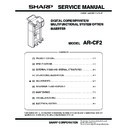Sharp AR-CF2 (serv.man2) Service Manual ▷ View online
: Jan. 9 2004
1
AR-CF2 OPERATIONAL DESCRIPTION 4 - 1
[4] OPERATIONAL DESCRIPTION
1. Structure
A. Cross-sectional view (Main body)
B. Drive system
[List of actuators]
2. Function outline
A. Operation mode
(1)
Normal (online mode)
• Through (horizontal transport)
• Straight mode (normal paper feeding from inserter)
• Reverse mode (reverse paper feeding from inserter)
(2)
Offline mode
• Punching mode (inserter operation = normal paper feeding)
• Stapling mode (inserter operation = normal paper feeding)
B. Delivery speed
(1)
Delivery speed
3. Operational description
A. Through-mode operation of inserter (Online)
Step 01: The inserter receives an operation command sent by the
main unit.
Step 02: The transport motor rotates at a speed specified by the main
unit.
Horizontal transport rollers 1 (inlet rollers) and horizontal
transport rollers 2 (paper exit rollers) rotate.
transport rollers 2 (paper exit rollers) rotate.
Step 03: A sheet exits from the main unit.
Step 04: The paper exit sensor detects the leading edge of the sheet.
Step 05: The paper exit sensor detects the trailing edge the sheet.
Step 06: The transport motor stops.
Horizontal transport rollers 1 and horizontal transport rollers
2 stop.
2 stop.
Actuator
Components to be driven
Description
Type
Paper feed
motor
motor
Pulse motor
Pickup roller, feed rollers,
separation rollers, registration
rollers, vertical transport rollers
separation rollers, registration
rollers, vertical transport rollers
Transport motor
Pulse motor
Inlet rollers (horizontal
transport rollers 1), paper exit
rollers (horizontal transport
rollers 2)
transport rollers 1), paper exit
rollers (horizontal transport
rollers 2)
Reverse motor
Pulse motor
Reverse rollers
Reverse flapper
solenoid
solenoid
Solenoid
Switch-over flapper in reverse
section
section
Registration
clutch
clutch
Electromagnetic
clutch
clutch
Registration roller lock clutch
• Straight mode:
800 mm/sec
• Saddle mode (reverse): 420 mm/sec
Pickup roller
Paper feed roller
Separation roller
Registration roller
Vertical
transport roller
transport roller
Horizontal
transport roller 1
transport roller 1
Reverse roller
Empty sensor
Registration sensor
Timing sensor
Horizontal
transport roller 2
transport roller 2
Reverse sensor
Paper exit sensor
1
AR-CF2 OPERATIONAL DESCRIPTION 4 - 2
B. Normal paper feed operation of inserter (online/
offline)
[Paper loading]
Step 01: A sheet is placed in the paper feed tray of the inserter.
Step 02: The START LED lights up in blue on the operator panel of
the inserter.
Step 03: An operation command is sent by the main unit, or a user
presses the START switch on the operator panel of the
inserter.
inserter.
Step 04: The registration clutch is turned ON to lock the registration
rollers.
[Separation]
Step 05: The paper feed motor reverses to lower the pickup roller,
thereby taking in the sheet from the paper feed tray.
Step 06: The registration sensor detects the leading edge of the
sheet.
Step 07: The sheet makes contact with the registration rollers to form
a loop, thereby stopping the paper feed motor.
Step 08: The registration clutch is turned OFF.
[Leading-edge registration]
Step 09: The paper feed motor starts to rotate in the forward direction.
The registration rollers and vertical transport rollers rotate.
Step 10: The timing sensor detects the leading edge of the sheet.
Step 11: The leading edge of the sheet passes between the vertical
transport rollers.
Step 12: When sheet transport needs to be suspended for adjusting
the space between sheets, the paper feed motor stops to
stop the sheet.
stop the sheet.
[Transport]
Step 13: When a predetermined waiting time period has passed, The
paper feed motor restarts.
(If the transport motor has stopped, it is started.)
Step 14: The paper exit sensor is turned ON, and detects the leading
edge of the sheet.
Step 15: The timing sensor is turned OFF, and the trailing edge of the
sheet is detected.
Step 16: When the trailing edge of the sheet leaves the vertical trans-
port rollers, the paper feed motor stops.
(When there is a next sheet to be inserted, the paper feed
motor reverses to take it in.
motor reverses to take it in.
[Paper exit]
Step 17: The paper exit sensor is turned OFF, and the trailing edge of
the sheet is detected.
Step 18: When there is no next sheet to be inserted, the transport
motor stops.
Note: While the transport motor (horizontal transport rollers 1 and
horizontal transport rollers 2) rotates at a speed specified by
the main unit in the online mode, it rotates at either of the
speeds shown below in the offline mode.
the main unit in the online mode, it rotates at either of the
speeds shown below in the offline mode.
∗
Transport speed in offline mode
Small-sized sheet (of which length detected in the tray is 216 mm or
less): 1000 mm/sec
Large-sized sheet (of which length detected in the tray is more than
216 mm): 800 mm/sec
Small-sized sheet (of which length detected in the tray is 216 mm or
less): 1000 mm/sec
Large-sized sheet (of which length detected in the tray is more than
216 mm): 800 mm/sec
: Jan. 9 2004
1
AR-CF2 OPERATIONAL DESCRIPTION 4 - 3
[Paper loading]
Step 01: A sheet is placed in the paper feed tray of the inserter.
Step 02: The START LED lights up in blue on the operator panel of
the inserter.
Step 03: The inserter reserves an operation command sent by the
main unit.
Step 04: The registration clutch is turned ON to lock the registration
rollers.
[Separation]
Step 05: The paper feed motor reverses to lower the pickup roller,
thereby taking in the sheet from the paper feed tray.
Step 06: The registration sensor detects the leading edge of the
sheet.
Step 07: The sheet makes contact with the registration rollers to form
a loop, thereby stopping the paper feed motor.
Step 08: The registration clutch is turned OFF.
[Leading-edge registration]
Step 09: The paper feed motor starts to rotate in the forward direction.
The registration rollers and vertical transport rollers rotate. If
the sheet is the first sheet, the flapper solenoid in the reverse
section is turned ON at this point of time.
the sheet is the first sheet, the flapper solenoid in the reverse
section is turned ON at this point of time.
Step 10: The timing sensor detects the leading edge of the sheet.
Step 11: The leading edge of the sheet passes between the vertical
transport rollers.
Step 12: When sheet transport needs to be suspended for adjusting
the space between sheets, the paper feed motor stops to
stop the sheet.
stop the sheet.
[Entering reverse section]
Step 13: When a predetermined waiting time period has passed, the
flapper solenoid is turned ON, the paper feed motor restarts,
and the reverse motor starts to rotate in the forward direction.
and the reverse motor starts to rotate in the forward direction.
Step 14: The reverse sensor is turned ON, and detects the leading
edge of the sheet.
Step 15: When the trailing edge of the sheet leaves the timing sensor,
the paper feed motor starts to slow down to stop.
(After the paper feed motor has completely stopped, if there
is a next sheet to be inserted, the paper feed motor starts to
reverse to take it in.)
(After the paper feed motor has completely stopped, if there
is a next sheet to be inserted, the paper feed motor starts to
reverse to take it in.)
Step 16: The reverse sensor is turned OFF. The trailing edge of the
sheet is detected, and the flapper solenoid in the reverse
section is turned OFF. When the sheet travels a predeter-
mined distance, the reverse motor stops.
section is turned OFF. When the sheet travels a predeter-
mined distance, the reverse motor stops.
C. Reverse paper feeding operation of inserter
1
AR-CF2 OPERATIONAL DESCRIPTION 4 - 4
[Exiting from reverse section]
Step 17: When the reverse motor has completely stopped, the reverse
motor starts to reverse, and the transport motor starts.
Step 18: The reverse sensor is turned ON, and detects the leading
edge of the sheet.
Step 19: The paper exit sensor is turned ON, and detects the leading
edge of the sheet.
Step 20: The reverse sensor is turned OFF. When the sheet travels a
predetermined distance after its trailing edge is detected, the
reverse motor stops.
(If the next sheet waits at the leading-edge registration posi-
tion, the flapper solenoid in the reverse section is turned ON,
the paper feed motor starts to rotate in the forward direction,
and the reverse motor starts to rotate in the forward direc-
tion.)
reverse motor stops.
(If the next sheet waits at the leading-edge registration posi-
tion, the flapper solenoid in the reverse section is turned ON,
the paper feed motor starts to rotate in the forward direction,
and the reverse motor starts to rotate in the forward direc-
tion.)
[Paper exit]
Step 21: The paper exit sensor is turned OFF, and the trailing edge of
the sheet is detected.
Step 22: If there is no next sheet to be inserted, the transport motor
stops.
4. Offline mode setting
A. How to set punching mode
The figure below shows the operator panel.
Setting procedure:
Step 01: Place a sheet in the tray.
Step 02: Press the PUNCH switch on the operator panel.
Step 03: The PUNCH LED lights up to indicate that setting has been
completed.
Step 04: Press the START switch to start operation.
Canceling procedure:
Step 01: Press the PUNCH switch on the operator panel.
Step 02: The PUNCH LED goes out to indicate that setting has been
canceled.
Note: If you cannot make or cancel setting by following the respective
procedures above, refer to "5. LED indication on operation
panel" shown later. When no LEDs are lit, check the setting
made by the main unit and the inserter status.
panel" shown later. When no LEDs are lit, check the setting
made by the main unit and the inserter status.
B. How to set stapling mode
Setting procedure:
Step 01: Place a sheet in the tray.
Step 02: Press the STAPLE MODE switch on the operator panel.
Step 03: Each time you press the switch, the STAPLE MODE LEDs
light up by turns in the following order: 1
→
2
→
3
→
4
→
All
LEDs OFF
→
1
→
... (When the saddle mode is cannot be
used, the order is: 1
→
2
→
3
→
All LEDs OFF
→
1
→
...)
Step 04: When the desired LED lights up, press the START switch to
start operation.
(Refer to the correspondence between the stapling modes and LEDs
shown later.)
shown later.)
Canceling procedure:
Step 01: Press the STAPLE MODE switch on the operator panel.
Step 02: All the STAPLE MODE LEDs go out to indicate that setting
has been canceled.
Note 1:
If you cannot make or cancel setting by following the respec-
tive procedures above, refer to "5. LED indication on opera-
tion panel" shown later. When no LEDs are lit, check the
setting made by the main unit and the inserter status.
tive procedures above, refer to "5. LED indication on opera-
tion panel" shown later. When no LEDs are lit, check the
setting made by the main unit and the inserter status.
Note 2:
The punching mode and saddle mode cannot be used at the
same time.
same time.
Punch switch
Punch LED
Start switch
Start LED
Start switch
Staple mode switch
Start switch
Staple mode LED 4
Staple mode LED 3
Staple mode LED 2
Staple mode LED 1
Click on the first or last page to see other AR-CF2 (serv.man2) service manuals if exist.