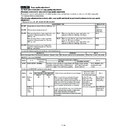Sharp AR-C270 (serv.man11) Service Manual ▷ View online
Copy color balance and density check
Check the color balance and the density by making copies of Sharp
gray chart and the serviceman chart.
gray chart and the serviceman chart.
a. Note for the copy color balance check
To check the copy color balance and the density, use Sharp gray
chart and the serviceman chart and set the copy density in the
Text/Printed Photo mode (AR-C160/C250/C270) Text/Photo mode
(AR-C150) to Manual 3 and make a copy in the color mode and in the
black and-white mode.
chart and the serviceman chart and set the copy density in the
Text/Printed Photo mode (AR-C160/C250/C270) Text/Photo mode
(AR-C150) to Manual 3 and make a copy in the color mode and in the
black and-white mode.
At that time, all the color balance adjustments of the user adjustment
mode must be set to the default (center).
mode must be set to the default (center).
Be sure to use the specified paper for color.
[Sharp gray chart]
The copy image density of Sharp gray chart must be as follows:
NOTE: Use the color test chart (UKOG-0283FCZZ) to check the
color balance.
(Color copy)
<AR-C150/C250/C160/C270>
(Black-and-white copy)
<AR-C150>
<AR-C250/C160/C270>
[Serviceman chart (UKOG-0283FCZZ)]
Check the color balance of Serviceman chart copy is as shown below.
(Color copy)
<AR-C150/C160/C250/C270>
ADJ 1
CCD gamma adjustment (CCD
calibration) (Normal document mode)
(AR-C150/C160/C250/C270)
calibration) (Normal document mode)
(AR-C150/C160/C250/C270)
This adjustment must be performed in the following cases:
•
When the CCD unit is replaced.
•
When a U2 trouble occurs.
•
When the PCU main PWB is replaced.
•
When the EEPROM of the PCU main PWB is replaced.
•
When replacing a part in the scanner (reading) section.
When the CCD unit is replaced, be sure to perform this adjustment.
(1) Precautions for adjustment
1) Check that the table glass and No. 1, 2, 3 mirrors and lenses are
free from dust and dirt. (If there is dust and dirt, clean with alco-
hol.)
hol.)
2) Check that there is no dirt or scratch on BK1 and BK2 patches of
SIT chart (UKOG-0280FCZZ).
If there is dirt, clean with alcohol.
If there is scratch, replace the chart with new one.
(2) Adjustment procedures
1) Set the SIT chart (UKOG-0280FCZZ) to the left edge of the origi-
nal table, and fit the center of SIT chart with the center of the glass
holder.
holder.
When SIT chart is not available, execute SIM 63-5 to set the CCD
gamma to the default. This method, however, provides a lower adjust-
ment accuracy than the method by using SIT chart.
gamma to the default. This method, however, provides a lower adjust-
ment accuracy than the method by using SIT chart.
NOTE: Check that the SIT chart (UKOG-0280FCZZ) is closely
placed on the original table.
2) With the SIT chart fixed, close the original cover.
3) Enter the SIM 63-03 mode, and press the [EXECUTE] key.
The automatic adjustment is started. During the automatic adjust-
ment, the [EXECUTE] key is highlighted. When the adjustment is
completed, the key returns to the normal display.
ment, the [EXECUTE] key is highlighted. When the adjustment is
completed, the key returns to the normal display.
NOTE: The SIT chart (UKOG-0280FCZZ) is affected by light (espe-
cially by ultraviolet rays) and temperature and humidity. Put it
in a bag (clear file, etc.) and store in a dark place.
in a bag (clear file, etc.) and store in a dark place.
ADJ 2
Copy color balance adjustment (Auto)
This adjustment must be performed in the following cases:
•
When a consumable part (developer, OPC drum, the transfer belt)
is replaced.
is replaced.
•
When the CCD unit is replaced.
•
When a U2 trouble occurs.
•
When the ICU main PWB is replaced.
•
When the EEPROM of the ICU main PWB is replaced.
a. Outline
The color balance adjustment (auto adjustment) is the automatic ad-
justment of cyan, magenta, yellow, and black copy density with SIM
46-24.
justment of cyan, magenta, yellow, and black copy density with SIM
46-24.
(There are following two modes of auto color balance adjustment.)
1
2
3
4
5
6
7
8
9
10
W
SHARP GRAY CHART
SHARP gray chart
Patch 2 is clearly copied.
Patch 1 is slightly copied.
1
2
3
4
5
6
7
8
9
10
W
SHARP GRAY CHART
SHARP gray chart
Patches 1 and 2 are not copied.
Patch 4 is copied.
Patch 3 is slightly copied.
1
2
3
4
5
6
7
8
9
10
W
SHARP GRAY CHART
SHARP gray chart
Patch 1 is not copied.
Patch 3 is copied.
Patch 2 is slightly copied.
Serviceman chart (Color patch section)
The background may
be slightly copied.
be slightly copied.
No great difference with
the original (Whole copy
of the patch section)
the original (Whole copy
of the patch section)
Patch 7 and the following must be copied.
Density balance of each color must be proper.
Density balance of each color must be proper.
7 – 28
1) Auto color balance adjustment by the serviceman (with SIM 46-
24)
2) Auto color balance adjustment by the user (with the user program)
(The color balance target becomes the service target.)
The auto color balance adjustment by the user is provided in order to
reduce the number of service calls.
If the copy color balance is shifted by some reason, the user performs
the color balance adjustment to correct it.
If, however, there is a basic problem in the machine, or if the machine
environment is changed largely, this function does not serve as an ef-
fective means.
While the automatic color balance adjustment by the serviceman al-
lows adjustment even when the machine environment is changed
largely, providing normal color balance. If there is a basic problem in
the machine, repair it and adjust to provide normal color balance.
The above points must be fully understood for proper operation.
reduce the number of service calls.
If the copy color balance is shifted by some reason, the user performs
the color balance adjustment to correct it.
If, however, there is a basic problem in the machine, or if the machine
environment is changed largely, this function does not serve as an ef-
fective means.
While the automatic color balance adjustment by the serviceman al-
lows adjustment even when the machine environment is changed
largely, providing normal color balance. If there is a basic problem in
the machine, repair it and adjust to provide normal color balance.
The above points must be fully understood for proper operation.
When this adjustment is performed, the color balance adjustment of
all the copy modes are changed.
(However, the color balance adjustment level of the user program is
not changed.)
all the copy modes are changed.
(However, the color balance adjustment level of the user program is
not changed.)
b. Note for performing the color balance adjustment
(Auto adjustment)
1) The print engine section must be properly adjusted. (ADJ M1 –
M16)
2) CCD gamma adjustment must be properly adjusted. (ADJ
M17/ADJ 1)
3) When setting the color patch image (adjustment pattern) paper on
the original table, place 5 sheets of white paper on the color patch
image paper.
image paper.
4) Be sure to use the specified color paper.
Before execution of the copy quality check and the copy quality ad-
justment, be sure to execute the following corrections forcibly to set
the image forming section to the optimum state.
justment, be sure to execute the following corrections forcibly to set
the image forming section to the optimum state.
•
Execute the process correction forcibly. (SIM 44-6)
•
Execute the half-tone image correction forcibly. (SIM 44-26)
c. Adjustment procedure
(Auto color balance adjustment by the serviceman)
1) Enter the SIM 46-24 mode.
2) Select A3 or 11
×
17 paper (auto select) and press the EXECUTE
key.
The color patch image (adjustment pattern) is printed.
The color patch image (adjustment pattern) is printed.
3) Set the color patch image (adjustment pattern) printed in proce-
dure 2) on the original table so that the dark density side of the
color patch image comes to the left side. Place 5 sheets of white
paper on the color patch image (adjustment pattern) paper.
color patch image comes to the left side. Place 5 sheets of white
paper on the color patch image (adjustment pattern) paper.
4) Press the FACTORY key on the operation panel and press the
EXECUTE key.
The copy color balance adjustment (step 1) is automatically per-
formed, and the color balance check patch image is printed. Wait
for a while until the operation menu of procedure 5) is displayed.
When the color balance is customized by the manual color bal-
ance (SIM 46-21) according to the user’s request and then the
color balance is registered as the service target by SIM 63-7, se-
lect the service target in order to adjust to that color balance.
The copy color balance adjustment (step 1) is automatically per-
formed, and the color balance check patch image is printed. Wait
for a while until the operation menu of procedure 5) is displayed.
When the color balance is customized by the manual color bal-
ance (SIM 46-21) according to the user’s request and then the
color balance is registered as the service target by SIM 63-7, se-
lect the service target in order to adjust to that color balance.
NOTE: (Descriptions on the factory and the service key button in the
color balance automatic adjustment menu)
There are two kinds of gamma targets for the color balance
automatic adjustment: factory and service. The factory key
button and the service key button are used to select between
them.
automatic adjustment: factory and service. The factory key
button and the service key button are used to select between
them.
Factory target gamma: Standard color balance (Fixed)
Service target gamma: Color balance can be customized ac-
cording to the user request. (Variable)
cording to the user request. (Variable)
When shipping from the factory, the service target gamma
data are same as the factory target gamma data.
data are same as the factory target gamma data.
Both are set to the standard color balance gamma.
In the service target, a customized color balance can be reg-
istered with SIM 63-7. In the factory target, it cannot be
changed.
istered with SIM 63-7. In the factory target, it cannot be
changed.
5) Press the REPEAT key on the operation panel.
6) Press the EXECUTE key.
The color patch image (adjustment pattern) is printed.
7) Set the color patch image (adjustment pattern) printed in proce-
dure 6) on the original table so that the darker density side comes
to the left side. Place 5 sheets of white paper on the color patch
image (adjustment pattern) paper.
to the left side. Place 5 sheets of white paper on the color patch
image (adjustment pattern) paper.
8) Press the EXECUTE key.
The copy color balance adjustment (step 2) is automatically per-
formed, and the color balance check patch image is printed.
Wait for a while until the operation menu of procedure 9) is dis-
played.
formed, and the color balance check patch image is printed.
Wait for a while until the operation menu of procedure 9) is dis-
played.
7 – 29
9) Press the OK key on the operation panel.
The initial setup of half tone image correction is performed accord-
ing to this adjustment data.
ing to this adjustment data.
NOTE: When OK key is pressed, initial setup of half-tone image cor-
rection is started. During this operation, "Copy Quality is be-
ing adjusted" is displayed. It takes several minutes to
complete this operation.
ing adjusted" is displayed. It takes several minutes to
complete this operation.
After completion of this operation, "Please quit this mode" is
displayed.
displayed.
Do not cancel the simulation until "Please quit this mode" is
displayed.
displayed.
10) Check that the color balance check patch image printed at last is
within the specified range shown below.
The print density should vary gradually from the lower density to the
higher density without reversion of changing direction.
higher density without reversion of changing direction.
The density level of each color should be almost the same.
It is acceptable for patch B not to be copied.
Patch A is not copied.
Use SIM 46-21 to print the color balance adjustment sheet and com-
pare each process (CMY) black patch color balance and the black
patch. This allows a correct check on the color balance adjustment re-
sult.
pare each process (CMY) black patch color balance and the black
patch. This allows a correct check on the color balance adjustment re-
sult.
If the color balance of each process (CMY) black patch in A – O is
near the black patch referring to the patch patch, it is judged that the
color balance has been correctly adjusted.
near the black patch referring to the patch patch, it is judged that the
color balance has been correctly adjusted.
If, however, the user requests to customize the color balance instead
of using the standard color balance and the color balance is in a satis-
factory level, go to Step 11).
of using the standard color balance and the color balance is in a satis-
factory level, go to Step 11).
If the color balance is not satisfactory, perform the manual color bal-
ance adjustment (ADJ M17/ADJ 3).
ance adjustment (ADJ M17/ADJ 3).
11) Execute the half tone image correction. (Forcible execution)
(SIM 44-26)
When EXECUTE key is pressed, it is highlighted and the operation is
started. It takes several minutes to complete the operation. When the
operation is completed, the screen returns to the original state.
started. It takes several minutes to complete the operation. When the
operation is completed, the screen returns to the original state.
After completion of the operation, cancel the simulation.
12) Use the test chart UKOG-0283FCZZ and check the copy color
balance and the density in Text/Photo mode. (Refer to the
section of the copy color balance and the density.)
section of the copy color balance and the density.)
If the copy color balance and density are not in the satisfactory
level, perform the following procedures.
level, perform the following procedures.
13) Perform initial setup of half tone image correction. (SIM 44-21)
14) Perform half tone image correction. (Forcible execution) (SIM
44-26)
15) Use the test chart UKOG-0283FCZZ and check the copy color
balance and the density in Text/Photo mode (AR-C150)
Text/Printed photo mode (AR-C250/C160/C270). (Refer to the
section of the copy color balance and the density.)
Text/Printed photo mode (AR-C250/C160/C270). (Refer to the
section of the copy color balance and the density.)
Repeat procedures 13) – 15) until they are at the satisfactory level.
However, repetition is limited to three times.
If repetition of the above procedures does not set the copy color bal-
ance and the density to the specified level, there may be some other
reason.
ance and the density to the specified level, there may be some other
reason.
Investigate the reason and repair or fix the problem, then perform all
the procedures of print quality adjustment from the beginning.
the procedures of print quality adjustment from the beginning.
If the above conditions are not satisfied, perform the manual adjust-
ment (SIM 46-21) (ADJ M17/ADJ 3).
ment (SIM 46-21) (ADJ M17/ADJ 3).
(Auto color calibration by the user (Auto color balance
adjustment))
adjustment))
NOTE: This adjustment is based on the service target color balance
set with SIM 63-7 or 63-8. If, therefore, the above simulation
is not completed normally, this adjustment will not be com-
pleted normally.
is not completed normally, this adjustment will not be com-
pleted normally.
1) Enter the user program mode.
2) Enter the copy mode.
3) Press the auto color calibration key.
Max
A
B
C
D
E
F
G
H
I
J
K
L
M
N
O
C
M
Y
Bk
Fig. 1 PG image
High density
Low density
1) The max. density
section is not blurred.
section is not blurred.
3) Patch for each of C, M, Y, BK
The patch density is identical between patches or not
reversed.
The patch density is changed gradually.
reversed.
The patch density is changed gradually.
2) B - E patches of each color of
Y, C, M, and Bk are copied very
slightly.
Y, C, M, and Bk are copied very
slightly.
Patch A of each Y/M/C/K color is not copied.
Max
A
B
C
D
E
F
G
H
I
J
K
L
M
N
O
C
M
Y
Bk
Fig. 1 PG image
High density
Low density
CMY
mixed
color
mixed
color
1) The max. density
section is not blurred.
section is not blurred.
5) The gray balance for CMY mixed color
patch is not shifted so much.
patch is not shifted so much.
4) Patch for each of C, M, Y, BK
The patch density is identical between patches or not
reversed.
The patch density is changed gradually.
reversed.
The patch density is changed gradually.
3) B - E patches of each color of
Y, C, M, and Bk are copied very
slightly.
Y, C, M, and Bk are copied very
slightly.
2) Patch A of each Y/M/C/Bk
color is not copied.
color is not copied.
6) There is not so great
difference between
CMY mixed color and
BK monochrome.
difference between
CMY mixed color and
BK monochrome.
7 – 30
4) Press the EXECUTE key.
The color patch image (adjustment pattern) is printed.
5) Set the color patch image (adjustment pattern) printed in proce-
dure 4) on the original table so that the darker density side comes
to the left side. Place 5 sheets of white paper on the color patch
image (adjustment pattern) paper.
to the left side. Place 5 sheets of white paper on the color patch
image (adjustment pattern) paper.
6) Press the EXECUTE key.
The copy color balance adjustment (step 2) is automatically per-
formed. After completion of the adjustment, the display returns to
the original menu.
formed. After completion of the adjustment, the display returns to
the original menu.
ADJ 3
Copy color balance adjustment (Manual)
This adjustment must be performed in the following cases:
•
When a consumable part (developer, OPC drum, the transfer belt)
is replaced.
is replaced.
•
When the CCD unit is replaced.
•
When the scanner (reading) section is cleaned.
•
When a U2 trouble occurs.
•
When the ICU main PWB is replaced.
•
When the EEPROM of the ICU main PWB is replaced.
The color balance adjustment (Manual) is used to manually adjust
each color copy density (C, Y, M, K) (15 points for each color) when
the result of the previous automatic adjustment is unsatisfactory or
when a fine adjustment is required, or when the user requests to
change (customize) the color balance.
each color copy density (C, Y, M, K) (15 points for each color) when
the result of the previous automatic adjustment is unsatisfactory or
when a fine adjustment is required, or when the user requests to
change (customize) the color balance.
a. Note for the adjustment
This adjustment is performed only for the color patch whose result of
the previous automatic adjustment is unsatisfactory.
the previous automatic adjustment is unsatisfactory.
If the color balance is out of the normal conditions, execute SIM 46-
24 to make the color balance adjustment (Manual) and then execute
this adjustment. This sequence leads to a better work efficiency.
24 to make the color balance adjustment (Manual) and then execute
this adjustment. This sequence leads to a better work efficiency.
Before execution of the copy quality check and the copy quality ad-
justment, be sure to execute the following corrections forcibly to set
the image forming section to the optimum state.
justment, be sure to execute the following corrections forcibly to set
the image forming section to the optimum state.
•
Execute the process correction forcibly. (SIM 44-6)
•
Execute the half-tone image correction forcibly. (SIM 44-26)
b. Adjustment procedures
∗
Before executing the copy color balance adjustment (Manual),
perform SIM 44-6 to make a compulsory process correction,
updating the developing bias voltage and the main charger voltage
to the latest levels.
perform SIM 44-6 to make a compulsory process correction,
updating the developing bias voltage and the main charger voltage
to the latest levels.
When EXECUTE key is pressed, the operation is started.
It takes several minutes to complete the operation. When the opera-
tion is completed, "COMPLETE" is highlighted.
tion is completed, "COMPLETE" is highlighted.
After completion of the operation, cancel the simulation.
1) Enter the SIM 46-21 mode.
(AR-C150/C250)
(AR-C160/C270)
2) Select PAPER SEL with the scroll key and select A3 (11
×
17) pa-
per.
Enter the set value corresponding to the paper feed section with
A3 (11
Enter the set value corresponding to the paper feed section with
A3 (11
×
17) paper in it, and press the OK key.
3) Press the [EXECUTE] key.
The color balance adjustment pattern is printed.
4) Check that the printed pattern is in the following specification or in
the desired color balance.
If not, perform the following procedures.
If not, perform the following procedures.
Max
A
B
C
D
E
F
G
H
I
J
K
L
M
N
O
C
M
Y
Bk
Fig. 1 PG image
High density
Low density
CMY
mixed
color
mixed
color
1) The max. density
section is not blurred.
section is not blurred.
5) The gray balance for CMY mixed color
patch is not shifted so much.
patch is not shifted so much.
4) Patch for each of C, M, Y, BK
The patch density is identical between patches or not
reversed.
The patch density is changed gradually.
reversed.
The patch density is changed gradually.
3) B - E patches of each color of
Y, C, M, and Bk are copied very
slightly.
Y, C, M, and Bk are copied very
slightly.
2) Patch A of each Y/M/C/Bk
color is not copied.
color is not copied.
6) There is not so great
difference between
CMY mixed color and
BK monochrome.
difference between
CMY mixed color and
BK monochrome.
7 – 31
Click on the first or last page to see other AR-C270 (serv.man11) service manuals if exist.