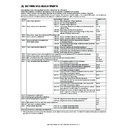Sharp AR-C260 (serv.man11) Service Manual ▷ View online
AR-C260/C260M SETTING AND ADJUSTMENTS 8 - 29
4) Check that the printed pattern is in the following specification or in
the desired color balance.
If not, perform the following procedures.
The print density should vary gradually from the lower density to the
higher density without reversion of changing direction.
higher density without reversion of changing direction.
The density level of each color should be almost the same.
It is acceptable for patch B not to be copied.
Patch A is not copied.
When, however, the color balance is adjusted according to the users
request, there is no need to adjust to the standard color balance as
stated above.
request, there is no need to adjust to the standard color balance as
stated above.
5) Select the color to be adjusted and select the adjustment point with
the scroll key.
6) Enter the adjustment value with the 10-key and press the OK key.
The adjustment value can be selected in the range of 245 to 755 (1
to 999). When SIM 46-24 is used to perform the automatic color
balance and the density adjustment, all the set values of this simu-
lation are set to 500.
to 999). When SIM 46-24 is used to perform the automatic color
balance and the density adjustment, all the set values of this simu-
lation are set to 500.
To increase the density, increase the adjustment value. To
decrease the density, decease the adjustment value.
decrease the density, decease the adjustment value.
Repeat procedures 3) to 6) until the condition of procedure 4) is
satisfied.
satisfied.
When the overall density is low or patch A is copied with a high density,
use the arrow keys to change all the adjustment values of A to O simul-
taneously and uniformly.
use the arrow keys to change all the adjustment values of A to O simul-
taneously and uniformly.
Then perform the patch density adjustment. This allows to make an
efficient adjustment.
efficient adjustment.
By using the black patch as the reference, adjust so that the color bal-
ance of the black patch of each process (CMY) in A to O becomes vir-
tually same as the black patch.
ance of the black patch of each process (CMY) in A to O becomes vir-
tually same as the black patch.
In this simulation mode, press CLEAR key to return to the normal copy
mode and make actual copies of the service chart and user docu-
ments. Check the adjustment result.
mode and make actual copies of the service chart and user docu-
ments. Check the adjustment result.
7) Execute SIM 44-21.
The initial setup of half tone image correction is performed.
This procedure is to store the copy color balance adjustment data as
the reference data for half-tone correction.
the reference data for half-tone correction.
This procedure should be always executed immediately after comple-
tion of ADJ 11C (Color balance adjustment (Manual)) with SIM 46-21.
tion of ADJ 11C (Color balance adjustment (Manual)) with SIM 46-21.
When ADJ 11B (Color balance adjustment (Auto)) is performed with
SIM 46-24, this procedure is automatically performed.
SIM 46-24, this procedure is automatically performed.
When [EXECUTE] key is pressed, it is highlighted and the operation is
started.
started.
It takes several minutes to complete the operation. When the operation
is completed, the screen returns to the original state.
is completed, the screen returns to the original state.
After completion of the operation, cancel the simulation.
8) Execute the half tone image correction. (Forcible execution) (SIM
44-26)
When [EXECUTE] key is pressed, it is highlighted and the operation is
started. It takes several minutes to complete the operation. When the
operation is completed, the screen returns to the original state.
started. It takes several minutes to complete the operation. When the
operation is completed, the screen returns to the original state.
After completion of the operation, cancel the simulation.
9) Use the test chart UKOG-0283FCZZ and check the copy color bal-
ance and the density in the Text/Printed photo mode. (Refer to the
section of the copy color balance and the density check.)
section of the copy color balance and the density check.)
If the copy color balance and the density are not in the specified
level, repeat procedures 7) through 9) until they are in the specified
level.
level, repeat procedures 7) through 9) until they are in the specified
level.
However, repetition is limited to three times. If repetition of the above
procedures does not set the copy color balance and the density to the
specified level, there may be some other reason.
procedures does not set the copy color balance and the density to the
specified level, there may be some other reason.
Investigate the reason and repair or fix the problem, then perform all
the procedures of print quality adjustment from the beginning.
the procedures of print quality adjustment from the beginning.
10) When the color balance is customized, register the color balance
as the service target by SIM 63-7.
When the color balance is not customized, there is no need to per-
form this work.
form this work.
If the customized color balance is registered as the service target,
when the color balance is adjusted in the next time, the automatic
color balance adjustment mode can be used.
when the color balance is adjusted in the next time, the automatic
color balance adjustment mode can be used.
In the next color balance adjustment, select the service target color
balance in the automatic color balance adjustment mode, and the
color balance will be adjusted to the same color balance as regis-
tered this time.
balance in the automatic color balance adjustment mode, and the
color balance will be adjusted to the same color balance as regis-
tered this time.
High density
Low density
Fig. 1 PG image
Max
A
B
C
D
E
F
G
H
I
J
K
L
M
N
O
C
M
Y
Bk
1) The max. density
section is not blurred.
section is not blurred.
3) Patch for each of C, M, Y, BK
• The patch density is identical between patches or not reversed.
• The patch density is changed gradually.
• The patch density is changed gradually.
2) B – E patches of each color
of Y, C, M, and Bk are copied
very slightly.
of Y, C, M, and Bk are copied
very slightly.
Patch A of each Y/M/
C/K color is not copied.
C/K color is not copied.
Normal completion
Abnormal completion
(Error color is displayed.)
(Error color is displayed.)
Normal completion
Abnormal completion
(Error color is displayed.)
(Error color is displayed.)
AR-C260/C260M SETTING AND ADJUSTMENTS 8 - 30
(Auto color balance adjustment service target gamma setup)
a. Outline
Auto color balance adjustment is performed with a certain color bal-
ance (gamma) as a target.
ance (gamma) as a target.
There are following two kinds of targets:
Only the service target among them allows optional setup of a color
balance (gamma) target.
balance (gamma) target.
This setup must be performed in the following cases.
• When the copy color balance and the density adjustment is manually
performed. (SIM 46-21)
• When a U2 trouble occurs.
• When the MFP PWB is replaced.
• When the EEPROM on the MFP PWB is replaced.
• When the user requests to customize the color balance.
• When the service target gamma is found to be incorrect.
Kinds of color balance (gamma) target
Note: The above figure is for a brief description, and does not show
the actual state.
Note: Do not execute SIM 63-8 unless there is any special reason.
(Meaning of the service target gamma data and purpose of
registration)
registration)
This work must be executed only when the color balance is customized
by SIM 46-21.
by SIM 46-21.
If the color balance is not customized, there is no need to perform this
work.
work.
Execute SIM 46-21 to adjust the color balance (Manual) according to
the user request (customized color balance). Then use the adjustment
pattern printed in this mode to register the service target gamma data
with SIM 63-7.
the user request (customized color balance). Then use the adjustment
pattern printed in this mode to register the service target gamma data
with SIM 63-7.
This will revise the service target gamma data.
It is recommendable to record the adjustment pattern printed in the
above procedure. By using the adjustment pattern, the same color bal-
ance target can be registered in another machine. It is also useful to
register the service target gamma data again.
above procedure. By using the adjustment pattern, the same color bal-
ance target can be registered in another machine. It is also useful to
register the service target gamma data again.
Be careful, however, not to fold the pattern or avoid discoloration and
dirt.
dirt.
Basically the service target gamma data must be registered immedi-
ately after completion of the color balance adjustment (Manual) with
SIM 46-21.
ately after completion of the color balance adjustment (Manual) with
SIM 46-21.
If a considerable time has passed after completion of the color balance
adjustment (Manual) with SIM 46-21, the color balance of the adjust-
ment pattern after a considerable time differs from that before a con-
siderable time. Do not use such an adjustment pattern.
adjustment (Manual) with SIM 46-21, the color balance of the adjust-
ment pattern after a considerable time differs from that before a con-
siderable time. Do not use such an adjustment pattern.
Whether the service target gamma data are correct or not can be
determined by the following.
determined by the following.
When the adjustment result of SIM 46-24 color balance adjustment
(Auto) by selecting the service target is abnormal or unsatisfactory:
(Auto) by selecting the service target is abnormal or unsatisfactory:
In this case, the service target gamma data may be incorrect.
The possible cause is incorrectness or abnormality of the color balance
adjustment pattern used when registering the service target gamma
data of the color balance adjustment (Auto) with SIM 63-7.
adjustment pattern used when registering the service target gamma
data of the color balance adjustment (Auto) with SIM 63-7.
The color balance adjustment pattern is printed after the color balance
adjustment (Manual) with SIM 46-21. The possible cause lies in this
procedure.
adjustment (Manual) with SIM 46-21. The possible cause lies in this
procedure.
b. Setup procedure
(Procedure to set the an optional color balance (gamma) as the
service target)
service target)
1) Two sheets of color patch image (adjustment pattern) are output-
ted in the copy color balance adjustment (manual adjustment) (SIM
46-21). (ADJ 11C)
46-21). (ADJ 11C)
At that time, when the color balance is shifted from the standard,
an adjustment is required. If not, there is no need to adjust.
If an optional color balance is required according to the user's
request, an adjustment is required.
an adjustment is required. If not, there is no need to adjust.
If an optional color balance is required according to the user's
request, an adjustment is required.
2) Enter the SIM 63-7 mode.
Output
A: Default color balance (gamma)
target (fixed)
target (fixed)
B: Factory color balance (gamma)
target (fixed)
target (fixed)
C: Service color balance (gamma)
target (variable)
target (variable)
Input
Kinds
Descriptions
A
Default color
balance (gamma)
target (fixed)
balance (gamma)
target (fixed)
This is the average, standard color balance (gamma) target determined by the machine design.
This color balance (gamma) target is identical in all the machines, without consideration for individuality of machines.
When SIM 63-8 is executed, the service color balance (gamma) target becomes the same as this target.
In SIM 46-24 menu, this target is not displayed.
This color balance (gamma) target is identical in all the machines, without consideration for individuality of machines.
When SIM 63-8 is executed, the service color balance (gamma) target becomes the same as this target.
In SIM 46-24 menu, this target is not displayed.
B
factory color
balance (gamma)
target (fixed)
balance (gamma)
target (fixed)
This is the standard color balance (gamma) target which was registered (set) in the factory, and cannot be changed in the
market.
This color balance (gamma) target is set depending on individuality of each machine to obtain the standard color balance. It,
therefore, differs slightly in different machines. When the service target falls into an abnormal state by some reasons, this
target can be used instead of it.
When shipping, this target is the same as the service color balance (gamma) target.
market.
This color balance (gamma) target is set depending on individuality of each machine to obtain the standard color balance. It,
therefore, differs slightly in different machines. When the service target falls into an abnormal state by some reasons, this
target can be used instead of it.
When shipping, this target is the same as the service color balance (gamma) target.
C
Service color
balance (gamma)
target (variable)
balance (gamma)
target (variable)
This is the color balance target which the serviceman can register (set).
This is obtained by registering (setting) with SIM 63-7 the adjustment pattern of the color balance (gamma) which was
adjusted with SIM 46-21.
This color balance (gamma) target is set depending on individuality of each machine to obtain the standard color balance. It,
therefore, differs slightly in different machines. However, an optional color balance (gamma) target can be set according to
a user's request.
When shipping, this target is the same as the factory color balance (gamma) target.
When SIM 63-8 is executed, the service color balance (gamma) target becomes the same as the default color balance
(gamma) target.
This target is used at the auto color calibration by user.
This is obtained by registering (setting) with SIM 63-7 the adjustment pattern of the color balance (gamma) which was
adjusted with SIM 46-21.
This color balance (gamma) target is set depending on individuality of each machine to obtain the standard color balance. It,
therefore, differs slightly in different machines. However, an optional color balance (gamma) target can be set according to
a user's request.
When shipping, this target is the same as the factory color balance (gamma) target.
When SIM 63-8 is executed, the service color balance (gamma) target becomes the same as the default color balance
(gamma) target.
This target is used at the auto color calibration by user.
AR-C260/C260M SETTING AND ADJUSTMENTS 8 - 31
3) Press the SETUP key.
4) Set the color patch image (adjustment pattern) paper properly
adjusted and printed in the copy color balance adjustment (manual
adjustment) (SIM 46-21) (ADJ 11C) on the original table.
adjustment) (SIM 46-21) (ADJ 11C) on the original table.
The color patch image (adjustment pattern) printed by SIM 64-2
may be used. In this case, check that the printed image is proper.
(The other color patch images (adjustment patterns) printed by
another machine may be used.)
may be used. In this case, check that the printed image is proper.
(The other color patch images (adjustment patterns) printed by
another machine may be used.)
Set the paper on the original table so that the darker density side
comes on the left side. Then place 5 sheets of white paper on the
color patch image (adjustment pattern).
comes on the left side. Then place 5 sheets of white paper on the
color patch image (adjustment pattern).
If it is difficult to adjust the color balance adjustment (Manual) with SIM
46-21 satisfactorily level, do not register the service target gamma data
with SIM 63-7.
46-21 satisfactorily level, do not register the service target gamma data
with SIM 63-7.
5) Press the [EXECUTE] key.
The color patch image (adjustment pattern) is read.
6) Press the REPEAT key, set the second color patch image paper,
and perform procedure 5) again.
The color balance (gamma) target setup level of each color can be
checked with K/C/M/Y keys.
checked with K/C/M/Y keys.
The setup level values must be in the ascending sequence of B – O. If
there is no change or the sequence is reversed, it is judged as an
abnormality.
there is no change or the sequence is reversed, it is judged as an
abnormality.
In case of an abnormality, resolve the problem and check again.
7) Press the OK key.
The color balance (gamma) corresponding to the color patch
image (adjustment pattern) printed in the copy color balance
adjustment (manual adjustment) (ADJ 11C) is set as the service
target.
image (adjustment pattern) printed in the copy color balance
adjustment (manual adjustment) (ADJ 11C) is set as the service
target.
(Procedure to set the default (standard) color balance (gamma) as
the service target)
the service target)
∗
This procedure is executed only when the service target is found
abnormal when the service target gamma is selected with SIM46-24
and the automatic color balance adjustment is executed, and when
the user color calibration is executed.
abnormal when the service target gamma is selected with SIM46-24
and the automatic color balance adjustment is executed, and when
the user color calibration is executed.
∗
When the ICU EEPROM data are destroyed by U2 trouble.
When SIM 63-8 is executed, the service target gamma data are
changed to the default target gamma data determined by the machine
design.
changed to the default target gamma data determined by the machine
design.
When the color balance adjustment (Auto) is executed with the service
target gamma data set to the default target gamma, a virtually satisfac-
tory result will be obtained.
target gamma data set to the default target gamma, a virtually satisfac-
tory result will be obtained.
1) Enter the SIM 63-8 mode.
2) Press the [EXECUTE] key.
3) Press the YES key.
The service target becomes the same as the default (standard) tar-
get.
get.
NOTE for SIM 46-1 and 46-2:
The major purpose of these simulations is to delete background copy
simply.
simply.
SIM 46-1 and 46-2 are used to adjust the copy density in the low-den-
sity area, and they do not affect the density in the high-density area.
sity area, and they do not affect the density in the high-density area.
Note that the tone and the color phase may be changed greatly if the
set value is changed greatly.
set value is changed greatly.
When an extreme background copy is produced, use ADJ 11C color
balance adjustment (manual adjustment) (SIM 46-21) instead of this
procedure.
balance adjustment (manual adjustment) (SIM 46-21) instead of this
procedure.
The adjustment result of SIM 46-1 is reflected evenly to all the color
copy modes.
copy modes.
The adjustment result of SIM 46-2 is reflected evenly to all the mono-
chrome copy modes.
chrome copy modes.
1) Enter the SIM 46-1 or 46-2 mode.
2) Select the copy mode to be adjusted with the scroll key.
3) Enter the adjustment value with the 10-key, and press the [OK]
key.
To increase the density in the low-density area, set a greater
adjustment value. To reduce the density, set a lower adjustment
value. The adjustment in the low-density area can be adjusted indi-
vidually for each copy mode.
adjustment value. To reduce the density, set a lower adjustment
value. The adjustment in the low-density area can be adjusted indi-
vidually for each copy mode.
The greater the set value is, the greater the density in the low-den-
sity area is, and vice versa. (The density in the high-density area is
not changed.)
sity area is, and vice versa. (The density in the high-density area is
not changed.)
4) Cancel the simulation mode, and make a copy in the normal mode
to check the copy density in the white area and the low-density
area by using the test chart (UKOG-0283FCZZ).
area by using the test chart (UKOG-0283FCZZ).
In this simulation mode, press CLOSE key to jump to the normal copy
mode and make actual copies of the service chart and user docu-
ments. In this manner, the adjustment result can be checked.
mode and make actual copies of the service chart and user docu-
ments. In this manner, the adjustment result can be checked.
The adjustment can be performed also by switching between the simu-
lation mode and the normal copy mode alternately and checking the
adjustment result with actual copies.
lation mode and the normal copy mode alternately and checking the
adjustment result with actual copies.
ADJ 11D
Copy density adjustment in low-density
area (Normally unnecessary to adjust.)
area (Normally unnecessary to adjust.)
Serviceman chart (Color patch section)
Check the copy density in the low-density area
and the white area of the color patch section.
and the white area of the color patch section.
AR-C260/C260M SETTING AND ADJUSTMENTS 8 - 32
This adjustment must be performed in the following cases:
∗
When a U2 trouble occurs.
∗
When the MFP PWB is replaced.
∗
When the EEPROM of the MFP PWB is replaced.
Used to adjust the gamma and the density in each copy mode individually. The adjustment in each copy mode is not required normally, but is per-
formed when the user requests it.
formed when the user requests it.
1) Enter either of SIM 46-10 to 46-16 modes.
(Select the simulation according to the copy mode to be adjusted.)
∗
The copy color balance and the density in the color enhancement mode are automatically determined by the adjustment result of the color normal
mode. The adjustment unique to this mode cannot be made.
mode. The adjustment unique to this mode cannot be made.
∗
1: Select either one. The default setting differs depending on the destination.
2) Select the color to be adjusted with the color select key, and select the adjustment point with the scroll key.
3) Enter the adjustment value with the 10-key, and press the OK key.
The adjustment value can be selected in the range of 245 to 755. When the automatic color balance and the density are adjusted with SIM 46-24,
all the set values of this simulation are set to 500.
all the set values of this simulation are set to 500.
To increase the density, increase the adjustment value. To decrease the density, decrease the adjustment value.
ADJ 11E
Copy color balance density adjustment (each copy mode)
Copy mode
Adjustment (Simulation)
Color balance/
density
adjustment of
each copy mode
Collective color
balance/density
adjustment of all
copy modes
Low-density area
color balance/
density
adjustment
Main
Sub
Main
Sub
Main
Sub
Full color
AUTO
Auto (Auto
document kind
recognition, auto
exposure)
document kind
recognition, auto
exposure)
Text
46
11
46
21/20/24
46
1
Text/printed
photo
photo
12
Printed photo
12
Photograph
13
Text/Photograph
14
TEXT
NORMAL
Text
Normal
11
COLOR TONE ENHANCEMENT
Color emphasis
COPT TO COPY
Copy document
10
MAP
NORMAL
Map
Normal
11
COLOR TONE ENHANCEMENT
Color emphasis
PRINTED
PHOTO
PHOTO
NORMAL
Printed photo
Normal
12
COLOR TONE ENHANCEMENT
Color emphasis
COPT TO COPY
Copy document
10
TEXT/PRINTED
PHOTO
PHOTO
NORMAL
Text/printed photo Normal
12
COLOR TONE ENHANCEMENT
Color emphasis
COPT TO COPY
Copy document
10
PHOTOGRAPH
NORMAL
Photograph
Normal
13
COLOR TONE ENHANCEMENT
Color emphasis
TEXT/PHOTO
NORMAL
Text/Photograph
Normal
14
COLOR TONE ENHANCEMENT
Color emphasis
Single color
(Affected by the
adjustment
result of full
color mode)
(Affected by the
adjustment
result of full
color mode)
TEXT
NORMAL
Text
Normal
25/(26)
COPT TO COPY
Copy document
MAP
NORMAL
Map
Normal
PRINTED
PHOTO
PHOTO
NORMAL
Printed photo
Normal
COPT TO COPY
Copy document
TEXT/PRINTED
PHOTO
PHOTO
NORMAL
Text/printed photo Normal
COPT TO COPY
Copy document
PHOTOGRAPH
NORMAL
Photograph
Normal
TEXT/PHOTO
NORMAL
Text/Photograph
Normal
Monochrome
AUTO1 (
∗
1)
Auto 1 (Japan)
15/(16)
2
AUTO2 (
∗
1)
Auto 2 (Except Japan)
TEXT
NORMAL
Text
Normal
COPT TO COPY
Copy document
MAP
Map
PRINTED
PHOTO
PHOTO
NORMAL
Printed photo
Normal
COPT TO COPY
Copy document
TEXT/PRINTED
PHOTO
PHOTO
NORMAL
Text/printed photo Normal
COPT TO COPY
Copy document
PHOTOGRAPH
Photograph
TEXT/PHOTO
Text/Photograph
Click on the first or last page to see other AR-C260 (serv.man11) service manuals if exist.