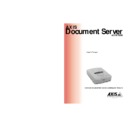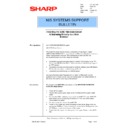Sharp AR-AX10 (serv.man9) Service Manual / Technical Bulletin ▷ View online
Sharp Electronics (UK) Ltd., NIS Systems Support
NIS Bulletin 011.doc
Page: 9 of 10
•
Select the Eternal Address Book via LDAP radio button.
•
Enter the name or IP Address of the LDAP server.
Note: If the mail server is running Microsoft Exchange or Lotus Notes with standard configurations as
LDAP server, no further configuration is needed. Click on OK to apply changes and exit the Protocol
window. For other mail server programs, proceed to the next steps to complete the fields on this tab.
Check the documentation that came with the E-mail program for the information needed for these
fields.
LDAP server, no further configuration is needed. Click on OK to apply changes and exit the Protocol
window. For other mail server programs, proceed to the next steps to complete the fields on this tab.
Check the documentation that came with the E-mail program for the information needed for these
fields.
•
Enter the port number for the LDAP server in use in the Port Number field. The default is 389,
but E-mail programs may vary.
•
In the User field, enter the user identification if the LDAP server requires it.
•
If a user name has been entered, a password is also required in the Password and Confirm
fields.
•
The Name field tells the scan server which field of an LDAP entry should be considered the name
of the destination. This is what will show on the scan server display.
•
The E-mail field specifies the LDAP server’s E-mail address field. The default is mail.
•
If the LDAP server uses a tree type organisation, the Search Base field specifies which branch of
the tree to search. If this field is blank, the entire tree will be searched.
•
In the Filter field, addresses can be filtered in order to reduce the number of addresses retrieved.
These can be LDAP filters or values separated by commas.
Example:
LDAP filter: (cn=*john*) would retrieve all entries that contain the string ‘john’ somewhere in the
name. Parentheses are required.
Simplified filter: mail=adm*, telephoneNumber=+1800* would retrieve only those entries whose
addresses begin with the string ‘adm’ and whose telephone numbers start with ‘+1800’.
LDAP filter: (cn=*john*) would retrieve all entries that contain the string ‘john’ somewhere in the
name. Parentheses are required.
Simplified filter: mail=adm*, telephoneNumber=+1800* would retrieve only those entries whose
addresses begin with the string ‘adm’ and whose telephone numbers start with ‘+1800’.
•
Click on the OK button to apply the changes and to close the Protocols window. The destination
list on the scan server should be updated within a few minutes.
After completion of these steps, the AXIS 700 scan server is now ready to send a scanned document
to an E-mail address. Using the buttons on the AXIS 700 unit simply scroll down and select the E-
mail address that is desired and place the document on the glass, or in the document feeder of the
copier. Press the send button on the AXIS 700 scan server to scan and send the image.
to an E-mail address. Using the buttons on the AXIS 700 unit simply scroll down and select the E-
mail address that is desired and place the document on the glass, or in the document feeder of the
copier. Press the send button on the AXIS 700 scan server to scan and send the image.
Sharp Electronics (UK) Ltd., NIS Systems Support
NIS Bulletin 011.doc
Page: 10 of 10
How to retrieve recipient names and E-mail addresses from an external address book located
on an FTP server.
on an FTP server.
This is only necessary if you are not using an E-mail program that is LDAP compliant.
•
Select the External Address Book from a File option to read an external address book from a file
on an FTP server.
•
Specify the name or IP address of the FTP server in the FTP Server field.
•
In the User field, specify the user name for logging on to the FTP server. If left blank, the User
and Password specified on the Destination Defaults page will be used.
•
In the Password field, specify the password for logging on to the FTP server. If the User field is
left blank, this setting will be ignored.
•
Confirm the password to make sure it was spelled correctly in the Confirm field.
•
the root directory on the FTP server will be used.
•
In the File Name specify the name of the file. The file must be a text file using the syntax shown
below:
Example
[Destination-<destination name>]
Description = <destination name>
Transfer method = Scan-to-E-mail (SMTP)/Scan-to-URL (SMTP & FTP)/Scan-to-file (FTP)
Destination = <E-mail address>/<directory>
Information level = Nothing/Basic/Complete
Profile = <scanning profile>
Server = <ftp server>
User = <user name>
Password = <password>
File name = <file name>
Index file = Yes/No
[Destination-<destination name>]
Description = <destination name>
Transfer method = Scan-to-E-mail (SMTP)/Scan-to-URL (SMTP & FTP)/Scan-to-file (FTP)
Destination = <E-mail address>/<directory>
Information level = Nothing/Basic/Complete
Profile = <scanning profile>
Server = <ftp server>
User = <user name>
Password = <password>
File name = <file name>
Index file = Yes/No
Note that the last five fields only apply to file destinations. The Description, Transfer method and
Destination fields are mandatory for all destination types. For FTP destinations, the Server field is
mandatory as well. If the other fields are omitted, default values will be used. These are defined on
the Destination Default page.
Destination fields are mandatory for all destination types. For FTP destinations, the Server field is
mandatory as well. If the other fields are omitted, default values will be used. These are defined on
the Destination Default page.
•
Click on OK to save your changes and close the dialog box. The destination list on the scan
server should be updated within a few minutes.
After completion of these steps, the AXIS 700 scan server is now ready to send a scanned document
to an E-mail address. Using the buttons on the AXIS 700 unit simply scroll down and select the E-
mail address that is desired and place the document on the glass, or in the document feeder of the
copier. Press the send button on the AXIS 700 scan server to scan and send the image.
to an E-mail address. Using the buttons on the AXIS 700 unit simply scroll down and select the E-
mail address that is desired and place the document on the glass, or in the document feeder of the
copier. Press the send button on the AXIS 700 scan server to scan and send the image.
Sharp Electronics (UK) Ltd., NIS Systems Support
NIS Bulletin 011.doc
Page: 10 of 10
How to retrieve recipient names and E-mail addresses from an external address book located
on an FTP server.
on an FTP server.
This is only necessary if you are not using an E-mail program that is LDAP compliant.
•
Select the External Address Book from a File option to read an external address book from a file
on an FTP server.
•
Specify the name or IP address of the FTP server in the FTP Server field.
•
In the User field, specify the user name for logging on to the FTP server. If left blank, the User
and Password specified on the Destination Defaults page will be used.
•
In the Password field, specify the password for logging on to the FTP server. If the User field is
left blank, this setting will be ignored.
•
Confirm the password to make sure it was spelled correctly in the Confirm field.
•
the root directory on the FTP server will be used.
•
In the File Name specify the name of the file. The file must be a text file using the syntax shown
below:
Example
[Destination-<destination name>]
Description = <destination name>
Transfer method = Scan-to-E-mail (SMTP)/Scan-to-URL (SMTP & FTP)/Scan-to-file (FTP)
Destination = <E-mail address>/<directory>
Information level = Nothing/Basic/Complete
Profile = <scanning profile>
Server = <ftp server>
User = <user name>
Password = <password>
File name = <file name>
Index file = Yes/No
[Destination-<destination name>]
Description = <destination name>
Transfer method = Scan-to-E-mail (SMTP)/Scan-to-URL (SMTP & FTP)/Scan-to-file (FTP)
Destination = <E-mail address>/<directory>
Information level = Nothing/Basic/Complete
Profile = <scanning profile>
Server = <ftp server>
User = <user name>
Password = <password>
File name = <file name>
Index file = Yes/No
Note that the last five fields only apply to file destinations. The Description, Transfer method and
Destination fields are mandatory for all destination types. For FTP destinations, the Server field is
mandatory as well. If the other fields are omitted, default values will be used. These are defined on
the Destination Default page.
Destination fields are mandatory for all destination types. For FTP destinations, the Server field is
mandatory as well. If the other fields are omitted, default values will be used. These are defined on
the Destination Default page.
•
Click on OK to save your changes and close the dialog box. The destination list on the scan
server should be updated within a few minutes.
After completion of these steps, the AXIS 700 scan server is now ready to send a scanned document
to an E-mail address. Using the buttons on the AXIS 700 unit simply scroll down and select the E-
mail address that is desired and place the document on the glass, or in the document feeder of the
copier. Press the send button on the AXIS 700 scan server to scan and send the image.
to an E-mail address. Using the buttons on the AXIS 700 unit simply scroll down and select the E-
mail address that is desired and place the document on the glass, or in the document feeder of the
copier. Press the send button on the AXIS 700 scan server to scan and send the image.
Sharp Electronics (UK) Ltd., NIS Systems Support
NIS Bulletin 011.doc
Page: 10 of 10
How to retrieve recipient names and E-mail addresses from an external address book located
on an FTP server.
on an FTP server.
This is only necessary if you are not using an E-mail program that is LDAP compliant.
•
Select the External Address Book from a File option to read an external address book from a file
on an FTP server.
•
Specify the name or IP address of the FTP server in the FTP Server field.
•
In the User field, specify the user name for logging on to the FTP server. If left blank, the User
and Password specified on the Destination Defaults page will be used.
•
In the Password field, specify the password for logging on to the FTP server. If the User field is
left blank, this setting will be ignored.
•
Confirm the password to make sure it was spelled correctly in the Confirm field.
•
the root directory on the FTP server will be used.
•
In the File Name specify the name of the file. The file must be a text file using the syntax shown
below:
Example
[Destination-<destination name>]
Description = <destination name>
Transfer method = Scan-to-E-mail (SMTP)/Scan-to-URL (SMTP & FTP)/Scan-to-file (FTP)
Destination = <E-mail address>/<directory>
Information level = Nothing/Basic/Complete
Profile = <scanning profile>
Server = <ftp server>
User = <user name>
Password = <password>
File name = <file name>
Index file = Yes/No
[Destination-<destination name>]
Description = <destination name>
Transfer method = Scan-to-E-mail (SMTP)/Scan-to-URL (SMTP & FTP)/Scan-to-file (FTP)
Destination = <E-mail address>/<directory>
Information level = Nothing/Basic/Complete
Profile = <scanning profile>
Server = <ftp server>
User = <user name>
Password = <password>
File name = <file name>
Index file = Yes/No
Note that the last five fields only apply to file destinations. The Description, Transfer method and
Destination fields are mandatory for all destination types. For FTP destinations, the Server field is
mandatory as well. If the other fields are omitted, default values will be used. These are defined on
the Destination Default page.
Destination fields are mandatory for all destination types. For FTP destinations, the Server field is
mandatory as well. If the other fields are omitted, default values will be used. These are defined on
the Destination Default page.
•
Click on OK to save your changes and close the dialog box. The destination list on the scan
server should be updated within a few minutes.
After completion of these steps, the AXIS 700 scan server is now ready to send a scanned document
to an E-mail address. Using the buttons on the AXIS 700 unit simply scroll down and select the E-
mail address that is desired and place the document on the glass, or in the document feeder of the
copier. Press the send button on the AXIS 700 scan server to scan and send the image.
to an E-mail address. Using the buttons on the AXIS 700 unit simply scroll down and select the E-
mail address that is desired and place the document on the glass, or in the document feeder of the
copier. Press the send button on the AXIS 700 scan server to scan and send the image.