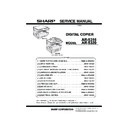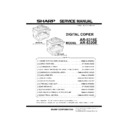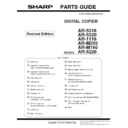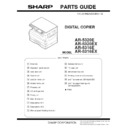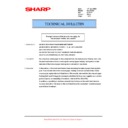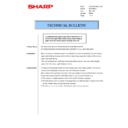Sharp AR-5316E (serv.man7) User Manual / Operation Manual ▷ View online
2
PRINTER SHARING
17
C O N T E N T S
I N D E X
Client Settings
(part 2)
5
Select "A network printer, or a printer attached
to another computer", and click the "Next"
button.
to another computer", and click the "Next"
button.
6
Select "Browse for a printer", and click the
"Next" button.
"Next" button.
7
Select the printer to be shared in the network,
and click the "Next" button.
and click the "Next" button.
The contents of this window will vary depending on your
network environment.
network environment.
8
Select settings in the "Default Printer" screen,
and click the "Next" button.
and click the "Next" button.
9
Click the "Finish" button.
2
PRINTER SHARING
18
C O N T E N T S
I N D E X
Client Settings
(part 3)
Settings in Windows NT 4.0
If your operating system is Windows NT 4.0, establish settings as follows in the printer properties after installing the printer driver.
For the procedure for installing the printer driver, see "INSTALLING THE PRINTER DRIVER" in the
For the procedure for installing the printer driver, see "INSTALLING THE PRINTER DRIVER" in the
Software Setup Guide.
1
Click the "Start" button, select "Settings", and
then click "Printers".
then click "Printers".
2
Click the "SHARP AR-XXXX" printer driver icon
and select "Properties" from the "File" menu.
and select "Properties" from the "File" menu.
The printer properties will appear.
3
Click the "Ports" tab, and click the "Add Port"
button.
button.
The
"
Printer Ports
"
dialog box will appear.
4
Select "Local Port" in the "Available Printer
Ports" list, and click the "New Port" button.
Ports" list, and click the "New Port" button.
The
"
Port Name
"
dialog box will appear.
5
Enter "\\(name of server connected to
machine)\(name of shared printer)", and click
the "OK" button.
machine)\(name of shared printer)", and click
the "OK" button.
6
Click the "OK" button in the printer properties
window.
window.
name of server connected to machine
name of shared printer
3
INDEX
19
C O N T E N T S
Index
For detailed information on the settings in the printer driver and Print Status Window, see the help files for each.
B
Basic Printing ....................................... 5
Border .................................................. 9
Border .................................................. 9
F
Fit To Page ........................................ 10
H
Help
Print Status Window ....................... 13
Printer driver ..................................... 8
Printer driver ..................................... 8
How to Use the Online Manual ............ 3
I
"Image Orientation" ............................ 11
Introduction .......................................... 2
Introduction .......................................... 2
M
Main ..................................................... 8
N
N-up printing ........................................ 9
O
ON LINE............................................... 5
Outline of the Print Status Window .... 13
Outline of the Print Status Window .... 13
P
Pausing a print job ................................6
Print ......................................................5
Print Status Window ...........................13
Printer Driver Settings...........................8
Printer sharing ....................................14
Printing a Watermark ..........................12
Print ......................................................5
Print Status Window ...........................13
Printer Driver Settings...........................8
Printer sharing ....................................14
Printing a Watermark ..........................12
R
"Rotate 180 degrees"..........................11
S
Settings.................................................8
Sharing ...............................................14
Sharing ...............................................14
T
To cancel a print job .............................6
Troubleshooting ....................................2
Troubleshooting ....................................2
W
Watermark ..........................................12
3
INDEX
19
C O N T E N T S
Index
For detailed information on the settings in the printer driver and Print Status Window, see the help files for each.
B
Basic Printing ....................................... 5
Border .................................................. 9
Border .................................................. 9
F
Fit To Page ........................................ 10
H
Help
Print Status Window ....................... 13
Printer driver ..................................... 8
Printer driver ..................................... 8
How to Use the Online Manual ............ 3
I
"Image Orientation" ............................ 11
Introduction .......................................... 2
Introduction .......................................... 2
M
Main ..................................................... 8
N
N-up printing ........................................ 9
O
ON LINE............................................... 5
Outline of the Print Status Window .... 13
Outline of the Print Status Window .... 13
P
Pausing a print job ................................6
Print ......................................................5
Print Status Window ...........................13
Printer Driver Settings...........................8
Printer sharing ....................................14
Printing a Watermark ..........................12
Print ......................................................5
Print Status Window ...........................13
Printer Driver Settings...........................8
Printer sharing ....................................14
Printing a Watermark ..........................12
R
"Rotate 180 degrees"..........................11
S
Settings.................................................8
Sharing ...............................................14
Sharing ...............................................14
T
To cancel a print job .............................6
Troubleshooting ....................................2
Troubleshooting ....................................2
W
Watermark ..........................................12