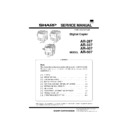Sharp AR-507 (serv.man4) Service Manual ▷ View online
*
1: "Option" means a finisher, an ADU, a paper feed desk, a large-
capacity tray, or a paper feed module.
(Operations when there is a difference between the option com-
positions)
positions)
1. Tandem copy: The tandem copy key is displayed, but the
conditions to execute the tandem function are not satisfied.
Code: XX
Code: XX
Code
Tandem operation condition
00
SCSI communication disable
Code
Tandem mirror condition
10
Model code disagreement
11
ICU-ROM version disagreement
12
PCU-ROM version disagreement
13
OPE-ROM version disagreement
20
After-process unit connection disagreement
21
Paper exit port connection disagreement
22
ADU connection disagreement
23
DESK connection disagreement
24
LCC connection disagreement
30
ADU trouble information disagreement
40
Sim26-6: Destination setup disagreement
41
Sim26-46: Image output direction setup disagreement
50
Security mode setup disagreement
51
Duplex copy inhibition setup disagreement
52
Staple inhibition setup disagreement
53
Manual tray select inhibition disagreement when
offset tray is selected
offset tray is selected
2. Tandem print: All the prints are made by MAIN.
22. Confidential print
(Outline)
To protect confidential documents, print is inhibited unless the user
performs the specified operation from the main operation panel after
giving a print command from PC.
performs the specified operation from the main operation panel after
giving a print command from PC.
(1) Accumulated print jobs
Number of jobs
Number of pages of one job (A4, letter)
1
320 pages
2
240 pages
4
120 pages
8
60 pages
16
28 pages
(2) The following operations can be performed during
operation of confidential print or during confidential
printing.
printing.
·
Checking all the lists of the accumulated confidential prints.
·
Delete of confidential print data (Password entry is required.)
·
Cancel of confidential print during printing by means of the "C" key.
Invalid during recovery from pre-heat.
Invalid during recovery from pre-heat.
(3) The following operations cannot be performed during
confidential printing.
·
Changing the environment setup by means of the environment
setup key.
setup key.
·
Command of continuous output in a different size or from a differ-
ent tray
ent tray
·
For confidential printing, paper selection is allowed only in AUTO
selection.
selection.
·
For confidential printing, paper insertion, booklet, and OHP index
paper insertion are inhibited.
paper insertion are inhibited.
(4) Confidential print output operation is allowed or
inhibited as follows
Ready:
Allowed
Copy reading:
Inhibited
Copy outputting:
Inhibited
Scanner document scanning: Inhibited
Scanner data transmission:
Inhibited
Printing:
Inhibited (Confidential print allowed
when interrupted in offline.)
Staple printing:
Inhibited
Tandem copy reading:
Inhibited
Tandem copy outputting:
Inhibited
Tandem print outputting:
Inhibited
(5) Conditions of password
Number of digits:
5
Characters:
Only numeric figures 0 to 9
(6) Process in the case of HDD overflow
·
The job is canceled.
·
The status monitor makes the error display to PC.
·
Notice Page output is performed.
(7) Troubles during printing
When the machine is stopped by paper empty or a paper jam, re-
move the trouble, and the job will be automatically continued.
move the trouble, and the job will be automatically continued.
(8) Combination with the security function
·
When the security function is ON, confidential print is inhibited.
·
When confidential data is received, it is automatically canceled.
·
The status monitor makes the error display to PC.
·
Notice Page output is performed.
Client PC
Enter PIN.
In the driver menu.
In the driver menu.
Image data
PIN data
PIN data
After RIP, image data and
PIN are stored.
PIN are stored.
Enter PIN on the operation panel.
Printout
PIN
Network card
Printer board
HDD
[1]
[2]
[3]
[4]
[5]
[6]
[7]
[8]
[2]
[3]
[4]
[5]
[6]
[7]
[8]
✱ ✱ ✱ ✱ ✱
PIN
✱ ✱ ✱ ✱ ✱
AR-287/337
AR-407/507
2 – 9
4/5/2000
(9) Operations when the printer department
management function is set
·
When the key operator program (to record the print quantity to
each department) is ON, the department management function is
valid to confidential print.
each department) is ON, the department management function is
valid to confidential print.
·
In this case, when an output command is made from the operation
panel, entry of the department number is not required.
panel, entry of the department number is not required.
(10) Combination with tandem print
·
Combination between tandem print and confidential print is not al-
lowed.
lowed.
(11) In case of a trouble
·
When trouble code F9 occurs, the display cannot shift to the confi-
dential menu.
dential menu.
(12) Data storage
·
When an output is completed, data are deleted from the list.
·
When the printer power is turned off with the confidential print data
remained in the HDD, the confidential print data are deleted com-
pletely.
remained in the HDD, the confidential print data are deleted com-
pletely.
·
When the auto power shut off function activates, the confidential
print data are deleted completely.
print data are deleted completely.
23. Large volume document mode
·
A large volume of documents, which cannot be fed by the docu-
ment feeder at one time, is divided and read and copied. (Max.
120 pages)
ment feeder at one time, is divided and read and copied. (Max.
120 pages)
·
The sequence of reading documents is from the top bundle of
documents in the normal sequence for the 1 to N machine, and
from the bottom bundle of documents in the reverse sequence for
the N to 1 machine.
documents in the normal sequence for the 1 to N machine, and
from the bottom bundle of documents in the reverse sequence for
the N to 1 machine.
·
When copying is performed in this mode, the copy mode cannot be
changed. However, interruption copy is allowed.
changed. However, interruption copy is allowed.
·
When the large volume mode is set in the SDF mode, the auto
feed function of the SDF mode is disabled and the operations are
made according to the large volume mode.
feed function of the SDF mode is disabled and the operations are
made according to the large volume mode.
24. Security function
(Outline)
In the current model, when the following job is entered after comple-
tion of output (copy, print) and before deleting the data in the HDD,
the new data is overwritten to the former data.
Therefore, the data can be read by removing the HDD from the ma-
chine and the confidentiality is not kept.
Therefore, the data in the HDD is deleted after completion of output.
tion of output (copy, print) and before deleting the data in the HDD,
the new data is overwritten to the former data.
Therefore, the data can be read by removing the HDD from the ma-
chine and the confidentiality is not kept.
Therefore, the data in the HDD is deleted after completion of output.
A. Security mode operation
(1) Process after completion of output
Every time when an output is completed, the data in the HDD is de-
leted.
During deleting operation, the other operations is disabled.
leted.
During deleting operation, the other operations is disabled.
(2) Addition of HDD data delete function
All document data in the HDD can be deleted by operating the opera-
tion panel.
To prevent data from being left in the HDD when the main power is
turned off, it is advisable for users who seek a high level of security to
perform this operation.
The key operator can perform this operation.
When this key is pressed, all image data in the HDD including confi-
dential print data is deleted.
tion panel.
To prevent data from being left in the HDD when the main power is
turned off, it is advisable for users who seek a high level of security to
perform this operation.
The key operator can perform this operation.
When this key is pressed, all image data in the HDD including confi-
dential print data is deleted.
B. Security mode selection
(1) ON/OFF selection
Initial setup: OFF
Though the security mode is OFF, the "HDD data delete" key is ac-
tive.
tive.
(2) Simulation countermeasures
Simulation allows to select YES/NO of display of the security mode in
the key operator program.
the key operator program.
Shipment setup: OFF
C. Combination with confidential print
When the security function (the check box of security mode setup) is
ON, confidential print is inhibited.
When confidential data is received, it is automatically canceled.
The status monitor makes the error display to PC.
Notice Page output is performed.
ON, confidential print is inhibited.
When confidential data is received, it is automatically canceled.
The status monitor makes the error display to PC.
Notice Page output is performed.
A
B
C
50 pages
50 pages
20 pages
A
B
C
B
C
A
B
C
B
C
A
B
C
B
C
A
B
C
B
C
Document over 50 pages are dividedly read.
Divided documents are integrated
and printed out continuously.
and printed out continuously.
∗
Max. 120 pages
Security function
ON/OFF
HDD
HDD
HDD
HDD
HDD
Data storage
Data storage
Print output
Print output
ON
OFF
HDD data
clear
READY
READY
AR-287/337
AR-407/507
4/5/2000
2 – 10
D. Note for job interruption
Though the security function is ON, if the machine is stopped due to
the following causes, deletion after completion of output and deletion
of HDD data is disabled unless the cause is removed and the job is
completed.
If the machine is left, data is remained in the HDD for a long time. Be
careful of that.
the following causes, deletion after completion of output and deletion
of HDD data is disabled unless the cause is removed and the job is
completed.
If the machine is left, data is remained in the HDD for a long time. Be
careful of that.
·
Paper empty
·
Paper jam
·
Toner empty
·
Interruption copy
E. Combination with tandem copy
·
When the security mode check box is ON, tandem copy cannot be
set.
set.
·
When the security mode check box is ON, if tandem print data is
received, all are printed by MAIN.
received, all are printed by MAIN.
F. Deletion of HDD data is not performed in the
following cases
·
During warm-up
If the "HDD data delete" key of the key operator program is
pressed during warm-up, the message below is displayed:
pressed during warm-up, the message below is displayed:
"Cannot be performed during warm-up.
Execute after completion of warm-up."
Execute after completion of warm-up."
·
When a service call occurs with the security mode ON, the user
setup key does not work and the HDD data cannot be deleted.
setup key does not work and the HDD data cannot be deleted.
25. Network Scanning
A. Specifications
Item
Scanner expansion kit
Maximum Document Size
A3/WLT
Original Feeding Speed (PPM) 24PPM: AR-287
24PPM: AR-337
27PPM: AR-407
33PPM: AR-507
(8.5" x 11 continuous scanning of same page)
27PPM: AR-407
33PPM: AR-507
(8.5" x 11 continuous scanning of same page)
Page order of multipage
documents
documents
1 – N
Optical Resolution
400dpi
Output Resolution
200,300,600dpi
Scaling
–
Output Mode
1bit
Halftoning Process
(Dithering Method)
(Dithering Method)
– Error Diffusion
(200/300/600dpi)
– TIFF6.0:CCITT
(G.3/G.4
(200/300/600dpi)
– TIFF6.0:CCITT
(G.3/G.4
Single/Multipage
TIFF Uncompressed TIFF)
– PDF
(G.3/G.4)
(G.3/G.4)
Duplex
Yes
Destinations
(Integrations)
(Integrations)
– Scan to desktop(FTP)
®
Desktop distribution scan
– Scan to file server(FTP)
®
File server storage scan
– Scan to e-mail(SMTP)
®
E-mail distribution scan
User Interface
(Control Panel)
(Control Panel)
LCD Touch Panel
(400
(400
´
256 dots)
Client PC
Windows95/98/NT
Windows2000
Windows2000
Web Browser
– Internet Explorer4.0 or later
– Netscape Navigator4.0 or later
– Netscape Navigator4.0 or later
Embedded Web Server
Yes
(Embedded)
(Embedded)
Network Protocols
TCP/IP
Network protocols
(Mail system)
(Mail system)
SMTP
LAN Connectivity
10Base-T
100Base-TX
100Base-TX
Client Software
Sharpdesk
Attached file type
TIFF, PDF
Item
Scanner expansion kit
e-mail System
SMTPcomplying e-mail system
For major mail systems, SLA is under
investigation.
– MS Exchange
– Lotus Notes
– Novell GroupWise
For major mail systems, SLA is under
investigation.
– MS Exchange
– Lotus Notes
– Novell GroupWise
Specify the Sender (Setting
"From" field)
"From" field)
No
Destination Profile Setting
(No. of destinations)
(No. of destinations)
About 100
Scan Profile Setting
Changeable by the operation panel of the
machine.
machine.
Subject & Text
(Mail title and text/Scan to
e-Mail)
(Mail title and text/Scan to
e-Mail)
Initial setting: 7 languages of the same
contents
E-MAIL title
Title can be entered.
contents
E-MAIL title
Title can be entered.
B. Features and functions
(1) Image file distribution
The network scanner system allows to send files of scanned image
data to each destination through the network.
data to each destination through the network.
·
E-mail distribution scan: As attached TIFF or PDF files
·
Desktop distributions can
·
File server storage scan: Hyper link is simultaneously transmitted
by e-mail.
by e-mail.
a. E-mail distribution scan
This system scans documents directly for the SMTP e-mail system.
The scanned document is treated as an attached MIME file and dis-
tributed to the receiver through the e-mail system.
The scanned document is treated as an attached MIME file and dis-
tributed to the receiver through the e-mail system.
b. Desktop distribution scan
The network scanner sends back documents directly to the user’s
desktop. At that time, the desktop application, Sharpdesk is automat-
ically started. Use of Sharpdesk allows view and correction of images,
attachment of notes, edition, save of documents, and conversion into
the PDF type. Furthermore, it allows scanning, printing, transmission
functions (e-mail, FAX), binding of documents, and starting of other
application by using the user interface. It also allows setup of image
correction options.
desktop. At that time, the desktop application, Sharpdesk is automat-
ically started. Use of Sharpdesk allows view and correction of images,
attachment of notes, edition, save of documents, and conversion into
the PDF type. Furthermore, it allows scanning, printing, transmission
functions (e-mail, FAX), binding of documents, and starting of other
application by using the user interface. It also allows setup of image
correction options.
c. File server storage scan
Use of this system allows direct scanning of documents for FTP serv-
ers.
This system controls transfer by using the user ID, the password, and
the directory information. The user may save the scanned files as one
file or plural files in the filer server. The user may also assign an e-
mail address to receive the hyperlink.
ers.
This system controls transfer by using the user ID, the password, and
the directory information. The user may save the scanned files as one
file or plural files in the filer server. The user may also assign an e-
mail address to receive the hyperlink.
(2) Image file generation
This network scanner generates images in some industrial standard
formats. The file type, the resolution, and the mode can be changed.
The following file types are supported.
formats. The file type, the resolution, and the mode can be changed.
The following file types are supported.
·
TIFF (Non-compressed, or compressed G3/G4 type)
·
Image PDF (Compressed G3/G4 type)
C. Additional licenses of Sharpdesk and Network
Scanner
The user may purchase additional licenses of Sharpdesk in the fol-
lowing units:
lowing units:
·
1 user
·
5 users
D. Requirements for composition of the network
system
To use the network scanner, the following components are or configu-
ration is required.
ration is required.
·
AR-287/337/407/507
·
Network scanner expansion kit: AR-NS1
·
Printer controller: AR-PB2A
·
NIC: AR-NC3D
·
Memory: (AR-SM1 x 2)
AR-287/337
AR-407/507
2 – 11
4/5/2000
26. E-mail Status/E-mail Alerts
A. Basic functions
(1)
Event driven type text message transmission by using MIB infor-
mation of AR-PB2A
mation of AR-PB2A
(2)
Management information which body has is coded and transmit-
ted in a file type according to the schedule or in the event driven
type. In this case, the specified mail software is used to receive
and develop the data.
ted in a file type according to the schedule or in the event driven
type. In this case, the specified mail software is used to receive
and develop the data.
The above functions are available as standard provision only when
AR-PB2A and the AR-NC3D are installed. For (2), the software key
protect is made.
AR-PB2A and the AR-NC3D are installed. For (2), the software key
protect is made.
B. Main body specifications
The body provides event information to the controller.
The file generated by the ICU according to setup can be transmitted
as an attached file as information for dealers. When a dealer’s mail
address is set, a file can be attached only to a mail which is transmit-
ted to the mail address.
The file generated by the ICU according to setup can be transmitted
as an attached file as information for dealers. When a dealer’s mail
address is set, a file can be attached only to a mail which is transmit-
ted to the mail address.
To read the attached file, the specified mail software is required. That
is, the attached file includes numeral information of each main body
and event information in coded state. If the other mail software is
used to receive, the display contents on the client side cannot be
guaranteed.
is, the attached file includes numeral information of each main body
and event information in coded state. If the other mail software is
used to receive, the display contents on the client side cannot be
guaranteed.
C. Print controller specifications
The controllers, AR-PB2A, support the following transmission func-
tions:
tions:
·
Text mail transmission by event driven setup and schedule driven
setup
setup
·
Mail transmission with an attached file by event driven setup and
schedule driven setup.
schedule driven setup.
However, mail transmission with an attached file stated above is en-
abled only when the main body complies with generation of informa-
tion of the attached file. That is, transmission of an attached file can
be made only when the AR-PB2A is installed to the AR-287/
337/407/507.
abled only when the main body complies with generation of informa-
tion of the attached file. That is, transmission of an attached file can
be made only when the AR-PB2A is installed to the AR-287/
337/407/507.
For E-mail Status / Alerts without an attached file, as follows:
(1) Additional machine information
Information to identify the machine. The user administrator manually
enters this information by using a browser. The information is dis-
played in the text of the mail.
enters this information by using a browser. The information is dis-
played in the text of the mail.
*
These items of information are kept on the controller side or on the
NIC side.
NIC side.
·
Machine name
·
Machine code
·
Installation place
(2) Alert Message
ID
Event
Message
Condition
1
Paper Jam
!!! MISFEED HAS OCCURRED !!!
When paper/document jam has occurred. If a jam is detected when the power is turned ON or reset,
checking is made again.
checking is made again.
2
Toner Low
!!! TONER SUPPLY IS LOW !!!
When toner LOW is detected for the first time. If toner LOW is detected when the power is turned
ON or reset, checking is made again.
ON or reset, checking is made again.
3
Toner Empty
!!! ADD TONER !!!
When toner empty is detected for the first time. If toner empty is detected when the power is turned
ON or reset, checking is made again.
ON or reset, checking is made again.
4
Paper Empty
!!! LOAD PAPER / XXX !!!
When paper empty is detected for the first time. If paper empty is detected when the power is turned
ON or reset, checking is made again. No information on the number of steps of trays. Manual feed
is not supported. When a tray empty is detected, information of all the trays that are empty at that
time is delivered.
ON or reset, checking is made again. No information on the number of steps of trays. Manual feed
is not supported. When a tray empty is detected, information of all the trays that are empty at that
time is delivered.
5
Service Required
!!! CALL FOR SERVICE !!!
When the machine enters the self-diagnosis mode. If detected when the power is turned ON or
reset, checking is made again.
reset, checking is made again.
6
PM Required
!!! MAINTENANCE REQUIRED !!!
When the maintenance counter or the developer counter reaches the specified count. If detected
when the power is turned ON or reset, checking is made again.
when the power is turned ON or reset, checking is made again.
(3) Status Message
a. Counter information
When schedule driven is set, the total counter, the copy counter, and
the printer counter are displayed in a mail address for general. These
information items are supplied from the controller MIB. The "total
counter" means the "effective paper counter" controlled by the ICU.
the printer counter are displayed in a mail address for general. These
information items are supplied from the controller MIB. The "total
counter" means the "effective paper counter" controlled by the ICU.
b. Timer information
For schedule drive message, the controller controls transmission time
by means of the timer of the ICU timer of the machine, and transmits
a mail.
by means of the timer of the ICU timer of the machine, and transmits
a mail.
Timer setup is made from the Web setup page.
D. Handling of transmission data
In E-mail Alerts and E-mail Status, a transmission task is generated
regardless of the job which is under process in the machine. These
tasks are processed in the following rules:
regardless of the job which is under process in the machine. These
tasks are processed in the following rules:
·
When the machine receives a mail transmission request during a
job process (copy scan, copy output, print output, other process) of
the machine, it performs transmission process regardless of the
job.
job process (copy scan, copy output, print output, other process) of
the machine, it performs transmission process regardless of the
job.
·
When the machine receives a mail transmission request under
other situation, if the job is triggered during transmission process,
the job is started.
other situation, if the job is triggered during transmission process,
the job is started.
·
When the machine receives a mail transmission request during the
simulation mode, the request is accepted and transmission proc-
ess is started.
simulation mode, the request is accepted and transmission proc-
ess is started.
·
When the machine receives a mail transmission request during the
key operator program, it is accepted and transmission process is
started.
key operator program, it is accepted and transmission process is
started.
·
When the controller sends two or more requests during a job, only
the last request is accepted.
the last request is accepted.
AR-287/337
AR-407/507
4/5/2000
2 – 12
Click on the first or last page to see other AR-507 (serv.man4) service manuals if exist.