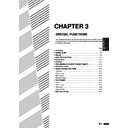Sharp AR-405 (serv.man31) User Manual / Operation Manual ▷ View online
3-13
CHAPTER
3
COVERS
SPECIAL FUNCTIONS
Covers
The COVERS mode is used to place covers on the front, back, or both
the front and back of multipage documents.
the front and back of multipage documents.
●
Front cover sheets can be copied on, but only on the front side even
in the 1-sided to 2-sided and 2-sided to 2-sided copy modes.
The back side of the original designated as the cover will not be
copied.
in the 1-sided to 2-sided and 2-sided to 2-sided copy modes.
The back side of the original designated as the cover will not be
copied.
●
Back cover sheets cannot be copied on, either on the front side or on
the back side.
the back side.
●
Cover sheets must be fed from the bypass tray and must be the same
size as the copy paper being used to copy the document.
size as the copy paper being used to copy the document.
●
When the COVERS mode is selected, the stream feeding mode of
the RADF will always be off.
the RADF will always be off.
1
Place the originals in the document feeder tray.
2
Press the 2-SIDED COPY key and select the desired
duplex mode if needed. Press the “OK” key to close the
duplex selection window.
duplex mode if needed. Press the “OK” key to close the
duplex selection window.
3
Press the SPECIAL MODES key.
●
The SPECIAL MODES screen will appear.
4
Press the “COVERS” key on the touch panel.
●
The setting screen for COVERS will appear.
LOAD COVER STOCK INTO BYPASS-TRAY.
COVERS
FRONT
BACK
FRONT+BACK
YES
NO
PRINT ON FRONT COVER?
CANCEL
OK
OK
AUTO
READY TO CO
READY TO COPY.(DOCUMENT FEEDER MODE)
SPECIAL MODES
MARGIN SHIFT
MULTI SHOT
PAMPHLET COPY
ERASE
COVERS
IMAGE EDIT
TEXT STAMP
TRANSPARENCY
INSERTS
DUAL PAGE
COPY
OK
AUTO
EXPOSURE
PAPER SELECT
100%
COPY RATIO
AUTO A4
3-14
CHAPTER
3
5
Select cover placement.
●
Select “FRONT”, “BACK” or “FRONT+BACK” on the touch
panel.
panel.
6
Indicate whether the front cover sheets are copied on or
not.
not.
●
Select “YES” or “NO” on the touch panel. If “YES” is selected, the
first page of the document will be copied onto the front cover
sheet.
first page of the document will be copied onto the front cover
sheet.
●
If “BACK” has been selected in step 5, this selection is not
needed.
needed.
7
Press the upper “OK” key.
8
Load the cover stock into the bypass tray, making sure
that the cover stock is the same size as the copy paper.
that the cover stock is the same size as the copy paper.
●
The START (
) key indicator will light up.
9
Enter the desired number of copies and press the
START (
START (
) key.
●
To cancel the COVERS function, select the COVERS function
again and press the “CANCEL” key.
again and press the “CANCEL” key.
SPECIAL FUNCTIONS
Covers
COVERS
FRONT
BACK
FRONT+BACK
YES
NO
PRINT ON FRONT
CANCEL
O
O
NT
K
NT+BACK
YES
NO
PRINT ON FRONT COVER?
CANCEL
OK
OK
T ON FRONT COVER?
NCEL
OK
OK
1
2
3
4
5
6
7
8
9
0
P
PROGRAM
AUDIT CLEAR
INT
CA
CLEAR ALL
START
COVERS
3-15
CHAPTER
3
TRANSPARENCY FILM WITH INSERT SHEETS
SPECIAL FUNCTIONS
Transparency film with insert sheets
When copying onto transparency film, insert sheets can be placed
following each transparent sheet. The insert sheets can be processed
blank or can be copied with the same image as the transparent sheets.
following each transparent sheet. The insert sheets can be processed
blank or can be copied with the same image as the transparent sheets.
●
This mode can be selected only in the 1-sided to 1-sided and 2-sided
to 1-sided modes.
to 1-sided modes.
●
A multiple number of copies cannot be selected in this mode.
●
Transparency film must be fed from the bypass tray.
●
Insert sheets must be the same size as the transparency film.
1
Place the originals in the document feeder tray or on the
document glass.
document glass.
2
Press the SPECIAL MODES key.
●
The SPECIAL MODES screen will appear.
3
Press the “TRANSPARENCY INSERTS” key on the touch
panel.
panel.
●
The setting screen for TRANSPARENCY INSERTS will appear.
2
3
4
4
3
2
1
4
1
2
3
1
2
3
4
4
3
2
1
4
1
2
3
1
1
2
3
4
INSERTS WITH
PRINTING
PRINTING
INSERTS WITHOUT
PRINTING
PRINTING
READY TO CO
READY TO COPY.
SPECIAL MODES
MARGIN SHIFT
MULTI SHOT
PAMPHLET COPY
ERASE
COVERS
IMAGE EDIT
TEXT STAMP
TRANSPARENCY
INSERTS
DUAL PAGE
COPY
OK
AUTO
EXPOSURE
PAPER SELECT
100%
COPY RATIO
AUTO A4
LOAD TRANSPARENCY STOCK INTO
BYPASS-TRAY.
BYPASS-TRAY.
TRANSPARENCY INSERTS
PRINT ON THE INSERT
SHEETS?
YES
NO
CANCEL
OK
OK
3-16
CHAPTER
3
4
Indicate whether the insert sheets are copied on or not.
●
Select “YES” or “NO” on the touch panel.
5
Press the upper “OK” key.
6
Load transparency film into the bypass tray.
7
Ensure that the desired tray is selected for insert sheets.
●
The copy paper for insert sheets must be the same size as the
transparency film.
transparency film.
8
Make all other selections and press the START (
) key.
●
If the document feeder is used, scanning of originals and copying
will start.
will start.
●
If the document glass is used in the SORT mode, proceed to the
next step.
next step.
9
Replace the finished original with the next original after
the START (
the START (
) key indicator lights up, and then press
the START (
) key. Repeat this step until all originals
have been scanned. Then, press the “READ-END” key
on the touch panel.
on the touch panel.
●
Copying will start at this time.
●
Up to 120 sheets of A4 (8-1/2" x 11") originals or up to 60 sheets
of originals larger than A4 (8-1/2" x 11") can be scanned.
of originals larger than A4 (8-1/2" x 11") can be scanned.
●
When copying is completed, remove remaining transparency
film.
film.
●
To cancel the TRANSPARENCY INSERTS function, select the
TRANSPARENCY INSERTS function again and press the
“CANCEL” key.
TRANSPARENCY INSERTS function again and press the
“CANCEL” key.
TRANSPARENCY FILM WITH INSERT SHEETS
SPECIAL FUNCTIONS
Transparency film with insert sheets
PAPER SELECT
100%
COPY RATIO
AUTO A4
1. A4
2. A3
A4
ORIGINAL
A4
A4
C
CLEAR
INTERRUPT
CA
CLEAR ALL
START
PRINT ON THE INSERT
SHEETS?
SHEETS?
YES
NO
CANCEL
OK
OK
OK
OK
THE INSERT
READ-END
PLACE NEXT ORIGINAL. PRESS [START].
WHEN FINISHED, PRESS [READ-END].
WHEN FINISHED, PRESS [READ-END].
AUTO
EXPOSURE
PAPER SELECT
100%
COPY RATIO
AUTO A4
Click on the first or last page to see other AR-405 (serv.man31) service manuals if exist.