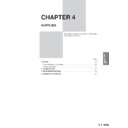Sharp AR-285 (serv.man35) User Manual / Operation Manual ▷ View online
5-13
CHAPTER
5
TROUBLESHOOTING
Always check the message display whenever the copier stops or
operation is not possible. The messages will give you easy-to-follow
directions. If the messages do not give specific instructions, check the
list below.
operation is not possible. The messages will give you easy-to-follow
directions. If the messages do not give specific instructions, check the
list below.
COPIER TROUBLE?
Troubleshooting
Copier does not operate.
Copies are too dark or too
light.
light.
Blank copies.
Copies smear if rubbed.
●
Copier plugged in?
●
Power switch on?
●
Copy density properly adjusted?
●
Is the original placed face down in
the document feeder tray
(AR-280), face up in the document
feeder tray (AR-285/AR-335) or
face down on the document glass?
the document feeder tray
(AR-280), face up in the document
feeder tray (AR-285/AR-335) or
face down on the document glass?
●
Paper too heavy?
●
Paper damp?
●
Paper size indicator properly set?
Plug the copier into a grounded outlet.
Turn the power switch on.
See page 2-16.
Place the original face down in the
document feeder tray (AR-280), face
up in the document feeder tray
(AR-285/AR-335) or face down on the
document glass.
document feeder tray (AR-280), face
up in the document feeder tray
(AR-285/AR-335) or face down on the
document glass.
Use copy paper within the specified
range. See page 4-2.
range. See page 4-2.
Replace with dry copy paper. Be sure
to store copy paper in a dry location.
to store copy paper in a dry location.
When changing the copy paper size in
a tray, be sure to adjust the paper size
indicator. See page 4-4.
a tray, be sure to adjust the paper size
indicator. See page 4-4.
Problem
Solution
Copy size is different from
the selected paper size.
the selected paper size.
5-14
CHAPTER
5
COPIER TROUBLE?
Troubleshooting
TROUBLESHOOTING
Problem
Solution
Paper misfeeds frequently.
Dust, dirt, smudges appear
on copies.
on copies.
Touch panel is too dark or
too light.
too light.
●
Non-standard paper used?
●
Is paper properly installed?
●
Pieces of paper inside copier?
●
Paper curled or damp?
●
Document glass, document cover
(AR-280) or RADF transport belt
(AR-285/AR-335) dirty?
(AR-280) or RADF transport belt
(AR-285/AR-335) dirty?
●
Is LCD contrast properly
adjusted?
adjusted?
Use standard paper.
If using special papers, feed the paper
through the bypass tray.
If using special papers, feed the paper
through the bypass tray.
See pages 2-14 and 4-2.
Remove all pieces of misfed paper.
See page 5-2.
See page 5-2.
Store copy paper flat in the wrapper in
a dry location. See page 4-8.
a dry location. See page 4-8.
Clean regularly. See page 6-6.
Adjust the LCD contrast.
See page 6-7.
See page 6-7.
If a problem persists after checking the above, please consult your key
operator prior to contacting your authorised Sharp Service Centre.
operator prior to contacting your authorised Sharp Service Centre.
Self-diagnostic function
An automatic self-diagnostic function is built into this copier. Should
the copier malfunction, the self-diagnostic function will locate the
problem and stop the copier to prevent damage. An alphanumeric
code will appear in the message display.
the copier malfunction, the self-diagnostic function will locate the
problem and stop the copier to prevent damage. An alphanumeric
code will appear in the message display.
Example
Should the copier stop completely, and the message “
Should the copier stop completely, and the message “
CALL FOR
SERVICE. CODE:
” appear in the message display, contact your
authorised Sharp Service Centre.
★ KEY OPERATOR
See page 8-28.
6-1
CHAPTER
6
Page
●
PART NAMES AND FUNCTIONS
..............................
6-2
Exterior
..................................................
6-2
Interior
..................................................
6-3
Operation panel
............................................
6-4
Touch panel (Basic screen)
...................................
6-5
●
USER MAINTENANCE
......................................
6-6
●
TOUCH PANEL CONTRAST ADJUSTMENT
......................
6-7
●
SPECIFICATIONS
.........................................
6-8
CHAPTER 6
GENERAL INFORMATION
This chapter describes general information for using
this copier.
this copier.
6-2
CHAPTER
6
PART NAMES AND FUNCTIONS
Exterior
Exit area cover
Open to remove misfed paper.
Open to remove misfed paper.
Power switch
Press to turn copier power on and off.
Press to turn copier power on and off.
Second tray (optional)
Interrupt copies are deposited in the second tray.
Interrupt copies are deposited in the second tray.
Exit tray (optional)
Finished copies are deposited in the exit tray.
Finished copies are deposited in the exit tray.
Operation panel
All copier controls are located here for easy
operation.
All copier controls are located here for easy
operation.
SPF/RADF exit area
Finished originals are output here.
Finished originals are output here.
Original guides
Adjust to the size of the originals.
Adjust to the size of the originals.
Document feeder tray
Holds up to 30 (AR-280) or 50 (AR-285/AR-335)
originals.
Holds up to 30 (AR-280) or 50 (AR-285/AR-335)
originals.
Paper trays
Each tray holds 500 sheets of paper.
Each tray holds 500 sheets of paper.
Front cover
Open to remove misfeeds and to service the
copier.
Open to remove misfeeds and to service the
copier.
Handles
Right side cover
Open to remove misfeeds in the paper feed area.
Open to remove misfeeds in the paper feed area.
Toner collecting container cover
Open to replace the toner collecting container.
Open to replace the toner collecting container.
Document glass
All originals which cannot be copied from the SPF/
RADF must be copied here.
All originals which cannot be copied from the SPF/
RADF must be copied here.
Paper clip tray
Keep paper clips here.
Keep paper clips here.
Bypass tray paper guides
Adjust to the width of the copy paper.
Adjust to the width of the copy paper.
GENERAL INFORMATION
Part names and functions
[AR-285/AR-335]
[AR-280]
Click on the first or last page to see other AR-285 (serv.man35) service manuals if exist.