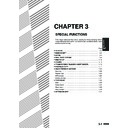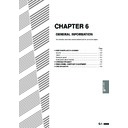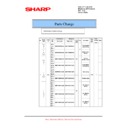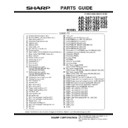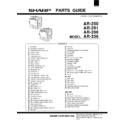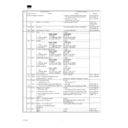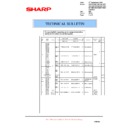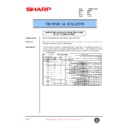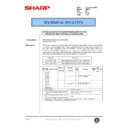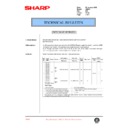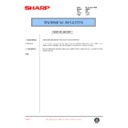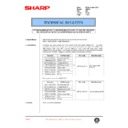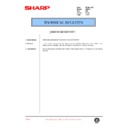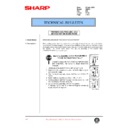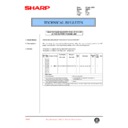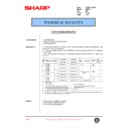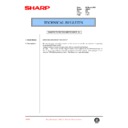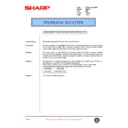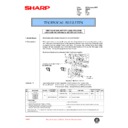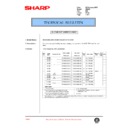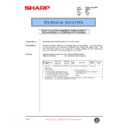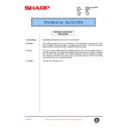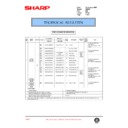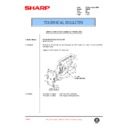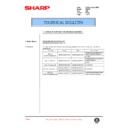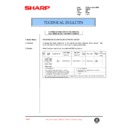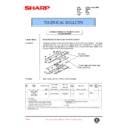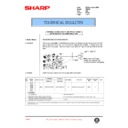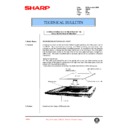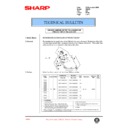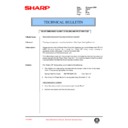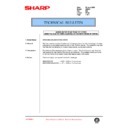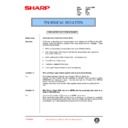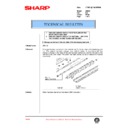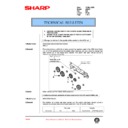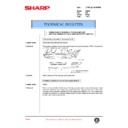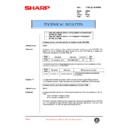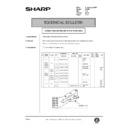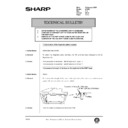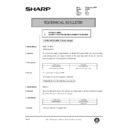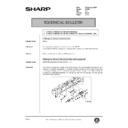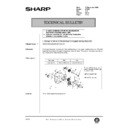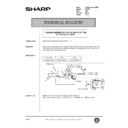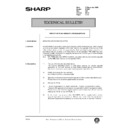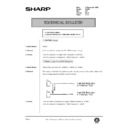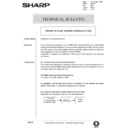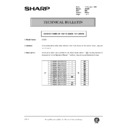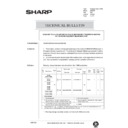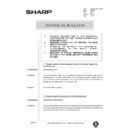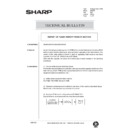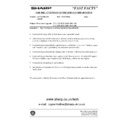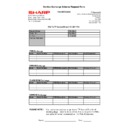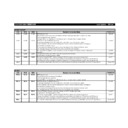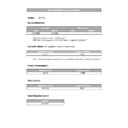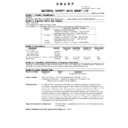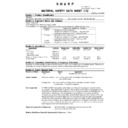|
|
AR-250 (serv.man3)
AR250 286 336-Circuit Diagrams
Service Manual
|
50
|
1.8 MB
|
|
|
AR-250 (serv.man4)
AR250 Service Manual
Service Manual
|
8
|
236.01 KB
|
|
|
AR-250 (serv.man8)
AR250 Operation Manual-Section 1
User Manual / Operation Manual
|
34
|
720.53 KB
|
|
|
AR-250 (serv.man10)
AR250 Operation Manual-Section 3
User Manual / Operation Manual
|
80
|
1.36 MB
|
|
|
AR-250 (serv.man5)
Information of parts change
Service Manual / Parts Guide
|
2
|
28.25 KB
|
|
|
AR-250 (serv.man6)
Parts Guide AR250 280 285 287 335 337 405 407 505 507
Service Manual / Parts Guide
|
127
|
5.15 MB
|
|
|
AR-250 (serv.man7)
AR250 Parts Guide
Service Manual / Parts Guide
|
17
|
1017.08 KB
|
|
|
AR-250 (serv.man2)
AR250 Specifications
Service Manual / Specification
|
2
|
236.73 KB
|
|
|
AR-250 (serv.man18)
Change of Fuser Cover Part Number.
Service Manual / Technical Bulletin
|
1
|
25.47 KB
|
|
|
AR-250 (serv.man19)
Improvement made to prevent fire hazard caused by imperfect contact on fixing junction PWB.
Service Manual / Technical Bulletin
|
1
|
45.23 KB
|
|
|
AR-250 (serv.man20)
Reissue bulletin regarding a parts change - mainly for the mirror moun fixing plate.
Service Manual / Technical Bulletin
|
4
|
1.6 MB
|
|
|
AR-250 (serv.man21)
Change to the paper feed roller material.
Service Manual / Technical Bulletin
|
13
|
1.22 MB
|
|
|
AR-250 (serv.man22)
IMPROVEMENT MADE TO PREVENT MALFUNCTION CAUSED BY IMPERFECT CONTACT ON FIXING JUNCTION PWB.
Service Manual / Technical Bulletin
|
1
|
106.46 KB
|
|
|
AR-250 (serv.man23)
Reduction of F2-00 error. (Toner supply error)
Service Manual / Technical Bulletin
|
2
|
12.33 KB
|
|
|
AR-250 (serv.man24)
New service part for repairing a broken ADU frame
Service Manual / Technical Bulletin
|
2
|
239.04 KB
|
|
|
AR-250 (serv.man25)
Parts change information
Service Manual / Technical Bulletin
|
2
|
45.08 KB
|
|
|
AR-250 (serv.man26)
Paper feed drive unit part change
Service Manual / Technical Bulletin
|
1
|
30.01 KB
|
|
|
AR-250 (serv.man27)
Corrections carried out in the parts guide (DV unit toner hopper)
Service Manual / Technical Bulletin
|
2
|
91.77 KB
|
|
|
AR-250 (serv.man28)
HV protect sheet addition
Service Manual / Technical Bulletin
|
1
|
36.2 KB
|
|
|
AR-250 (serv.man29)
Establishment of the paper feeding drive clutch with mylar sheet attached as a service part
Service Manual / Technical Bulletin
|
1
|
30.63 KB
|
|
|
AR-250 (serv.man30)
Parts change information
Service Manual / Technical Bulletin
|
1
|
30.58 KB
|
|
|
AR-250 (serv.man31)
Addition of resistors carried out in the ICU PWB
Service Manual / Technical Bulletin
|
2
|
53.8 KB
|
|
|
AR-250 (serv.man32)
Notice of jam codes
Service Manual / Technical Bulletin
|
3
|
58.33 KB
|
|
|
AR-250 (serv.man33)
Supply of silicon oil used for cleaning the SPF glass to be carried out as a service part
Service Manual / Technical Bulletin
|
1
|
30.82 KB
|
|
|
AR-250 (serv.man34)
Copy paper jams caused by grease entering the internal section of the paper feeding drive clutch and supply of Hanari grease as a service part
Service Manual / Technical Bulletin
|
1
|
34.62 KB
|
|
|
AR-250 (serv.man35)
Corrections carried out in the parts guide
Service Manual / Technical Bulletin
|
1
|
30.08 KB
|
|
|
AR-250 (serv.man36)
Change carried out in the material of the reversion gate
Service Manual / Technical Bulletin
|
1
|
29.82 KB
|
|
|
AR-250 (serv.man37)
Establishment of the CG reverse roller shaft UN and the Reverse roller shaft UN in the 550 paper feeding unit as service parts
Service Manual / Technical Bulletin
|
2
|
52.21 KB
|
|
|
AR-250 (serv.man38)
Correction carried out in the parts guide for the charger wire
Service Manual / Technical Bulletin
|
1
|
19.22 KB
|
|
|
AR-250 (serv.man39)
Part changes
Service Manual / Technical Bulletin
|
1
|
33.26 KB
|
|
|
AR-250 (serv.man40)
Improvement of paper jam udulation caused by hardening of the delivery roller
Service Manual / Technical Bulletin
|
1
|
22.14 KB
|
|
|
AR-250 (serv.man41)
Notice of jam cause codes
Service Manual / Technical Bulletin
|
3
|
153.47 KB
|
|
|
AR-250 (serv.man42)
Providing a caution label, as a service part, on adding toner
Service Manual / Technical Bulletin
|
2
|
70.58 KB
|
|
|
AR-250 (serv.man43)
Using the same hand-feed pick-up roller as the 550 paper-feeding unit
Service Manual / Technical Bulletin
|
1
|
29.8 KB
|
|
|
AR-250 (serv.man44)
Change of the cleaning blade
Service Manual / Technical Bulletin
|
1
|
34.5 KB
|
|
|
AR-250 (serv.man45)
Parts change information
Service Manual / Technical Bulletin
|
1
|
30.89 KB
|
|
|
AR-250 (serv.man46)
Polygon motors for laser units.
Service Manual / Technical Bulletin
|
1
|
20.69 KB
|
|
|
AR-250 (serv.man47)
SIMM manufacturer change.
Service Manual / Technical Bulletin
|
1
|
29.84 KB
|
|
|
AR-250 (serv.man48)
Changes to polygon motor inside LSU.
Service Manual / Technical Bulletin
|
1
|
18.97 KB
|
|
|
AR-250 (serv.man49)
Change to pulley fixing double-thread screw and discontinued M4 tap.
Service Manual / Technical Bulletin
|
1
|
85.9 KB
|
|
|
AR-250 (serv.man50)
Change carried out in the hopper seal of the developing tank.
Service Manual / Technical Bulletin
|
6
|
213.47 KB
|
|
|
AR-250 (serv.man51)
Change of parts used in 550 paper feeding unit.
Service Manual / Technical Bulletin
|
2
|
123.91 KB
|
|
|
AR-250 (serv.man52)
Problem with main drive unit paper feed clutch.
Service Manual / Technical Bulletin
|
3
|
1.18 MB
|
|
|
AR-250 (serv.man53)
Addition of explanatory label for lever operation and change of suction lift shaft.
Service Manual / Technical Bulletin
|
1
|
120.66 KB
|
|
|
AR-250 (serv.man54)
Measure to alleviate problems of disengagement of the side plate in the machine cassette unit.
Service Manual / Technical Bulletin
|
2
|
124.62 KB
|
|
|
AR-250 (serv.man55)
ICU PWB part number change.
Service Manual / Technical Bulletin
|
1
|
74.17 KB
|
|
|
AR-250 (serv.man56)
Action to alleviate problems of static electricity through the use of a plastic bag for the machine.
Service Manual / Technical Bulletin
|
1
|
72.38 KB
|
|
|
AR-250 (serv.man57)
Abnormal noise from process unit.
Service Manual / Technical Bulletin
|
1
|
60.17 KB
|
|
|
AR-250 (serv.man58)
Part change information.
Service Manual / Technical Bulletin
|
2
|
159.83 KB
|
|
|
AR-250 (serv.man59)
Unification of 200V series DC power unit. (WHITE)
Service Manual / Technical Bulletin
|
2
|
91.74 KB
|
|
|
AR-250 (serv.man60)
Change of supplier for sintered bearings. (WHITE)
Service Manual / Technical Bulletin
|
4
|
188.56 KB
|
|
|
AR-250 (serv.man61)
Change of touch panel. (WHITE)
Service Manual / Technical Bulletin
|
1
|
86.9 KB
|
|
|
AR-250 (serv.man62)
Change carried out in the original document detection photo sensor. (WHITE)
Service Manual / Technical Bulletin
|
1
|
74.07 KB
|
|
|
AR-250 (serv.man63)
Change carried out in the paper feeding drive frame and the transport clutch. (WHITE)
Service Manual / Technical Bulletin
|
2
|
119.29 KB
|
|
|
AR-250 (serv.man64)
Change carried out in the PS front roller bearing. (WHITE)
Service Manual / Technical Bulletin
|
1
|
83.45 KB
|
|
|
AR-250 (serv.man65)
Change carried out in the waste toner drive gear in the main drive unit. (WHITE)
Service Manual / Technical Bulletin
|
1
|
83.12 KB
|
|
|
AR-250 (serv.man66)
Change carried out in the maker of the table glass used in the RADF. (WHITE)
Service Manual / Technical Bulletin
|
2
|
116.67 KB
|
|
|
AR-250 (serv.man67)
Change carried out in the location of production of the LSU unit. (WHITE)
Service Manual / Technical Bulletin
|
1
|
87.79 KB
|
|
|
AR-250 (serv.man68)
Discontinuance of the adjustment plate in the CCD unit. (WHITE)
Service Manual / Technical Bulletin
|
1
|
133.79 KB
|
|
|
AR-250 (serv.man69)
Countermeasure against Z-folding and paper mis-feed. (WHITE)
Service Manual / Technical Bulletin
|
4
|
552.16 KB
|
|
|
AR-250 (serv.man70)
Measure to improve the performance of the copy lamp. (WHITE)
Service Manual / Technical Bulletin
|
1
|
114.31 KB
|
|
|
AR-250 (serv.man71)
Change carried out in the attachment screws for the operation panel LCD. (WHITE)
Service Manual / Technical Bulletin
|
1
|
136.46 KB
|
|
|
AR-250 (serv.man72)
Discontinuance of the adjustment plate in the CCD unit. (WHITE)
Service Manual / Technical Bulletin
|
1
|
139.62 KB
|
|
|
AR-250 (serv.man73)
Report of flash memory version method. (WHITE)
Service Manual / Technical Bulletin
|
3
|
130.5 KB
|
|
|
AR-250 (serv.man74)
Marks on the rear frame of copies. Ghosting on the rear frame of copies. (WHITE)
Service Manual / Technical Bulletin
|
1
|
89.7 KB
|
|
|
AR-250 (serv.man75)
Fixing ARPB2 F9 00 error messages. (WHITE)
Service Manual / Technical Bulletin
|
2
|
96.35 KB
|
|
|
AR-250 (serv.man76)
Corrections to the Service Manual. (WHITE)
Service Manual / Technical Bulletin
|
3
|
181.38 KB
|
|
|
AR-250 (serv.man77)
Change carried out in the synchronous detection PWB in the LSU. (WHITE)
Service Manual / Technical Bulletin
|
1
|
96.25 KB
|
|
|
AR-250 (serv.man78)
1.Change carried out in the stir plate of the developing tank unit. 2.Change carried out in the material used for the TX sheet in the toner hopper unit. (WHITE)
Service Manual / Technical Bulletin
|
3
|
155.97 KB
|
|
|
AR-250 (serv.man79)
Change Of Parts To Diminish The Noise From The Polygon Motor. (WHITE)
Service Manual / Technical Bulletin
|
1
|
38.82 KB
|
|
|
AR-250 (serv.man80)
1.Change Carried Out In The Plastic Slider Washer In The ADU Unit. 2.Action To Alleviate Problems Of Static Electrcity In The OP Control PWB Unit. (WHITE)
Service Manual / Technical Bulletin
|
2
|
155.25 KB
|
|
|
AR-250 (serv.man81)
Report Of Flash Memory Version Method. (WHITE)
Service Manual / Technical Bulletin
|
2
|
127.68 KB
|
|
|
AR-250 (serv.man82)
1.Correction Of Screws In The Scanner Unit. 2.Addition Carried Out Of A Harness Protect Sheet S. (WHITE)
Service Manual / Technical Bulletin
|
2
|
161.21 KB
|
|
|
AR-250 (serv.man83)
1.Change Carried Out In The Quantity Of Resistors On The ICU PWB. 2.Change Carried Out In The Constant Resistance Of The ICU PWB. (WHITE)
Service Manual / Technical Bulletin
|
2
|
149.89 KB
|
|
|
AR-250 (serv.man84)
1.Change Of The ICU PWB Unit At EFI's Request. 2.Change Of The Touch Panel Manufacturer. 3.Change Of The Heat-resistant Clamp Fixing Screws In The Fusing Unit. 4.Change Of The Action Time Changing The ICU PWB Memory To SDRAM. (WHITE)
Service Manual / Technical Bulletin
|
3
|
87.23 KB
|
|
|
AR-250 (serv.man85)
Extension Of The Rib On The Rail Section Of The 500-Tray Case. (WHITE)
Service Manual / Technical Bulletin
|
1
|
89.2 KB
|
|
|
AR-250 (serv.man86)
Corrections Carried Out In The Parts Guide. (WHITE)
Service Manual / Technical Bulletin
|
7
|
294.09 KB
|
|
|
AR-250 (serv.man87)
1.Satisfaction Of The Argentine Safety Standard. 2.Increase Of Strength Of The Boss On The Right End Of The RSPF Base. 3.Removal Of The RSPF Upper Guide Plate Holes And Addition Of The Delivery Paper Guide Positioner. (WHITE)
Service Manual / Technical Bulletin
|
2
|
100.29 KB
|
|
|
AR-250 (serv.man88)
1.Screw Change. 2.Substitution For The Reflection Type Sensor. (WHITE)
Service Manual / Technical Bulletin
|
2
|
162.78 KB
|
|
|
AR-250 (serv.man89)
1.Change Carried Out In The Main Harness. 2.Change Carried Out In The Spring Of The Multi Manual Unit. (WHITE)
Service Manual / Technical Bulletin
|
2
|
78.44 KB
|
|
|
AR-250 (serv.man90)
1.Change Carried Out In The Bearings In The Paper Feeding Drive Unit. 2.Discontinuance Of The Manual Pressure Spring Attachment Plate. (WHITE)
Service Manual / Technical Bulletin
|
2
|
79.01 KB
|
|
|
AR-250 (serv.man91)
Change Carried Out In The Shape Of The AC Harness Cover. (WHITE)
Service Manual / Technical Bulletin
|
2
|
76.14 KB
|
|
|
AR-250 (serv.man92)
Report Of Flash Memory Version Method. (WHITE)
Service Manual / Technical Bulletin
|
8
|
330.52 KB
|
|
|
AR-250 (serv.man93)
1.ICU PWB Change. 2.Shape Change Of Hard Disk Fixing Plate. (WHITE)
Service Manual / Technical Bulletin
|
2
|
95.98 KB
|
|
|
AR-250 (serv.man94)
Report Of Flash Memory Version Method. (WHITE)
Service Manual / Technical Bulletin
|
6
|
133.49 KB
|
|
|
AR-250 (serv.man95)
Corrections To The Parts Guide. (WHITE)
Service Manual / Technical Bulletin
|
1
|
22.53 KB
|
|
|
AR-250 (serv.man96)
Measure To Alleviate Problems Of Improperly Tightened Screws In The Paper Delivery Reversion Unit. (YELLOW)
Service Manual / Technical Bulletin
|
1
|
59.72 KB
|
|
|
AR-250 (serv.man97)
1.Change Carried Out In The Assembly Contractor Of The Toner Hopper And Developing Unit. 2.Measure Carried Out To Protect The Main Switch Harness. 3.Measure To Improve The Alignment Performance Of The Waste Toner Transport Gear. 4.Measure To Diminish Abnormal Noise Which Occurs In The Paper Delivery Reversion No. 2 Bin Unit. (WHITE)
Service Manual / Technical Bulletin
|
5
|
136.78 KB
|
|
|
AR-250 (serv.man98)
Report Of Flash Memeory Version Method. (WHITE)
Service Manual / Technical Bulletin
|
6
|
107.72 KB
|
|
|
AR-250 (serv.man99)
Fast Facts 96 Firmware upgrade for AR336,286,250
Service Manual / Technical Bulletin
|
1
|
6.51 KB
|

|
AR-250 (serv.man13)
ASPI Update and Check Utility
Driver / Update
|
|
1.94 MB
|

|
AR-250 (serv.man14)
AR250N ICU Firmware 2.00 (For AR250N models only fitted with standard HDD)
Driver / Update
|
|
999.1 KB
|

|
AR-250 (serv.man15)
AR250 286 336 PCU Firmware 1.06
Driver / Update
|
|
805.12 KB
|

|
AR-250 (serv.man16)
AR250 286 336 OPE Firmware 1.03
Driver / Update
|
|
1.26 MB
|

|
AR-250 (serv.man17)
AR250 286 336 ICU Firmware 1.09
Driver / Update
|
|
979.83 KB
|

|
AR-250 (serv.man105)
Flash 5.1 Download Utility
Driver / Update
|
|
16.94 KB
|
|
|
AR-250
Cougar Handy Guide (Updated March'02)
Handy Guide
|
54
|
218.68 KB
|
|
|
AR-250 (serv.man11)
Service Exchange Scheme Request Form (TP ServiceCo)
FAQ
|
1
|
7.68 KB
|
|
|
AR-250 (serv.man12)
Cougar Firmware Revision Table
FAQ
|
6
|
19.71 KB
|
|
|
AR-250 (serv.man100)
Environmental Data Sheet
Regulatory Data
|
1
|
4.44 KB
|
|
|
AR-250 (serv.man101)
MSDS F-30901
Regulatory Data
|
2
|
12.06 KB
|
|
|
AR-250 (serv.man102)
MSDS F-30891
Regulatory Data
|
2
|
11.6 KB
|
|
|
AR-250 (serv.man103)
MSDS F-00871
Regulatory Data
|
2
|
194.68 KB
|
|
|
AR-250 (serv.man104)
MSDS F-00881
Regulatory Data
|
2
|
195.14 KB
|