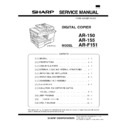Sharp AR-150 (serv.man9) Service Manual ▷ View online
4) If the measured value is out of the specified range, change the set
value and repeat the adjustment procedure.
When the set value is increased by 1, the copy image is shifted by
0.1mm toward the rear frame.
When the set value is increased by 1, the copy image is shifted by
0.1mm toward the rear frame.
●
For the manual paper feed, change the manual paper feed ad-
justment mode and perform the similar procedures.
justment mode and perform the similar procedures.
●
Since the document center offset is automatically adjusted by
the CCD which scan the reference lines (F/R) on the back of
document guide, there is no need to adjust manually.
the CCD which scan the reference lines (F/R) on the back of
document guide, there is no need to adjust manually.
2. Copy density adjustment
A. Copy density adjustment timing
The copy density adjustment must be performed in the following cases:
●
When maintenance is performed.
●
When the developing bias/grid bias voltage is adjusted.
●
When the optical section is cleaned.
●
When a part in the optical section is replaced.
●
When the optical section is disassembled.
●
When the OPC drum is replaced.
●
When the main control PWB is replaced.
●
When the EEPROM on the main control PWB is replaced.
●
When the memory trouble (U2) occurs.
B. Note for copy density adjustment
1) Arrangement before execution of the copy density adjustment
●
Clean the optical section.
●
Clean or replace the charger wire.
●
Check that the voltage at the high voltage section and the develop-
ing bias voltage are in the specified range.
ing bias voltage are in the specified range.
C. Necessary tool for copy density adjustment
●
One of the following test charts:
UKOG-0162FCZZ, UKOG-0089CSZZ, KODAK GRAY SCALE
UKOG-0162FCZZ, UKOG-0089CSZZ, KODAK GRAY SCALE
●
B4 (14
″ × 8 1/2″) white paper
●
The user program AE setting should be “3.”
Test chart comparison table
UKOG-
0162FCZZ
DENSITY No.
0162FCZZ
DENSITY No.
1
2
3
4
5
6
7
8
9
10
W
UKOG-
0089CSZZ
DENSITY No.
0089CSZZ
DENSITY No.
0.1
0.2
0.3
0.5 1.9
0
KODAK GRAY
SCALE
SCALE
1
2
3
4
19
A
D. Features of copy density adjustment
For the copy density adjustment, the image data shift function provided
in the image process LSI is used.
in the image process LSI is used.
List of the adjustment modes
Auto Mode
Brightness 1 step only
Manual Mode
Brightness 5 steps. Adjustment of only the
center brightness is made.
center brightness is made.
Photo Mode
Brightness 5 steps. Adjustment of only the
center brightness is made.
center brightness is made.
Manual T/S
mode
mode
Brightness 5 steps. Adjustment of only the
center brightness is made.
center brightness is made.
T/S Auto mode
Brightness 1 step only
E. Copy density adjustment procedure
Use SIM 46-01 to set the copy density for each copy mode.
For selection of modes, use the copy mode select key.
For selection of modes, use the copy mode select key.
(1) Test chart (UKOG-0162FCZZ) setting
1) Place the test chart so that its edge is aligned with the A4 (Letter)
1) Place the test chart so that its edge is aligned with the A4 (Letter)
reference line on the document table. Then place a B4 (14
″ × 8
1/2
″) white paper on the test chart and close the document cover.
(2) Perform the adjustment in each mode.
1) Execute SIM 46-1.
1) Execute SIM 46-1.
2) Select the mode to be adjusted with the exposure mode select key.
Set the exposure level to 3 for all adjustment. (Except for the auto
mode.)
mode.)
Adjustment
mode
Exposure mode
display lamp
Ex-
posure
level
Sharp gray chart
adjustment level
Auto mode
Auto lamp ON
—
“3” is slightly
copied.
copied.
Manual mode
Manual lamp ON
3
“3” is slightly
copied.
copied.
Photo mode
Photo lamp ON
3
“3” is slightly
copied.
copied.
Manual T/S
mode
Manual lamp/Photo
lamp ON
3
“4” is slightly
copied.
copied.
Auto T/S
mode
Auto lamp/Photo
lamp ON
3
“4” is slightly
copied.
copied.
1
10
W
2
3
4
5
6
7
8
9
Test chart
White paper
(1)
(2)
(1) Mode select key/display
lamp
(2) Exposure level select
key/display lamp
AR-F151
8 – 8
3) Make a copy.
Check the adjustment level (shown in the above table) of the ex-
posure test chart (Sharp Gray Scale).
posure test chart (Sharp Gray Scale).
Sharp Gray Scale adjustment level
Non toner
save mode
Toner save
mode
(When too bright): Decrease the value displayed on the copy
quantity display.
(When too dark): Increase the value displayed on the copy quan-
tity display.
* The value can be set in the range of 1 — 99.
3. High voltage adjustment
A. Main charger (Grid bias)
Note:
●
Use a digital multi meter with internal resistance of 10M
Ω or
more measurement.
●
After adjusting the grid LOW output, adjust the HIGH output.
Do not reverse the sequence.
Do not reverse the sequence.
Procedures
1. Set the digital multi meter range to DC700V.
2. Set the positive side of the test rod to the connector CN11-3 (GRID)
2. Set the positive side of the test rod to the connector CN11-3 (GRID)
of high voltage section of the power PWB and set the negative side
to the frame ground (radiating plate).
to the frame ground (radiating plate).
3. Execute SIM 8-3. (The main charger output is supplied for 30 sec
in the grid voltage LOW output mode.)
4. Adjust the control volume (VR-141) so that the output voltage is –
400
±20V.
5. Execute SIM 8-2. (The main charger output is supplied for 30 sec
in the grid voltage HIGH output mode.)
6. Adjust the control volume (VR-142) so that the output voltage is 580
±10V.
B. DV bias adjustment
Note:
●
A digital multi meter with internal resistance of 1G
Ω must be
use for correct adjustment.
Procedures
1. Set the digital multi meter range to DC500V.
2. Set the positive side of the test rod to the connector CN-10-1 (DV
2. Set the positive side of the test rod to the connector CN-10-1 (DV
BIAS) and set the negative side to the connector CN10-2 (FG).
3. Execute SIM 8-1. (The developing bias is outputted for 30 sec.)
4. Adjust the control volume (VR-121) so that the output voltage is –
4. Adjust the control volume (VR-121) so that the output voltage is –
400
±5V.
4. Duplex adjustment
A. Adjusting the paper reverse position in memory
for duplex copying
This step adjusts the front surface printing (odd-number pages of a
document set) in the S-D mode copying and the leading edge position
of an image on even-number pages in the D-S mode.
That is, it covers the adjustment of the second surface printing mode
(image loss at the front edge of an image) in which image data is once
stored in memory.
The image data is read, starting from its front end in the document
delivery direction (Reference direction of document setting in the OC
mode)and stored in memory.
This stored image data is printed starting at the printing start position,
in the order of last-stored data to the first-stored data.
In other words, the front edge image loss of the image can be adjusted
by changing the document read end position.
document set) in the S-D mode copying and the leading edge position
of an image on even-number pages in the D-S mode.
That is, it covers the adjustment of the second surface printing mode
(image loss at the front edge of an image) in which image data is once
stored in memory.
The image data is read, starting from its front end in the document
delivery direction (Reference direction of document setting in the OC
mode)and stored in memory.
This stored image data is printed starting at the printing start position,
in the order of last-stored data to the first-stored data.
In other words, the front edge image loss of the image can be adjusted
by changing the document read end position.
(Adjustment procedure)
1) Preparing test chart (Draw a scale at the rear end of one side of
1) Preparing test chart (Draw a scale at the rear end of one side of
a sheet of A4 white paper or letter paper)
1
10
W
2
3
4
5
6
7
8
9
Slightly copied.
Not copied.
1
10
W
2
3
4
5
6
7
8
9
Slightly copied.
Not copied.
5 10
AR-F151
8 – 9
2) Set the test chart so that the scale is positioned as shown below,
in the S-D mode and the D-S mode.
3) Execute simulation 50-18 to make a copy and check the front edge
image loss at the area where the scale is printed.
Adjust the setting so that the front edge image loss is less than 4.0
mm in the R-SPF mode.
An increase of 1 in setting represents an increase of 0.1 mm in
image loss.
Adjust the setting so that the front edge image loss is less than 4.0
mm in the R-SPF mode.
An increase of 1 in setting represents an increase of 0.1 mm in
image loss.
B. Adjusting trailing edge void in duplex copyin
mode
This is the adjustment of the first surface printing mode (rear end void)
in duplex copying.
In a duplex copying operation, the paper is delivered starting from the
rear end of the first printing surface. It is therefore necessary to make
a void area at the rear end on the first printing surface to prevent paper
jam at the fusing part.
There are two adjustment modes:
1) Image cut rear end void quantity (R-SPF) 50-19(AE)
in duplex copying.
In a duplex copying operation, the paper is delivered starting from the
rear end of the first printing surface. It is therefore necessary to make
a void area at the rear end on the first printing surface to prevent paper
jam at the fusing part.
There are two adjustment modes:
1) Image cut rear end void quantity (R-SPF) 50-19(AE)
The size (length) of a document read from the R-SPF is detected,
the image at the trailing edge of the first printing surface is cut to
make a void area. (The adjustment of void quantity at the time
when the cassette paper size is not recognized.)
the image at the trailing edge of the first printing surface is cut to
make a void area. (The adjustment of void quantity at the time
when the cassette paper size is not recognized.)
2) Paper trailing edge void quantity 50-19 (TEXT)
This adjustment is made when the cassette paper size is recog-
nized. The trailing edge void quantity can be adjusted by changing
the trailing edge image laser OFF timing.
nized. The trailing edge void quantity can be adjusted by changing
the trailing edge image laser OFF timing.
The paper void quantity should be first adjusted before the image cut
trailing edge void quantity (R-SPF) is adjusted.
trailing edge void quantity (R-SPF) is adjusted.
(Adjustment procedure)
(1) Paper trailing edge void quantity
1) Preparing test chart (Draw a scale at the rear end of one side of
(1) Paper trailing edge void quantity
1) Preparing test chart (Draw a scale at the rear end of one side of
a sheet of A/4 white paper or letter paper)
2) Set the test chart on the document glass as shown below.
3) Using the user simulation [18], set the paper size of the first cas-
sette.
Letter paper: 4
A4 paper: 3
A4 paper: 3
4) Execute simulation 50-19 to turn on the TEXT lamp and make the
printing mode in OC-D mode.
Make a copy of the test chart to check the void area of the scale
on the image.
Make a copy of the test chart to check the void area of the scale
on the image.
Adjust the setting so that the void area is 4 - 5 mm.
An increase in 1 of setting represents 0.1 mm in void area.
An increase in 1 of setting represents 0.1 mm in void area.
(2) Image cut trailing edge void quantity (R-SPF)
1) Set the test chart so that the scale is positioned as shown below.
1) Set the test chart so that the scale is positioned as shown below.
2) Execute simulation 50-19 to turn on the AE lamp and make the
printing mode in the D-D mode.
3) Remove and reinsert the cassette.
NOTE: Make sure to carry out this step before making a copy
during this adjustment.
4) Make a copy and check the void area of the scale on the image.
Adjust the setting so that the void area is 2 - 4 mm.
An increase of 1 in setting represents an increase of 0.1 mm in
void area.
l Void position to be checked
An increase of 1 in setting represents an increase of 0.1 mm in
void area.
l Void position to be checked
Scale (S-D mode)
Scale (D-S mode)
5 10
The front edge of the
scale on test chart
scale on test chart
Front edge of paper
Void area
less than 4 mm
2nd printing surface where scale is printed (lower side)
Document guide
The trailing edge has a scale
Table glass
Scale (D-D mode)
The trailing edge void on the first printing surface
is shown above.
is shown above.
Paper
Void position to be check
AR-F151
8 – 10
5. Density section
A. FAX mode density adjustment (Overall mode)
(<FAX mode> SIM 46-12)
1) Set the test chart (TRAP23109SCZZ <CCITT #3 chart>) on the
OC table as shown below, and close the OC cover.
2) Switch to the FAX mode and execute SIM 46-12.
3) After warming up, shading is performed and the current density
3) After warming up, shading is performed and the current density
level is displayed on the lower two digits of the display section
in standard and auto density mode.
in standard and auto density mode.
4) Enter the set value with the 10-key to adjust the FAX image den-
sity.
5) Make a copy, and adjust so that the following adjustment
specification is satisfied.
When an adjustment is made in this mode, the exposure level for each
communication mode and each density mode are automatically ad-
justed accordingly.
communication mode and each density mode are automatically ad-
justed accordingly.
<Adjustment specifications>
Density
mode
Resolution
mode
SIM
CCITT #3
chart
output
result
Set value
Set
range
Auto
Standard
FAX
mode
46-12
mode
46-12
“3” is
slightly
copied.
slightly
copied.
The greater
the set
value is, the
greater the
density is,
and vice
versa.
the set
value is, the
greater the
density is,
and vice
versa.
1 – 99
B. FAX mode density adjustment (Individual mode)
(<FAX mode> SIM 46-14 – 16)
1) Set the test chart (TRAP23109SCZZ CCITT #3 chart) on the OC
table as shown below, and close the OC cover.
2) Switch to the FAX mode and execute SIM 46-14 to 46-16
depending on the adjustment mode.
3) After warming up, shading is performed and the current density
level is displayed on the lower two digits of the display section.
4) Enter the set value with the 10-key to adjust the FAX image den-
sity.
5) Make a copy, and adjust the density with the copy as a refer-
ence.
<Adjustment specifications>
Reso-
lution
mode
Density
changeover
SIM
Set value
Set
range
Fine
Switched with
the density
select key.
the density
select key.
FAX
mode
46-14
mode
46-14
The greater the
set value is, the
greater the
density is, and
vice versa.
set value is, the
greater the
density is, and
vice versa.
1 – 99
Super
fine
fine
Switched with
the density
select key.
the density
select key.
FAX
mode
46-15
mode
46-15
Ultra
fine
fine
Switched with
the density
select key.
the density
select key.
FAX
mode
46-16
mode
46-16
A4
A4
Glass holding plate
A4
A4
Glass holding plate
AR-F151
8 – 11
Click on the first or last page to see other AR-150 (serv.man9) service manuals if exist.