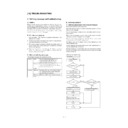Sharp AL-840 (serv.man9) Service Manual ▷ View online
Problem
Cause
Remedy
Sample (Sample No.)
Missing character
Wet paper
Print with different paper. If a paper package
is opened unnecessarily, paper absorbs
humidity in the air.
is opened unnecessarily, paper absorbs
humidity in the air.
Developer cartridge trouble
Replace the developer cartridge. Clean the
developer cartridge.
developer cartridge.
Photoconductor cartridge
trouble
trouble
Replace the photoconductor cartridge. Clean
the photoconductor cartridge.
the photoconductor cartridge.
Laser unit trouble
Replace the upper frame unit.
Control PWB trouble
Replace the control PWB.
Scanner (reading) section dirt
Clean the scanner (reading) section.
Main charger, transfer
charger, developing bias
voltage abnormality
charger, developing bias
voltage abnormality
Check the output voltage and replace
defective parts.
Adjust the output voltage.
defective parts.
Adjust the output voltage.
Faint graphic
Uneven toner distribution
Remove the developer cartridge and shake it
to distribute toner evenly.
to distribute toner evenly.
Toner near empty
The developer cartridge replacement time
may be approached. Prepare a new
developer cartridge.
may be approached. Prepare a new
developer cartridge.
Main charger, transfer
charger, developing bias
voltage abnormality
charger, developing bias
voltage abnormality
Check the output voltage and replace
defective parts.
Adjust the output voltage.
defective parts.
Adjust the output voltage.
Skew print
Transfer charger roller
trouble (dirt, moisture)
trouble (dirt, moisture)
Clean the roller. If the abnormality continues,
replace it.
replace it.
SMP1
Developer roller trouble (dirt,
moisture)
moisture)
Clean the roller. If the abnormality continues,
replace it.
replace it.
Paper feed roller trouble
Clean or replace the paper feed roller.
Separation sheet trouble
Clean or replace the separation sheet.
Scanner (reading) section
trouble
trouble
Adjust the installing positions of parts.
Scanner (writing) section
trouble
trouble
Replace the scanner (writing) unit.
Black streaks (paper
transport direction)
transport direction)
Developer cartridge trouble
Replace the developer cartridge.
SMP2
Photoconductor cartridge
trouble
trouble
Replace the photoconductor cartridge.
Laser unit trouble
Replace the upper frame unit.
Control PWB trouble
Repair the control PWB.
Transfer charger roller
trouble (dirt, moisture)
trouble (dirt, moisture)
Clean the roller. If the abnormality continues,
replace it.
replace it.
Developing roller trouble
(Dirt, moisture)
(Dirt, moisture)
Clean the roller. If the abnormality continues,
replace it.
replace it.
Scanner (reading) section
trouble
trouble
Clean the scanner (reading) section.
Scanner (writing) section
trouble
trouble
Clean the scanner (writing) section.
Fusing section trouble (dirt)
Clean or replace the fusing section.
White streaks (paper
transport direction)
transport direction)
Developer cartridge trouble
Clean the roller. If the abnormality continues,
replace it.
replace it.
SMP3
Photoconductor cartridge
trouble
trouble
Replace the developer cartridge.
Laser unit trouble
Replace the upper frame unit.
Control PWB trouble
Repair the control PWB.
Main charger roller trouble
(dirt, moisture)
(dirt, moisture)
Clean the roller. If the abnormality continues,
replace it.
replace it.
Transfer charger roller
trouble (dirt, moisture)
trouble (dirt, moisture)
Clean the roller. If the abnormality continues,
replace it.
replace it.
Developer roller trouble (dirt,
moisture)
moisture)
Clean the roller. If the abnormality continues,
replace it.
replace it.
Scanner (reading) section dirt
Clean the scanner (reading) section.
Scanner (writing) section dirt
Clean the scanner (writing) section.
Fusing section trouble
Clean the fusing section or replace defective
parts.
parts.
Thank you very much for buying a SHARP laser printer. This manual
tells you how to set up, operate and maintain your new printer,
and contains advice on how to get the best performance from the printer.
The descriptions contained in this manual assume that you are familiar
with the operation of your computer and with how to send files to be printed.
Please use this manual along with the documentation for your computer
hardware and software.
Your new printer has been specially designed to give you high-quality,
trouble-free printing performance. The printer driver software lets the printer
communicate with your computer via an IEEE P1284 bidirectional parallel
interface, so you can control all aspects of printing from the Windows Printer
control panel on your computer screen. Printing speed is a maximum
4 pages per minute at resolutions of 300 x 300 dpi for
the JX-9200 and 600 x 600 dpi for the JX-9210.
Consideration has also been given to ecological and environmental factors.
Your printer features low power consumption, and after printing is
completed it switches to a standby mode which complies with
the US EPA Energy Star program. Moreover, no harmful ozone is
produced during printing, and the toner self-recycling technology
ensures that no toner is wasted. Printer operation is also very
quiet: the printer generates less than 45 dBA of acoustic noise
during printing, and during standby mode the noise level is no
higher than the background noise level.
Despite being packed with so many features, the printer is very compact.
Its footprint is no larger than a single A4 page, and the total weight is
approximately 5 kg, meaning that it is easy to transport and set up. The
100-sheet multipurpose tray is also located at the top of the printer to
save space and to make inserting the paper easy.
Most software applications will let you adjust the margins to have around
the edges of the paper that you will be printing on. The area inside the
margins then becomes the "printable area". The Windows Printer Driver
specifies the minimum values that you can set for these page margins.
These minimum margin settings vary depending on whether you are
printing from a Windows application or from a non-Windows application
in PCL emulation mode.
The following illustration and tables show the minimum settings that can
be made in your software applications in both Windows and PCL modes.
tells you how to set up, operate and maintain your new printer,
and contains advice on how to get the best performance from the printer.
The descriptions contained in this manual assume that you are familiar
with the operation of your computer and with how to send files to be printed.
Please use this manual along with the documentation for your computer
hardware and software.
Your new printer has been specially designed to give you high-quality,
trouble-free printing performance. The printer driver software lets the printer
communicate with your computer via an IEEE P1284 bidirectional parallel
interface, so you can control all aspects of printing from the Windows Printer
control panel on your computer screen. Printing speed is a maximum
4 pages per minute at resolutions of 300 x 300 dpi for
the JX-9200 and 600 x 600 dpi for the JX-9210.
Consideration has also been given to ecological and environmental factors.
Your printer features low power consumption, and after printing is
completed it switches to a standby mode which complies with
the US EPA Energy Star program. Moreover, no harmful ozone is
produced during printing, and the toner self-recycling technology
ensures that no toner is wasted. Printer operation is also very
quiet: the printer generates less than 45 dBA of acoustic noise
during printing, and during standby mode the noise level is no
higher than the background noise level.
Despite being packed with so many features, the printer is very compact.
Its footprint is no larger than a single A4 page, and the total weight is
approximately 5 kg, meaning that it is easy to transport and set up. The
100-sheet multipurpose tray is also located at the top of the printer to
save space and to make inserting the paper easy.
Most software applications will let you adjust the margins to have around
the edges of the paper that you will be printing on. The area inside the
margins then becomes the "printable area". The Windows Printer Driver
specifies the minimum values that you can set for these page margins.
These minimum margin settings vary depending on whether you are
printing from a Windows application or from a non-Windows application
in PCL emulation mode.
The following illustration and tables show the minimum settings that can
be made in your software applications in both Windows and PCL modes.
10 – 21
Problem
Cause
Remedy
Sample (Sample No.)
Ghost
Transfer roller trouble
Clean or replace the transfer charger roller.
SMP5
Transfer charger voltage
trouble
trouble
Repair or replace the high voltage power
PWB.
PWB.
Photoconductor cartridge
trouble
trouble
Replace the photoconductor cartridge.
Distorted image print
Paper feed roller trouble
Clean or replace the paper feed roller.
SMP6
Separation sheet trouble
Clean or replace the separation sheet.
Scanner (reading) section
trouble
trouble
Adjust the installing positions of parts.
Scanner (writing) section
trouble
trouble
Replace the scanner (writing) unit.
Transfer charger roller trouble
Clean or replace the transfer charger roller.
Black print
Main charger voltage trouble
Repair or replace the high voltage power
PWB.
PWB.
SMP7
Main charger electrode
contact failure
contact failure
Clean the main charger electrode.
Copy lamp trouble
Replace the copy lamp.
Copy lamp control PWB
trouble
trouble
Replace the copy lamp control PWB.
CCD unit trouble
Replace the CCD unit.
White print
Transfer charger voltage
trouble
trouble
Repair or replace the high voltage power
PWB.
PWB.
Transfer charger electrode
contact failure
contact failure
Clean the transfer charger electrode.
Developing bias voltage
trouble
trouble
Repair or replace the high voltage power
PWB.
PWB.
Developing bias electrode
contact failure
contact failure
Clean the developing bias electrode.
Scanner (writing) section
trouble
trouble
Replace the scanner (writing) section.
CCD unit trouble
Replace the CCD unit.
Banding
Developer cartridge trouble
Replace the developer cartridge.
SMP8
Photoconductor cartridge
trouble
trouble
Replace the photoconductor cartridge.
Scanner (writing) section
drive trouble
drive trouble
Adjust the installing position of the scanner
(writing) section drive part or replace it.
(writing) section drive part or replace it.
Scanner (writing) section
trouble
trouble
Replace the scanner (writing) section.
Drive section trouble
Adjust the installing position of the drive part
or replace it.
or replace it.
Uneven density
Scanner (reading) section dirt
Clean the scanner (reading) section.
SMP9
Scanner (writing) section dirt
Clean the scanner (writing) section.
Transfer charger voltage
trouble
trouble
Repair or replace the high voltage power
PWB.
PWB.
Transfer charger electrode
contact failure
contact failure
Clean the transfer charger electrode.
Developing bias voltage
trouble
trouble
Repair or replace the high voltage power
PWB.
PWB.
Developing bias electrode
contact failure
contact failure
Clean the developing bias electrode.
Main charger voltage trouble
Repair or replace the high voltage power
PWB.
PWB.
Main charger electrode
contact failure
contact failure
Clean the main charger electrode.
Developer cartridge trouble
Replace the developer cartridge.
Photoconductor cartridge
trouble
trouble
Replace the photoconductor cartridge.
Streaks, black points or white
points in 78mm pitch
points in 78mm pitch
Photoconductor cartridge
trouble (dirt)
trouble (dirt)
Clean or replace the developer cartridge.
SMP10
Streaks, black points or white
points in 45mm pitch
points in 45mm pitch
Fusing section trouble
Clean or replace the fusing section.
SMP11
10 – 22
Problem
Cause
Remedy
Sample (Sample No.)
Black streaks (Vertical to
paper transport direction)
paper transport direction)
Developer cartridge trouble
Replace the developer cartridge.
Photoconductor cartridge
trouble
trouble
Replace the photoconductor cartridge.
Laser unit trouble
Replace the upper frame unit.
Control PWB trouble
Repair the control PWB.
Transfer charger roller
trouble (dirt, moisture)
trouble (dirt, moisture)
Clean the roller. If the abnormality continues,
replace it.
replace it.
Developing roller trouble (dirt,
moisture)
moisture)
Clean the roller. If the abnormality continues,
replace it.
replace it.
Laser unit trouble
Replace the upper frame unit.
Scanner (writing) section dirt
Clean the scanner (writing) section.
White streaks (Vertical to
paper transport direction)
paper transport direction)
Developer cartridge trouble
Replace the developer cartridge.
Photoconductor cartridge
trouble
trouble
Replace the photoconductor cartridge.
Laser unit trouble
Replace the upper frame unit.
Control PWB trouble
Repair the control PWB.
Transfer charger roller
trouble (dirt, moisture)
trouble (dirt, moisture)
Clean the roller. If the abnormality continues,
replace it.
replace it.
Developing roller trouble (dirt,
moisture)
moisture)
Clean the roller. If the abnormality continues,
replace it.
replace it.
Scanner (writing) section dirt
Clean the scanner (writing) section dirt
Scanner (reading) section dirt
Clean the scanner (reading) section dirt
Fusing trouble
Abnormally low fusing
temperature
temperature
Check the temperature sensor and its
peripheral circuit. replace the thermistor.
Replace the heater lamp. Check the heater
drive circuit.
peripheral circuit. replace the thermistor.
Replace the heater lamp. Check the heater
drive circuit.
SMP4
Abnormally high fusing
temperature
temperature
Clean the fusing section.
Heat roller, pressure roller
trouble
trouble
Replace the heat roller/pressure roller.
SMP1
10 – 23
SMP2
SMP3
10 – 24
Click on the first or last page to see other AL-840 (serv.man9) service manuals if exist.