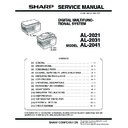Sharp AL-2021 Service Manual ▷ View online
AL-2041 UNPACKING AND INSTALLATION 5 - 8
10. Interface
A. USB
Connector
Type-B connector
Cable
Shielded twisted pair cable
(2 m (6 feet) Max.: high-speed transmission equivalent)
Pin configuration
The pin numbers and signal names are listed in the following table.
11. Moving
Moving instructions
When moving the unit, follow the procedure below.
Note: When moving this unit, be sure to remove the TD cartridge in
advance.
1) Turn the power switch off and remove the power cord from the
outlet.
2) Open the side cover and front cover, in that order. Remove the
TD cartridge and close the front cover and side cover, in that
order.
order.
To open and close the side cover and front cover, and to
remove the TD cartridge.
remove the TD cartridge.
3) Raise the handle of the paper tray and pull the paper tray out
until it stops.
4) Push the center of the pressure plate down until it locks in place
and lock the plate using the pressure plate lock which has been
stored in the front of the paper tray.
stored in the front of the paper tray.
5) Push the paper tray back into the unit.
6) Lock the scan head locking switch.
Note: When shipping the unit, the scan head locking switch must
be locked to prevent shipping damage.
7) Close the multi-bypass tray and the paper output tray exten-
sion, and attach the packing materials and tape which were
removed during installation of the unit.
removed during installation of the unit.
8) Pack the unit into the carton.
12. Scanner moisture-proof kit
If the machine is installed in a highly humid environment, you can
alleviate dew condensation inside the scanner by installing the
scanner moisture-proof kit described below.
alleviate dew condensation inside the scanner by installing the
scanner moisture-proof kit described below.
A. Components
Scanner moisture-proof kit (DKIT-0016QSZZ)
B. Precautions at installation
Clean the position where each cushion/mylar is attached with
industrial alcohol before the work.
industrial alcohol before the work.
C. Attachment method
Turn the main switch to the "OFF" position and remove the power
plug from the outlet.
plug from the outlet.
1) Detach the SPF.
Detach the SPF from the copier and softly place it on top of the
original table as shown below.
original table as shown below.
2) Remove the rear cabinet.
<1> Unscrew the screw and remove the rear cabinet
shielding plate. (Save the screw.)
<2> Unscrew three screws and remove the rear cabinet.
(Save the screws.)
<3> Disconnect the connector of the SPF, and remove the
SPF from the machine.
Pin No.
Signal name
1
+5V
2
-DATA
3
+DATA
4
GND
1
2
3
4
Name
Part code
Qty
1
Scanner condensation
prevention mylar
prevention mylar
PSHEZ0493QSZZ
3
2
Optical right hole mylar B
PSHEZ0469QSZZ
2
3
Scanner motor metal plate
cushion
cushion
PMLT-0106QSZZ
2
4
Scanner upper surface cushion
PMLT-0105QSZZ
1
5
Scanner motor lower mylar
PSHEP0600QSZZ
1
6
Scanner UPG mylar J3
PSHEP0599QSZZ
1
7
Fan housing cushion
PMLT-0108QSZ1
1
1
2
AL-2041 UNPACKING AND INSTALLATION 5 - 9
3) Remove the rear cover for the document glass.
<1> Remove the two screws and then remove the right glass
holder.
<2> Slide the rear cover for the document glass to remove it.
<3> Remove the table glass.
4) Attach the Scanner condensation prevention mylar at the 3
positions on the rear side of the main unit as described below.
Note: The hole should be covered with the mylar.
Align the edge of the mylar to the R part (the yellow line in the
diagram below) so that the hole of the metal plate is covered as
much as possible.
diagram below) so that the hole of the metal plate is covered as
much as possible.
Align the edge of the mylar to the R part (the yellow line in the
diagram below) so that the hole of the metal plate is covered as
much as possible.
diagram below) so that the hole of the metal plate is covered as
much as possible.
Attach along the edge of the projection (the yellow line in the
diagram below).
diagram below).
5) Attach the Optical right hole mylar B at the 2 positions shown in
the diagrams below which are at the top of the rear side of the
main unit.
main unit.
Note: The holes should be covered with the mylar.
Attach along the edge of the cushion (the yellow line in the dia-
gram below).
gram below).
Align with the inside line of the bent part (the yellow line in the
diagram below).
diagram below).
Align with the raised part (the yellow line in the diagram below).
Match the center of the mylar (in the horizontal direction) to the
center of the raised part.
center of the raised part.
1
2
3
Stick the excessive part on the side.
Stick the excessive part on the side.
AL-2041 UNPACKING AND INSTALLATION 5 - 10
6) Attach the Scanner motor metal plate cushion at 1 position on
the attachment plate of the motor on the rear side of the main
unit.
unit.
Note: The hole on the top of the motor unit should be covered
with the mylar.
Align the edge of the metal plate and the edge of the cushion
(the yellow line in the diagram below).
(the yellow line in the diagram below).
7) Attach the Scanner upper surface cushion on the top and the
rear side at the rear side of the main unit.
Align the cushion with the side of the raised part (the yellow line
in the diagram below).
in the diagram below).
Bend the part which is sticking out to the rear side of the scan-
ner and attach to the surface.
ner and attach to the surface.
Press the cushion at the steps shown in the diagram so that
there will be no gap.
there will be no gap.
Press the cushion to make sure all the holes are covered.
8) Bend the edge of the Scanner motor lower mylar and stick
together.
9) Attach the Scanner motor lower mylar at 1 position under the
motor attachment plate on the rear side of the main unit.
Note: The mylar should cover the hole under the motor unit.
Attach matching the hole (the yellow mark in the diagram) and
along with the side edge (the yellow arrow in the diagram).
along with the side edge (the yellow arrow in the diagram).
Disconnect the motor harness from the connector and take off
the snap band from the hole.
the snap band from the hole.
Press the mylar with a sharp-pointed stick or something so that
it is stuck correctly.
it is stuck correctly.
Press and attach the cushion aligning it to the metal plate so
that there will be no gap between them.
that there will be no gap between them.
20mm - 25mm
Do not cover this hole.
Align the edge of the cushion with
the edge of the metal plate.
the edge of the metal plate.
Stick together.
Stick together.
AL-2041 UNPACKING AND INSTALLATION 5 - 11
10) Attach the Scanner motor metal plate cushion covering the bot-
tom part of the Scanner motor lower mylar.
Note: The hole under the motor unit should be covered.
Attach the cushion to cover the gap between the mylar and the
metal plate (the yellow mark).
metal plate (the yellow mark).
Press the cushion with a sharp-pointed stick or something to fill
the gap between the mylar and the metal plate.
the gap between the mylar and the metal plate.
11) Attach the motor connector and the snap band to the original
position.
12) Attach the Scanner UPG mylar J3 to cover the hole on the right
side of inside of the scanner.
Note: The mylar should cover the hole shown by the arrow in
the diagram.
Attach along with the bent part of the metal plate and align the
edge of the mylar with the line shown in the diagram (the yellow
line in the diagram).
edge of the mylar with the line shown in the diagram (the yellow
line in the diagram).
13) Attach the Fan housing cushion to the cooling fan at the posi-
tion shown in the diagram below.
Cover the top and the right side of the fan housing when you
see the fan housing from the backside of the machine.
see the fan housing from the backside of the machine.
Note: Please make sure the double-sided tape is not exposed
where the cushion is sticking out from the edge of the fan
housing.
housing.
Attach the cushion leaving 3 - 7mm from the edge so that the
gap between the Fan housing cushion and the filter of the rear
cabinet is filled for sure.
gap between the Fan housing cushion and the filter of the rear
cabinet is filled for sure.
14) Attach the parts removed in the items 1), 2), and 3).
Stick the lower part of the cushion to the mylar, too.
A
View from
the arrow A
the arrow A
Back side
Attach the cushion leaving 3 - 7mm
from the edge.
from the edge.
Reference position
3 - 7mm
Click on the first or last page to see other AL-2021 service manuals if exist.