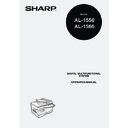Sharp AL-1566 (serv.man41) User Manual / Operation Manual ▷ View online
SET UP THE SOFTWARE
47
5
1
Insert the cable into the USB
connector on the machine.
connector on the machine.
2
Insert the other end of the cable into your computer's USB port.
Using the machine as a network printer
1
Insert the LAN cable into the LAN
connector on the machine.
connector on the machine.
Use a network cable that is shielded.
2
Turn on the machine.
3
Insert the CD-ROM into your computer's CD-ROM drive.
4
Click the "start" button, click "My Computer" (
), and then
double-click the CD-ROM icon (
).
In Windows 95/98/Me/NT 4.0/2000, double-click "My Computer", and then
double-click the CD-ROM icon.
double-click the CD-ROM icon.
• Interface cables for connecting the machine to your computer are not
included with the machine. Please purchase the appropriate cable for
your computer.
your computer.
• If you intend to use the machine as a scanner, it must be connected
to your computer with a USB interface cable. The scanner function
cannot be used if the machine is connected with a LAN cable.
cannot be used if the machine is connected with a LAN cable.
• To install the software using a network connection in Windows 95,
Internet Explorer version 4.01 or later must be installed on your
computer. If this is not installed, double-click "My Computer" and then
double-click the CD-ROM icon. Double-click the "le501" folder, the
"EN" folder, and then "ie5setup.exe".
computer. If this is not installed, double-click "My Computer" and then
double-click the CD-ROM icon. Double-click the "le501" folder, the
"EN" folder, and then "ie5setup.exe".
Note
SET UP THE SOFTWARE
48
5
Double-click the "setup" icon (
).
6
The "SOFTWARE LICENCE" window will appear. Make sure
that you understand the contents of the software licence, and
then click the "Yes" button.
that you understand the contents of the software licence, and
then click the "Yes" button.
7
Read the "Readme First" in the "Welcome" window and then
click the "Next" button.
click the "Next" button.
Set the IP Address
This setting is only required once when using the machine on a network.
8
Click the "Set the IP
Address" button.
Address" button.
If the language selection screen appears after you double click the
"setup" icon, select the language that you wish to use and click the
"Next" button. (Normally the correct language is selected
automatically.)
"setup" icon, select the language that you wish to use and click the
"Next" button. (Normally the correct language is selected
automatically.)
To set the IP address of the machine, follow the steps below. If the
machine is already connected to the network and its IP address has
been set, go to "LPR (TCP/IP) direct printing" (p.50).
machine is already connected to the network and its IP address has
been set, go to "LPR (TCP/IP) direct printing" (p.50).
Note
Note
SET UP THE SOFTWARE
49
5
9
The printer or printers
connected to the network
will be detected. Click the
printer to be configured
(the machine) and click
the "Next" button.
connected to the network
will be detected. Click the
printer to be configured
(the machine) and click
the "Next" button.
10
Enter the IP address,
subnet mask, and default
gateway.
subnet mask, and default
gateway.
The settings in the above
window are examples.
Be sure to ask your network
administrator for the correct IP
address, subnet mask, and
default gateway to be entered.
window are examples.
Be sure to ask your network
administrator for the correct IP
address, subnet mask, and
default gateway to be entered.
11
Click the "Next" button.
• The "Ethernet Address" is indicated on the left side of the machine
near the LAN connector.
• If the machine is used on a different network after the IP address is
set, the machine will not be recognized. Enter the Ethernet Address
and click the "Initialize" button to initialize the IP address. Follow the
on-screen instructions to click the "OK" button and then the "Search"
button.
and click the "Initialize" button to initialize the IP address. Follow the
on-screen instructions to click the "OK" button and then the "Search"
button.
When "Get IP Address Automatically" is selected, the IP address may
at times change automatically. This will prevent printing. In this event,
select "Assign IP Address" and enter the IP address.
at times change automatically. This will prevent printing. In this event,
select "Assign IP Address" and enter the IP address.
Note
Note
SET UP THE SOFTWARE
50
12
Click the "Yes" button.
Go to step 11 on page 51.
LPR (TCP/IP) direct printing
After step 1-7 on page 48
8
Click the "Printer Driver"
button.
button.
If you have not set the IP
Address, click the "Set the IP
Address" button in first and go
to step 8 on page 48.
Address, click the "Set the IP
Address" button in first and go
to step 8 on page 48.
9
Read the message in the "Welcome" window and then click the
"Next" button.
"Next" button.
10
Select "LPR (TCP/IP)
direct printing" and click
the "Next" button.
direct printing" and click
the "Next" button.
Click on the first or last page to see other AL-1566 (serv.man41) service manuals if exist.