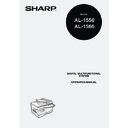Sharp AL-1566 (serv.man41) User Manual / Operation Manual ▷ View online
CONVENIENT COPY FUNCTIONS
31
4
Using the document glass
1
Place the original that you wish to copy onto the front side of
the paper on the document glass and close the RSPF.
the paper on the document glass and close the RSPF.
2
Press the [2-SIDED COPY
(
)
] key
until "1 TO 2" appears, and then press the
[OK] key.
[OK] key.
3
Press the [
] key (
) or [
] key (
) to
select the binding edge and then press the
[OK] key.
[OK] key.
Select "LONG EDGE" or "SHORT EDGE".
The "LONG EDGE" and "SHORT EDGE" are
shown in the illustration on the preceding page.
The "LONG EDGE" and "SHORT EDGE" are
shown in the illustration on the preceding page.
4
Select the number of copies and any other settings, and then
press the [START] key (
press the [START] key (
).
The original for the front side is scanned into the memory.
5
When "[START] : NEXT SCAN [#] :
START PRINT" appears, remove the
first original and then place the
original that you wish to copy onto
the back side of the paper on the
document glass. Close the RSPF.
START PRINT" appears, remove the
first original and then place the
original that you wish to copy onto
the back side of the paper on the
document glass. Close the RSPF.
Place the second original in the same
orientation as the first original.
orientation as the first original.
6
Press the [START] key (
).
The copy will be delivered to the paper output tray.
• If you need to clear the data scanned into memory, press the
[CLEAR] key (
).
• If you wish to cancel two-sided copying and just make a copy of the
first original, press the [
] key.
To cancel automatic two-sided copying, press the [CLEAR ALL] key
(
(
) or press the [2-SIDED COPY (
)
] key, select the "1 TO 1",
and then press the [OK] key.
1,2,3,
1,2,3,
SP. FUNC
2-SIDED COPY
1 TO 2
1 TO 2
BINDING EDGE
LONG EDGE
LONG EDGE
1,2,3,
1,2,3,
SP. FUNC
Note
1
The first original The second original
2
Note
CONVENIENT COPY FUNCTIONS
32
Using the RSPF
1
Place the original(s) in the RSPF. (p.25)
If you place an odd number of originals for one-sided to two-sided copying,
the last page will be one-sided.
the last page will be one-sided.
2
Press the [2-SIDED COPY
(
)
] key and
select the two-sided copy mode that you
wish to use.
wish to use.
The mode changes as follows each time you press
the [2-SIDED COPY
the [2-SIDED COPY
(
)
] key: "1 TO 1", "1
TO 2", "2 TO 2", "2 TO 1"
• Two-sided copies from one-sided originals: "1 TO 2"
• Two-sided copies from two-sided originals: "2 TO 2"
• One-sided copies from two-sided originals: "2 TO 1"
• Two-sided copies from two-sided originals: "2 TO 2"
• One-sided copies from two-sided originals: "2 TO 1"
3
Press the [OK] key.
If you selected "1 TO 2" in step 2, select "LONG EDGE" or "SHORT EDGE"
and press the [OK] key. LONG EDGE and SHORT EDGE are shown in the
illustration on page 30.
and press the [OK] key. LONG EDGE and SHORT EDGE are shown in the
illustration on page 30.
4
If you selected "2 TO 2" or "2 TO 1", press
the [
the [
] key (
) or [
] key (
) to select
the original size and then press the [OK]
key.
key.
The following original sizes can be selected:
"A4", "B5", "A5", "8.5x14", "8.5x13", "8.5x11",
"8.5x5.5"
"A4", "B5", "A5", "8.5x14", "8.5x13", "8.5x11",
"8.5x5.5"
5
Select the number of copies and any other copy settings, and
press the [START] key (
press the [START] key (
).
The copy will be delivered to the paper output tray.
• To cancel automatic two-sided copying, press the [CLEAR ALL] key
(
) or press the [2-SIDED COPY (
)] key, select the "1 TO
1", and then press the [OK] key.
• Do not touch the reversing tray while automatic two-sided copying is
in progress.
2-SIDED COPY
2 TO 1
2 TO 1
1,2,3,
1,2,3,
SP. FUNC
ORIG. SIZE ENTER
A4
A4
1,2,3,
1,2,3,
SP. FUNC
Note
33
4
SORT COPY
Copies of multiple original pages can sorted into sets.
Using the document glass
1
Place the first original. (p.24)
2
Press the [E-SORT/SP.FUN (
)] key
until "SORT" appears and then press the
[OK] key.
[OK] key.
3
Press the [
] key (
) to move "
" to
the "ON" position and then press the [OK]
key.
key.
4
Select the number of copies and any other settings, and then
press the [START] key (
press the [START] key (
).
"[START] : NEXT SCAN [#] : START PRINT" appears and the original is
scanned into memory.
scanned into memory.
5
Replace the original with the next original, and then press the
[START] key (
[START] key (
).
Repeat step 5 until all originals have been scanned into memory.
6
When all originals have been scanned, press the [
] key.
The copies are delivered to the paper output tray.
The number of pages that can be scanned varies depending on the
original type (photo, text, etc.) and the amount of memory allocated to
the printer. The amount of memory allocated to the printer can be
changed with "MEM. FOR PRINTER" in the user programs. (p.66)
original type (photo, text, etc.) and the amount of memory allocated to
the printer. The amount of memory allocated to the printer can be
changed with "MEM. FOR PRINTER" in the user programs. (p.66)
To clear the data in memory, press the [CLEAR] key (
). When the
[CLEAR] key (
) is pressed, the number of copies setting is also cleared.
• To cancel the sort copy job, press the [CLEAR] key (
).
• To cancel sort copy mode, press the [CLEAR ALL] key (
).
Note
2
1
3
2
1
3
1
2
3
2
1
3
Sort copy
SPECIAL FUNCTION
SORT
SORT
1,2,3,
1,2,3,
SP. FUNC
1,2,3,
1,2,3,
SP. FUNC
SORT
ON OFF
ON OFF
1,2,3,
1,2,3,
SP. FUNC
Note
Note
CONVENIENT COPY FUNCTIONS
34
Using the RSPF
1
Place the originals. (p.25)
2
Press the [E-SORT/SP.FUN (
)] key
until "SORT" appears and then press the
[OK] key.
[OK] key.
3
Press the [
] key (
) to move "
" to
the "ON" position and then the [OK] key.
4
Select the number of copies and any other settings, and then
press the [START] key (
press the [START] key (
).
The copies are delivered to the paper output tray.
Offset function during sort copy
The offset function shifts the position of each set of copies in the paper output tray
for easy separation.
The offset function can be changed with "OFFSET FUNCTION" in the user programs. (p.65)
for easy separation.
The offset function can be changed with "OFFSET FUNCTION" in the user programs. (p.65)
• If "SORT AUTO SELCT" is enabled in the user programs, the default output
mode for copying from the RSPF is sort mode (p.65). In this case go directly
to step 4. A checkmark
to step 4. A checkmark
"
"
will automatically appear in the display (p.11).
• If "SORT AUTO SELECT" is disabled, the default output mode will be
non-sort mode. Follow the steps below to select sort mode.
• To cancel the sort copy job, press the [CLEAR] key (
).
• To cancel sort copy mode, press the [CLEAR ALL] key (
).
If the memory becomes full
• If the memory becomes full while scanning the originals, "MEMORY FULL, PRESS
START TO RESUME" will appear in the display, and the machine will stop copying.
• To copy the originals that have been scanned up to that point, press the
[START] key (
).
• To clear the data that has been scanned into memory, press the [CLEAR ALL]
key (
) or the [CLEAR] key (
).
Note
1,2,3,
1,2,3,
SP. FUNC
SPECIAL FUNCTION
SORT
SORT
1,2,3
1,2,3,
SP. FUN
SORT
ON OFF
ON OFF
1,2,3,
1,2,3,
SP. FUNC
Note
1
1
1
2
3
1
1
2
3
Offset function
When offset function is disabled
Click on the first or last page to see other AL-1566 (serv.man41) service manuals if exist.