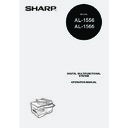Sharp AL-1566 (serv.man39) User Manual / Operation Manual ▷ View online
7
MAIN FEATURES
High-speed laser copying
First-copy time*
1
at 300 dpi*
2
is only 9.6 seconds.
Copying speed is 15 copies per minute. This is ideal for business use and provides a
big boost to workplace productivity.
*
big boost to workplace productivity.
*
1
First-copy time may vary depending on the power-supply voltage, ambient
temperature, and other operating conditions.
temperature, and other operating conditions.
*
2
"dpi" ("dots per inch") is unit that is used to measure resolution. Resolution
indicates how much detail can be reproduced in a printed or scanned image.
indicates how much detail can be reproduced in a printed or scanned image.
High-quality digital image
• High-quality copying at 600 dpi is performed.
• In addition to automatic exposure adjustment, two original modes can be selected:
• In addition to automatic exposure adjustment, two original modes can be selected:
"TEXT" for text-only originals, and "PHOTO" for photographs. The exposure can be
adjusted to five levels in each mode.
adjusted to five levels in each mode.
• The photo mode copying function allows clear copying of delicate halftone original
images such as monochrome photos and color photos.
Enhanced copying features
• Zoom copies can be made from 25% to 400% in increments of 1%. (When the
RSPF is being used, the zoom copy ratio range is 50% to 200%.)
• Continuous copying of up to 99 copies is possible.
• Sets of output can be offset from each other for easy separation (offset function).
• Sorting by sets is possible without the need for a sorter or other special device
• Sets of output can be offset from each other for easy separation (offset function).
• Sorting by sets is possible without the need for a sorter or other special device
(Sort copy).
• Includes convenient features such as margin shift, 2 IN 1 copy, and automatic two-
sided copying.
Scan once/Print many
• The machine is equipped with a memory buffer allowing the machine to scan an
original once and make up to 99 copies of the scanned image. This improves
workflow, reduces operating noise from the machine and reduces wear and tear on
the scanning mechanism, which provides for a higher reliability.
workflow, reduces operating noise from the machine and reduces wear and tear on
the scanning mechanism, which provides for a higher reliability.
LCD panel displays messages
The LCD panel displays messages that show function settings and the status of the
machine.
machine.
A
Margin shift
Sort copy
Offset function
2 IN 1 copy
2
1
3
2
1
3
1
2
3
2
1
3
1
1
1
2
3
A
8
Laser printer function
• Printer function
The accompanying printer driver can be installed to enable use of the machine as a
printer.
printer.
• Network printer function
A LAN connector is provided as a standard feature that allows the machine to be
used as a network printer.
used as a network printer.
Color scanner function
• The accompanying scanner driver can be installed and the machine connected to
a computer using a USB cable to enable use as a scanner.
Environment and people friendly design
• Preheat mode and auto power shut-off mode are provided to reduce power
consumption when the machine is not in use.
• A universal design has been implemented in the product whereby the height of the
operation panel and shape of the keys are designed to be usable by as many
people as possible.
people as possible.
9
1
Chapter 1
1
This chapter provides basic information that you should know before using the machine.
PART NAMES
The following illustration shows the part names of the AL-1556.
The illustrations in this manual show the AL-1556. The appearance of
your machine may be different depending on the model, however, the
basic operations are the same.
your machine may be different depending on the model, however, the
basic operations are the same.
Document glass
Paper output tray extension
Operation panel
Power switch
Front cover
Handles
Paper tray
Power cord socket
Side cover
Fusing unit release lever
Side cover open button
Transfer charger
Bypass tray paper guides
Charger cleaner
Paper output tray
Note
Interface
TD cartridge
Drum cartridge
RSPF
Exit area
Reversing tray
2
3
4
1
5
7
6
8
9
10
11
11
13
14
15
USB
connector
connector
LAN
connector
connector
Bypass tray
Original guides
Document feeder tray
Document
feeder cover
feeder cover
5
3
12
11
1
9
2
10
3
11
4
12
5
13
6
14
7
15
8
PREPARATIONS
The paper output tray has a paper holder arm. The paper holder arm
presses gently on the output paper to stack it.
presses gently on the output paper to stack it.
Note
PREPARATIONS
10
Operation panel
[MODE SELECT] key / Mode indicators
Press this key to select the mode. The
indicator of the selected mode lights (copy,
printer, scanner mode indicators).
Display
This shows messages indicating the
machine status and any problems that
occur, as well as user programs and
function setting menus.
Numeric keys
Use these to enter the number of copies
and other numerical settings.
The keys can also be used to select
items in function setting menus.
[CLEAR] key (
Press this key to select the mode. The
indicator of the selected mode lights (copy,
printer, scanner mode indicators).
Display
This shows messages indicating the
machine status and any problems that
occur, as well as user programs and
function setting menus.
Numeric keys
Use these to enter the number of copies
and other numerical settings.
The keys can also be used to select
items in function setting menus.
[CLEAR] key (
)
Use this to clear the set number of
copies, as well as cancel a job that is in
progress. When a setting menu appears,
use this key to move back to the
previous menu level.
Power save indicator
This lights up when the power save
function is activated.
RSPF indicator
This lights up when an original is placed
in the RSPF.
Error indicator
This lights steadily or blinks when a
paper misfeed or other error occurs.
copies, as well as cancel a job that is in
progress. When a setting menu appears,
use this key to move back to the
previous menu level.
Power save indicator
This lights up when the power save
function is activated.
RSPF indicator
This lights up when an original is placed
in the RSPF.
Error indicator
This lights steadily or blinks when a
paper misfeed or other error occurs.
[TRAY SELECT] key (
)
Use to select the paper tray that has the
desired paper for copying.
Tray location indicator
Indicates the selected paper tray. The
indicator blinks when the tray is out of
paper or is not closed.
[MENU] key
Press this key to select the paper size for
copying, to configure a user program or
to display the total count.
[2-SIDED COPY (
desired paper for copying.
Tray location indicator
Indicates the selected paper tray. The
indicator blinks when the tray is out of
paper or is not closed.
[MENU] key
Press this key to select the paper size for
copying, to configure a user program or
to display the total count.
[2-SIDED COPY (
)] key
Use to copy both sides of an original.
[E-SORT/SP.FUN (
[E-SORT/SP.FUN (
)] key
Press to select the sort function, 2 IN 1
copy function, or margin shift function.
[
copy function, or margin shift function.
[
] key (
), [
] key (
), [OK]
key
Press the [
Press the [
] key (
) or [
] key
(
)to select an item in a function setting
menu.
Press the [OK] key to enter a selection.
[EXPOSURE (
Press the [OK] key to enter a selection.
[EXPOSURE (
)] key
Use to switch from auto exposure
adjustment to text mode or photo mode.
adjustment to text mode or photo mode.
1
1
1
2
3
3
3
4
4
4
5
5
5
6
6
6
7
7
7
8
8
8
9
9
9
10
10
10
11
11
11
12
12
12
1,2,3,
1,2,3,
SP. FUNC
13
13
13
14
14
14
AL-1556
MENU
6 7
8 9 10 11
1
Click on the first or last page to see other AL-1566 (serv.man39) service manuals if exist.