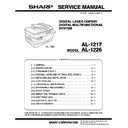Sharp AL-1217 (serv.man17) Service Manual ▷ View online
AL-1226 EXTERNAL VIEWS AND INTERNAL STRUCTURES 4 - 6
6. PWB unit
2
4
5
1
8
3
6
7
9
No.
Name
Function
1
Exposure lamp invertor PWB
Exposure lamp (CCFL) control
2
Main PWB (MCU)
Copier control
3
Operation PWB
Operation input/display
4
Power PWB
AC power input, DC voltage control, High voltage control
5
CCD sensor PWB
For image scanning
6
LSU motor PWB
For polygon motor drive
7
TCS PWB
For toner sensor control
8
LSU PWB
For laser control
9
I/F PWB
Scanner/GDI Printer control (parallel I/F, USB I/F)
AL-1226 EXTERNAL VIEWS AND INTERNAL STRUCTURES 4 - 7
7. Cross sectional view
3
4
5
17
8
9
10
11
6
7
12
13
1
2
14
15
16
No.
Part name
Function and operation
1
Scanner unit
Illuminates the original with the copy lamp and passes the reflected light to the lens unit(CCD).
2
Exposure lamp
Exposure lamp (CCFL) Illuminates original
3
LSU (Laser unit)
Converts the original image signal into laser beams and writes onto the drum.
4
Paper exit roller
Roller for paper exit
5
Main charger
Provides negative charges evenly to the drum surface.
6
Heat roller
Fuses toner on the paper. (Teflon roller)
7
Pressure roller
Fuses toner on the paper. (Silicon rubber roller)
8
Drum
Forms images.
9
Transfer unit
Transfers images onto the drum.
10
Pickup roller
Picks up the manual feed paper. (In multi feed only)
11
Manual paper feed tray
Tray for manual feed paper
12
Manual paper feed roller
Transport the paper from the manual paper feed port.
13
PS roller unit
Takes synchronization between the lead edge and the rear edge of the paper.
14
Pickup roller
Picks up documents.
15
Separation roller
Separates documents to feed properly.
16
PS roller
Feeds documents to the scanning section.
17
Paper exit roller
Discharges documents.
AL-1226 UNPACKING AND INSTALLATION 5 - 1
[5] UNPACKING AND INSTALLATION
1. Copier installation
Improper installation may damage the copier. Please note the following
during initial installation and whenever the copier is moved.
during initial installation and whenever the copier is moved.
Caution: If the copier is moved from a cool place to a warm place,
condensation may form inside the copier. Operation in this
condition will cause poor copy quality and malfunctions.
Leave the copier at room temperature for at least 2 hours
before use.
condition will cause poor copy quality and malfunctions.
Leave the copier at room temperature for at least 2 hours
before use.
Do not install your copier in areas that are:
• damp, humid, or very dusty
• exposed to direct sunlight
• poorly ventilated
• subject to extreme temperature or humidity changes, e.g., near an
air conditioner or heater.
The copier should be installed near an accessible power outlet for easy
connection.
connection.
Be sure to connect the power cord only to a power outlet that meets
the specified voltage and current requirements.
the specified voltage and current requirements.
Also make certain the outlet is properly grounded.
Be sure to allow the required space around the machine for servicing
and proper ventilation.
and proper ventilation.
2. Cautions on handling
Be careful in handling the copier as follows to maintain the perfor-
mance of this copier.
mance of this copier.
Do not drop the copier, subject it to shock or strike it against any
object.
object.
Do not expose the drum cartridge to direct sunlight.
Doing so will damage the surface (green portion) of the drum cartridge,
causing poor print quality.
causing poor print quality.
Store spare supplies such as drum cartridges and TD cartridges in a
dark place without removing from the package before use.
dark place without removing from the package before use.
If they are exposed to direct sunlight, poor print quality may result.
Do not touch the surface (green portion) of the drum cartridge.
Doing so will damage the surface of the cartridge, causing poor print
quality.
quality.
3. Checking packed components and
accessories
Open the carton and check if the following components and accesso-
ries are included.
ries are included.
8"(20cm)
8" (20cm)
4"
(10cm)
4"
(10cm)
(10cm)
Drum cartridge
(installed in unit)
Operation manual
Power cord
TD cartridge
AL-1226 UNPACKING AND INSTALLATION 5 - 2
4. Unpacking
Be sure to hold the handles on both sides of the copier to unpack the
copier and carry it to the installation location.
copier and carry it to the installation location.
5. Removing protective packing materials
1) Remove pieces of tape and protective cover. Then open the origi-
nal cover and remove protective materials (a) and (b).
2) Release the scan head locking switch.
6. Installing the TD cartridge
The TD cartridge replacement required (
) indicator will light up
when toner is needed. If copying is continued while the
indicator is
lit, copies will gradually become lighter until the copier stops and the
indicator begins blinking. Replace the old TD cartridge by following the
procedure given below.
indicator begins blinking. Replace the old TD cartridge by following the
procedure given below.
Note:
• After the copier stops, it may be possible to make a few more copies
by taking the TD cartridge out of the copier, shaking it horizontally,
then reinstalling it. If copying is not possible after this operation,
replace the TD cartridge.
then reinstalling it. If copying is not possible after this operation,
replace the TD cartridge.
• During long copy run of a dark original, the ready (
) indicator may
blink, the
indicator may light up, and the copier may stop, even
though toner cartridge is not empty. The copier will feed toner up to 2
minutes and then the ready (
minutes and then the ready (
) indicator will light up. Press the
print (
) key to restart copying.
1) Ensure that the bypass tray is open and then open the side cover
by pressing the open button on the side cover.
2) Remove the CAUTION tape from the front cover and remove the
two protective pins from the fusing unit by pulling the strings
upward one at a time.
upward one at a time.
3) Push gently on both sides of the front cover to open the cover.
4) Remove the TD cartridge from the bag. Remove the protective
paper. Hold the cartridge on both sides and shake it horizontally
four or five times.
four or five times.
AL-1217
AL-1226
AL-1217
AL-1226
Lock
Unlock
Grasp here and turn in
the direction of the arrow.
the direction of the arrow.
CAUTION tape
Protective pins
4 or 5 times
Click on the first or last page to see other AL-1217 (serv.man17) service manuals if exist.