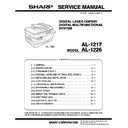Sharp AL-1217 (serv.man17) Service Manual ▷ View online
AL-1226 EXTERNAL VIEWS AND INTERNAL STRUCTURES 4 - 2
3. Operation panel
*1. Photoreceptor Cartridge Replacement indicator
After making 17,000 copies, the indicator will be “ON”, and after
1,000 copier more are made, the indicator starts blinking and
machine will hard-stop (after current job) until a new cartridge is
installed. End life of photoreceptor cartridge displays 3-digits x 2-
line (total 6-digits) by pressing CLEAR key for five seconds in user
simulation.
1,000 copier more are made, the indicator starts blinking and
machine will hard-stop (after current job) until a new cartridge is
installed. End life of photoreceptor cartridge displays 3-digits x 2-
line (total 6-digits) by pressing CLEAR key for five seconds in user
simulation.
*2. Toner Developer Cartridge Replacement
When toner density is lower than a specified level, the TONER
DEVELOPER CARTRIDGE REPLACEMENT indicator lights up to
warn the user. If the Toner Developer Cartridge is not replaced in
that time, the Ready Lamp changes to blinking and then start to
supply the toner after around 10 copies. (Cartridge replacement
lamp continues to light.) If toner density is not back to specific level
after two minutes, the READY indicator goes out and Toner Devel-
oper indicator starts blinking, and the copier stops.
DEVELOPER CARTRIDGE REPLACEMENT indicator lights up to
warn the user. If the Toner Developer Cartridge is not replaced in
that time, the Ready Lamp changes to blinking and then start to
supply the toner after around 10 copies. (Cartridge replacement
lamp continues to light.) If toner density is not back to specific level
after two minutes, the READY indicator goes out and Toner Devel-
oper indicator starts blinking, and the copier stops.
Inch system
1
2
3
4 5
6
7
8
9
10
11
12 13
14
15
16
17
6
(AL-1226)
1
Exposure mode selector key and indicators
Use to sequentially select the exposure modes: AUTO, MANUAL or
PHOTO. Selected mode is shown by a lit indicator.
Use to sequentially select the exposure modes: AUTO, MANUAL or
PHOTO. Selected mode is shown by a lit indicator.
2
Light and dark keys and exposure indicators
Use to adjust the MANUAL or PHOTO exposure level.
Selected exposure level is shown by a lit indicator.
Use to start and terminate user program setting.
Use to adjust the MANUAL or PHOTO exposure level.
Selected exposure level is shown by a lit indicator.
Use to start and terminate user program setting.
3
Alarm indicators
Drum replacement required indicator *1
Misfeed indicator
TD cartridge replacement required indicator *2
Misfeed indicator
TD cartridge replacement required indicator *2
4
SPF indicator (AL-1226)
5
SPF misfeed indicator (AL-1226)
6
Copy ratio selector key and copy ratio indicators
Use to sequentially select preset reduction/enlargement copy ratios.
Selected copy ratio is shown by a lit indicator.
Use to sequentially select preset reduction/enlargement copy ratios.
Selected copy ratio is shown by a lit indicator.
7
Copy ratio display (%) key
8
Display
Displays the specified copy quantity, zoom copy ratio, user program
code, and error code.
Displays the specified copy quantity, zoom copy ratio, user program
code, and error code.
9
SCANNER key and indicator *3, *4
10
ONLINE key / indicator
Lights up when the machine is used as a printer and scanner. *3
Lights up when the machine is used as a printer and scanner. *3
11
Power save indicator
Lights up when the copier is in a power save mode.
Lights up when the copier is in a power save mode.
12
Paper feed location indicators
Light up to show the selected paper feed station.
Light up to show the selected paper feed station.
13
Tray select key (AL-1226)
Use to select a paper feed station (paper tray or bypass tray).
Use to select a paper feed station (paper tray or bypass tray).
14
Zoom keys / indicator
Use to select any reduction or enlargement copy ratio from 25% to
400% in 1% increments.
Use to select any reduction or enlargement copy ratio from 25% to
400% in 1% increments.
15
Copy quantity keys
• Use to select the desired copy quantity (1 to 99).
• Use to select the desired copy quantity (1 to 99).
• Use to make user program entries.
16
Clear key
• Press to clear the display, or press during a copy run to terminate
• Press to clear the display, or press during a copy run to terminate
copying.
• Press and hold down during standby to display the total number
of copies made to date.
17
Print key and ready indicator
• Copying is possible when the indicator is on.
• Copying is possible when the indicator is on.
• Use to set a user program.
• Press to start copying
AL-1226 EXTERNAL VIEWS AND INTERNAL STRUCTURES 4 - 3
*3. Indicators on the operation panel
The ON LINE indicator and the start (
) indicator indicate the
state of the printer or scanner.
Start indicator
ON LINE indicator
The ON LINE key is pressed and on line and off line are changed.
Power save indicator
Scanner indicator
*4. Using the SCANNER key to begin scanning
This scanning method can only be used if the Button Manager has
been installed using the installer. To scan using this method, you
must first complete the settings in Button Manager in your com-
puter. For more information on Button Manager, see the online
manual or the help file for Button Manager.
been installed using the installer. To scan using this method, you
must first complete the settings in Button Manager in your com-
puter. For more information on Button Manager, see the online
manual or the help file for Button Manager.
Note:
• Scanning is not possible during a copy job.
• If the unit is used to begin a scan job during a print job using the
parallel interface connection or the USB interface connection,
the scan job will be stored and scanning will begin when the print
job is completed.
the scan job will be stored and scanning will begin when the print
job is completed.
• When scanning an original that has been placed in the SPF/
RSPF, only one original can be placed unless you are using
Sharpdesk.
Sharpdesk.
1) Press the SCANNER (
) key.
The unit enters scan mode.
2) Place the original you wish to scan on the original table/SPF/
RSPF.
For the procedure for placing the original, see "ORIGINAL
PLACEMENT".
PLACEMENT".
3) Press the right copy quantity key to display the number of the
application that you wish to use for scanning.
The application numbers are initially as follows.
The application numbers are initially as follows.
4) Press the start (
) key.
The selected application launches and scanning begins.
On:
Indicates the unit is ready for copying or scanning is
being performed.
being performed.
Blinking: Indicates that an interrupt print job is in progress, or that
the unit is initializing (the cover has been opened and
closed or the power turned off and on).
closed or the power turned off and on).
Off:
Indicates copying or scanning is being performed or the
unit is in the auto power shut-off mode.
unit is in the auto power shut-off mode.
On:
Indicates the unit is ready for printing or scanning is
being performed. (On line)
being performed. (On line)
Blinking: Printing or data is being received from a computer.
Off:
Copying is being performed. (Off line)
On:
Indicates the unit is in a power save mode.
On:
The SCANNER (
) key has been pressed and the unit
is in scanner mode.
Blinking: A scan job is being executed from the computer, or scan
data is stored in the unit's memory.
Off:
The unit is in the copy mode.
Power save indicator
Start indicator
ON LINE indicator
SCANNER indicator
Application
number
Application launched
SC1
Sharpdesk (if installed)
SC2
E-mail (your standard e-mail program in the
Windows OS you are using)
Windows OS you are using)
SC3
Fax (if a fax program is installed)
SC4
OCR (if an OCR program is installed)
SC5
Microsoft Word (if installed)
SC6
Any application set in Button Manager
AL-1226 EXTERNAL VIEWS AND INTERNAL STRUCTURES 4 - 4
4. Motors and solenoids
3
9
2
12
8
11
10
4
1
5
7
6
No.
Part name
Control signal
Function / Operation
1
Main motor
MM
Drives the copier.
2
Scanner motor
MRMT
Drives the optical mirror base (scanner unit).
3
Toner motor
TM
Supplies toner.
4
Cooling fan motor
VFM
Cools the optical section.
5
Resist roller solenoid
RRS
Resist roller rotation control solenoid
6
Paper feed solenoid
CPFS1
Cassette Paper feed solenoid 1
7
Multi paper feed solenoid
MPFS
Multi manual pages feed solenoid
8
SPF motor
SPFM
Drives the single pass feeder
9
Duplex motor
DMT
Devices the duplex paper transport section
10
Original feed solenoid
SPUS
Original feed solenoid
11
Original resist roller solenoid
SRRC
Original resist roller solenoid
12
Original paper feed solenoid
SPFS
Original paper feed solenoid
AL-1226 EXTERNAL VIEWS AND INTERNAL STRUCTURES 4 - 5
5. Sensors and switches
1
2
11
9
10
3
4
5
6
7
8
No.
Name
Signal
Type
Function
Output
1
Scanner unit home position
sensor
sensor
MHPS
Transmission sensor
Scanner unit home position detection
"H" at home position
2
POD sensor
POD
Transmission sensor
Paper exit detection
"H" at paper pass
3
PPD2 sensor
PPD2
Transmission sensor
Paper transport detection 2
"L" at paper pass
4
Cassette detection switch
CED1
Micro-switch
Cassette installation detection
"L" at cassette insertion
5
Manual feed detection
switch
switch
MFD
Transmission sensor
Manual feed paper detection
(single only)
(single only)
"L" at paper detection
6
PPD1 sensor
PPD1
Transmission sensor
Paper transport detection 1
"L" at paper pass
7
Door switch
DSW
Micro-switch
Door open/close detection
(safety switch for 24V)
(safety switch for 24V)
1 or 0V of 24V at door open
8
Drum reset switch
DRST
Micro-switch
New drum detection switch
Instantaneously "L" at insertion of new
drum
drum
9
SPF sensor
SPID/
SD SW
SD SW
Transmission sensor
Paper entry detection
Cover open/close detection
Cover open/close detection
"L" at paper pass
10
SPPD sensor
SPPD
Transmission sensor
Paper transport detection
"L" at paper pass
11
SDOD sensor
SDOD
Transmission sensor
SPF open/close detection Book
sensor
sensor
"L" at paper pass
Click on the first or last page to see other AL-1217 (serv.man17) service manuals if exist.