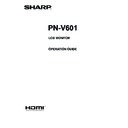Sharp PN-V601 (serv.man8) User Manual / Operation Manual ▷ View online
E
25
Controlling the Monitor with a PC (RS-232C)
MULTI menu
Function
Command Direction
Parameter
Reply
Control/Response contents
*1
*2
(A) (B)
ENLARGE
ENLG
WR
0-1
0-1 0: OFF, 1: ON
-
○ ○
ENLARGE MODE
EMAG
WR
0-4
0-4 0: OFF, 1: 2 x 2, 2: 3 x 3, 3: 4 x 4, 4: 5 x 5
EMHV
WR
11-55
11-55 1 x 1 (OFF) to 5 x 5 (“m x n” is expressed as “mn”, where m and n are
the numbers of monitors specified for the longest direction and the
shortest direction respectively.)
shortest direction respectively.)
IMAGE POSITION (M x N)
EPHV
WR
11-55
11-55 Specifies values in the order of ENLARGE POSITION IN LONGEST/
SHORTEST DIRECTION.
IMAGE POSITION (2 x 2)
EPOS
WR
0-3
0-3 See the description below.
IMAGE POSITION (3 x 3)
EPOS
WR
0-8
0-8
IMAGE POSITION (4 x 4)
EPOS
WR
0-15
0-15
IMAGE POSITION (5 x 5)
EPOS
WR
0-24
0-24
ENLARGED
SCREEN
POSITIONING
SCREEN
POSITIONING
THE LONGEST
DIRECTION
DIRECTION
EPSH
WR
-999-999
-999-999 The setting range depends on the ENLARGE MODE setting and the
IMAGE POSITION.
THE SHORTEST
DIRECTION
DIRECTION
EPSV
WR
-999-999
-999-999
BEZEL ADJUST
BZCO
WR
0-1
0-1 0: OFF, 1: ON
BEZEL ADJUST
TOP
BZCT
WR
0-1
0-1 0: OFF, 1: ON
BOTTOM
BZCB
WR
0-1
0-1 0: OFF, 1: ON
RIGHT
BZCR
WR
0-1
0-1 0: OFF, 1: ON
LEFT
BZCL
WR
0-1
0-1 0: OFF, 1: ON
BEZEL WIDTH
SHORTER SIDE
BEZH
WR
0-100
0-100
LONGER SIDE
BEZV
WR
0-100
0-100
ENLARGE/IMAGE POSITION SETTING ESTG
WR
XXYY
XXYY XX: ENLARGE MODE (Same as EMAG), YY: IMAGE POSITION (Same
as EPOS)
ESHV
WR
XXYY
XXYY XX: ENLARGE MODE (Same as EMHV), YY: IMAGE POSITION (Same
as EPHV)
• IMAGE POSITION (EPOS) setting
In horizontal orientation
2 x 2
4 x 4
5 x 5
3 x 3
1
3
0
2
0
1
2
3
4
5
6
7
8
2
6
10
3
7
11
0
1
4
5
8
9
12
13
14
15
0
5
10
15
20
1
6
11
16
21
2
7
12
17
22
3
8
13
18
23
4
9
14
19
24
In vertical orientation
2 x 2
4 x 4
5 x 5
3 x 3
1
3
0
2
0
1
2
4
5
6
8
9
10
3
7
11
12
13
14
15
0
1
2
5
6
7
10
11
12
3
8
13
15
16
17
18
20
21
22
23
4
9
14
19
24
0
1
2
3
4
5
6
7
8
E
26
PIP/PbyP menu
Function
Command Direction
Parameter
Reply
Control/Response contents
*1
*2
(A) (B)
PIP MODES
MWIN
WR
0-3
0-3 0: OFF, 1: PIP, 2: PbyP, 3: PbyP2
○
○ ○
PIP SIZE
MPSZ
WR
1-12
1-12
○
PIP POS
THE LONGEST
DIRECTION
DIRECTION
MHPS
W
0-100
○
R
0-100
○
THE SHORTEST
DIRECTION
DIRECTION
MVPS
W
0-100
○
R
0-100
○
PIP POS LD+SD BATCH
MPOS
W
0-100,0-100
Specify the position in MPOSxxxyyy format.
(xxx: Longer side, yyy: Shorter side position)
(xxx: Longer side, yyy: Shorter side position)
○
R
0-100,0-100 Returns a response in (xxx,yyy) format.
(xxx: Longer side, yyy: Shorter side position)
○
PIP BLEND
MWBL
WR
0-15
0-15
○
PIP SOURCE
MWIP
WR
1
1 PC DVI-D
○
-
○
2
2 PC D-SUB
○ ○
3
3 AV COMPONENT
-
○
4
4 AV VIDEO
-
○
6
6 PC RGB
-
○
7
7 AV DVI-D
-
○
8
8 AV S-VIDEO
-
○
9
9 AV HDMI
○ ○
10
10 PC HDMI
-
○
SOUND CHANGE
MWAD
WR
1-2
1-2 1: MAIN, 2: SUB
○
○ ○
MAIN POS (Main screen)
MWPP
WR
0-1
0-1 0: POS1, 1: POS2
○
PbyP2 POS (Sub screen)
MW2P
WR
0-2
0-2 0: POS1, 1: POS2, 2: POS3
○
AUTO OFF
MOFF
WR
0-1
0-1 0: MANUAL, 1: AUTO
○
Initialization/Functional Restriction Setting (FUNCTION) menu
Function
Command Direction
Parameter
Reply
Control/Response contents
*1
*2
(A) (B)
ALL RESET
RSET
W
0
0: ALL RESET
-
○
-
0-1
0: ALL RESET 1, 1: ALL RESET 2
-
-
○
ADJUSTMENT LOCK
ALCK
WR
0-2
0-2 0: OFF
○
○ ○
OSD DISPLAY
LOSD
WR
0-1
0-1 0: ON, 1: OFF
○
LED
OFLD
WR
0-1
0-1 0: ON, 1: OFF
“ERR” when LOW POWER is selected for STANDBY MODE.
○
TEMPERATURE ALERT
TALT
WR
0-2
0-2 0: OFF, 1: OSD & LED, 2: LED
○
STATUS ALERT
SALT
WR
0-2
0-2 0: OFF, 1: OSD & LED, 2: LED
○
Controlling the Monitor with a PC (RS-232C)
E
27
Others
Function
Command Direction
Parameter
Reply
Control/Response contents
*1
*2
(A) (B)
SCREEN SIZE (PC)
WIDE
WR
1-5
1-5 1: WIDE, 2: NORMAL, 3: Dot by Dot, 4: ZOOM1, 5: ZOOM2
○
○ ○
SCREEN SIZE (AV)
WIDE
WR
1-5
1-5 1: WIDE, 2: ZOOM1, 3: ZOOM2, 4: NORMAL, 5: Dot by Dot
○
VOLUME
VOLM
WR
0-31
0-31
○
MUTE
MUTE
WR
0-1
0-1 0: OFF, 1: ON
-
INFORMATION
MODEL
INF1
R
Value
●
SERIAL NO
SRNO
R
Value
BRIGHT
VLMP
WR
0-31
0-31
○
TEMPERATURE SENSOR
DSTA
R
0 Internal temperature normal
●
1 Internal temperature abnormal (Standby mode)
2 Internal temperature abnormal (Temperature is normal now, but it was
2 Internal temperature abnormal (Temperature is normal now, but it was
abnormal during operation.)
3 Internal temperature abnormal (Brightness of the backlight decreases.)
4 Temperature sensor abnormal
4 Temperature sensor abnormal
TEMPERATURE ACQUISITION
ERRT
R
Value Temperature at temperature sensors 1 through 4 are returned in the
following forms:
[Sensor 1], [Sensor 2], [Sensor 3], [Sensor 4]
Indicates a temperature sensor abnormality when “126” is returned.
[Sensor 1], [Sensor 2], [Sensor 3], [Sensor 4]
Indicates a temperature sensor abnormality when “126” is returned.
○
CAUSE OF LAST STANDBY MODE
STCA
W
0
Initialization
●
R
0 No detectable error has occurred
1 Standby mode by POWER button
2 Main power off by the main power switch
3 Standby mode by RS-232C or LAN
4 Waiting mode by No Signal
6 Standby mode by abnormal temperature
8 Standby mode by SCHEDULE setting
1 Standby mode by POWER button
2 Main power off by the main power switch
3 Standby mode by RS-232C or LAN
4 Waiting mode by No Signal
6 Standby mode by abnormal temperature
8 Standby mode by SCHEDULE setting
Commands for setting of the GAMMA user data
Function
Command Direction
Parameter
Reply
Control/Response contents
*1
*2
(A) (B)
RED GAMMA DATA TRANSFER
UGRW
W
aaxxxx ··· xxxxcc
(xxxx: 32 pieces)
aa: 01-16
xxxx: 0000-1023
cc: 00-FF
aa: 01-16
xxxx: 0000-1023
cc: 00-FF
aa: Block number
xxxx: 32 pieces of user data
cc: Checksum (ASCII data) of the block number and user data
xxxx: 32 pieces of user data
cc: Checksum (ASCII data) of the block number and user data
○ ○ ○
GREEN GAMMA DATA TRANSFER
UGGW
W
BLUE GAMMA DATA TRANSFER
UGBW
W
RED GAMMA DATA READ
UGRR
W
1-16 xxxx ··· xxxx
(xxxx: 32 pieces)
xxxx: 0000-1023
xxxx: 0000-1023
xxxx: User data of 32 pieces
GREEN GAMMA DATA READ
UGGR
W
1-16
BLUE GAMMA DATA READ
UGBR
W
1-16
USER DATA INITIALIZE
UGRS
W
0
Initialize the user data.
USER DATA SAVE
UGSV
W
0
Save the user data in the monitor.
Controlling the Monitor with a PC (RS-232C)
28
E
When the PN-ZB02 (optional) is attached, your monitor can
be connected to a LAN allowing you to control it from a PC on
the LAN.
You can also configure the monitor to send e-mail notification
when it has a problem.
The connection requires a commercially available LAN cable
(UTP cable, Category 5, straight through).
Hub
LAN terminal
LAN cable (commercially available, straight)
Network (LAN)
TIPS
• You must assign an IP address to the monitor by following
the procedures in “Settings to connect to a LAN”. (See the
description on the right.)
• Your PC must be installed with Internet Explorer (version 6.0
or later).
• To control the monitor via LAN, set RS-232C/LAN SELECT
to LAN. (See page 10.)
• You cannot use RS-232C and LAN control simultaneously.
Initializing personal information
• When the PN-ZB02 (optional) is attached, personal
information such as e-mail addresses can be registered in
the monitor. Before transferring or disposing of the monitor,
initialize all settings by selecting ALL RESET 1. (See
page 16.) Note that ALL RESET 2 will not initialize e-mail
addresses and other settings.
Controlling the Monitor with a PC (LAN)
Settings to connect to a LAN
Set the monitor’s IP address and subnet mask to match the
settings of your LAN.
These settings can be made on either the monitor or a PC
connected to the monitor.
The settings depend on the configuration of your LAN. Ask
your LAN administrator for details.
■ To set on the monitor
Set RS-232C/LAN SELECT on the SETUP menu to LAN, and
then set the LAN SETUP options. (See page 10.)
After setting each item, select SET and press
After setting each item, select SET and press
MENU
.
DHCP CLIENT
If your LAN has a DHCP server and you wish to obtain an
If your LAN has a DHCP server and you wish to obtain an
address automatically, change this setting to ON.
To set the address manually, set this to OFF.
IP ADDRESS
If the DHCP CLIENT is set to OFF, specify an IP address.
Press
IP ADDRESS
If the DHCP CLIENT is set to OFF, specify an IP address.
Press
or
to select items, and press
or
to
change the values.
SUBNET MASK
If the DHCP CLIENT is set to OFF, specify the subnet mask.
Press
SUBNET MASK
If the DHCP CLIENT is set to OFF, specify the subnet mask.
Press
or
to select items, and press
or
to
change the values.
DEFAULT GATEWAY
If the DHCP CLIENT is set to OFF, specify the default
DEFAULT GATEWAY
If the DHCP CLIENT is set to OFF, specify the default
gateway.
If you are not using a gateway, specify “0.0.0.0”.
Press
Press
or
to select items, and press
or
to
change the values.
RESET
Resets the values of the LAN settings to the factory preset
RESET
Resets the values of the LAN settings to the factory preset
values.
Select ON and then press
Select ON and then press
MENU
.
Click on the first or last page to see other PN-V601 (serv.man8) service manuals if exist.